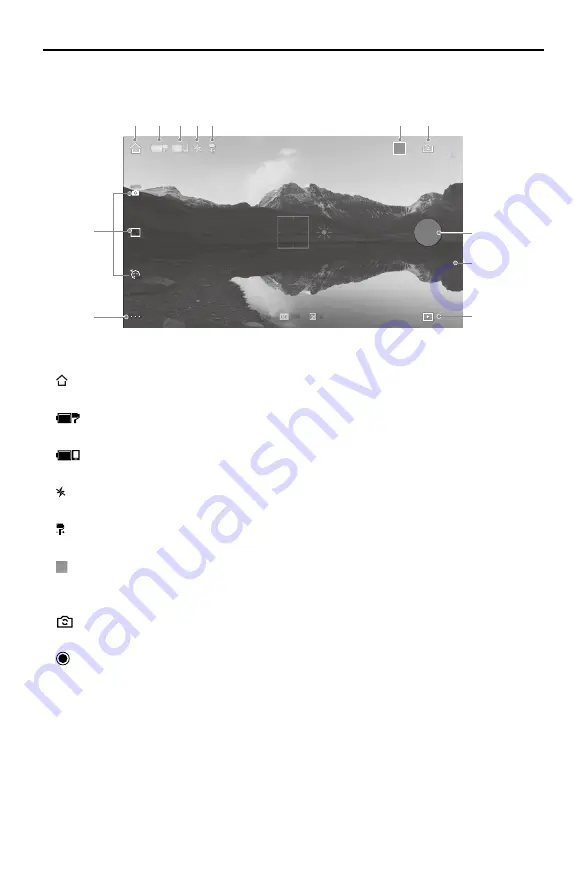
OSMO
MOBILE 3 User Manual
© 2019 DJI OSMO All Rights Reserved.
11
DJI Mimo App Settings
Camera View
OFF
AUTO
60
4K
1/100
1/100100
100
0 0
S
PH
OT
O
PANO
VIDEO
SL
OWM
OT
IO
N
TIME
LAPSE
1. Home
:
Tap to return to home page.
2. Gimbal Battery Level
:
Displays the current battery level of the gimbal.
3. Mobile Phone Battery Level
: Displays the current battery level of the mobile phone.
4. Flash
: Displays the flash status.
5. Gimbal Mode
: Displays the current gimbal mode: Follow, Tilt Locked, and FPV.
6. Story Mode
S
: Story mode provides several templates for recording video. When you are finished shooting, a
video will be generated automatically according to the selected shooting template.
7. Front/Back Camera Switch
: Tap to switch between the front and back cameras of your mobile phone.
8. Shutter Button
: Tap to take a photo or to start or stop recording video.
9. Shooting Mode
Scroll to select the shooting mode. Choose between Hyperlapse, Timelapse, Slow Motion, Video,
Photo, Pano, and Story mode.
Hyperlapse: enable to shoot a Timelapse photo while moving the mobile phone. Tap the shutter
button to begin.
Timelapse: there are two types of Timelapse, Position and Path. After selecting the Timelapse, tap
the settings at the top of the screen. For Position Timelapse, set the interval and duration time and
start to shoot. For Path Timelapse, up to four positions can be selected, and then the gimbal will
travel through the positions in order.
1
2 3 4 5
6
7
8
10
9
11
12
















