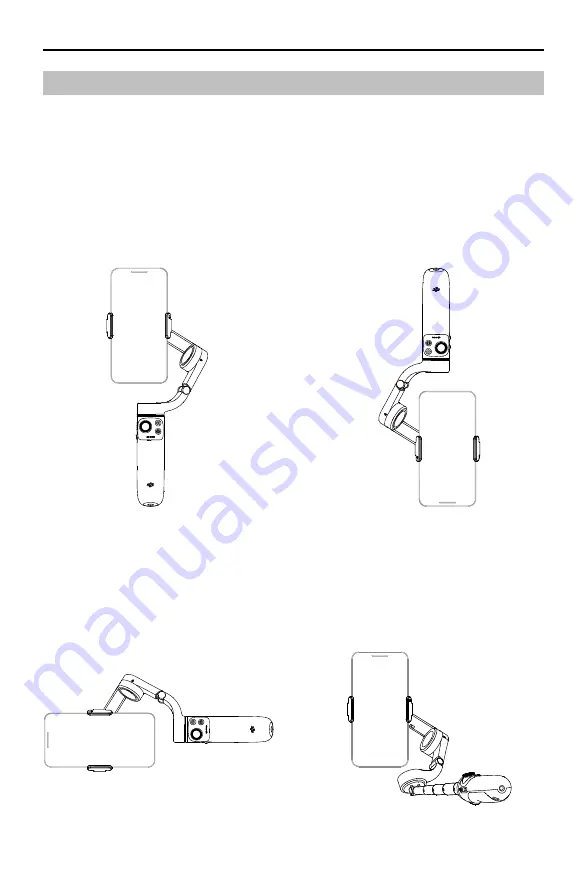
© 2021 DJI OSMO All Rights Reserved.
11
DJI OM 5
User Manual
Operating Mode
The figures below depict the operation modes when using OM 5 in portrait mode. The same
operation modes apply when used in landscape mode.
Upright Mode
Upright mode can be used without any
further user input. In this mode, press the
trigger twice quickly to center the mobile
phone.
Side Grip Mode
Rotate DJI OM 5 to the right or left by 90°
to go from Upright to Side Grip mode.
Press the trigger twice to center the mobile
phone.
Underslung Mode
Hold DJI OM 5 upside down to enter
Underslung mode, in which the mobile
phone can easily capture images from a
lower position. Press the trigger twice to
center the mobile phone.
Low Position Mode
Extend the built-in extension rod and
adjust the angle to Low Position mode.
Use Low Position mode to shoot from a
low angle.
Summary of Contents for OE100
Page 1: ...User Manual 2021 09 v1 0...





































