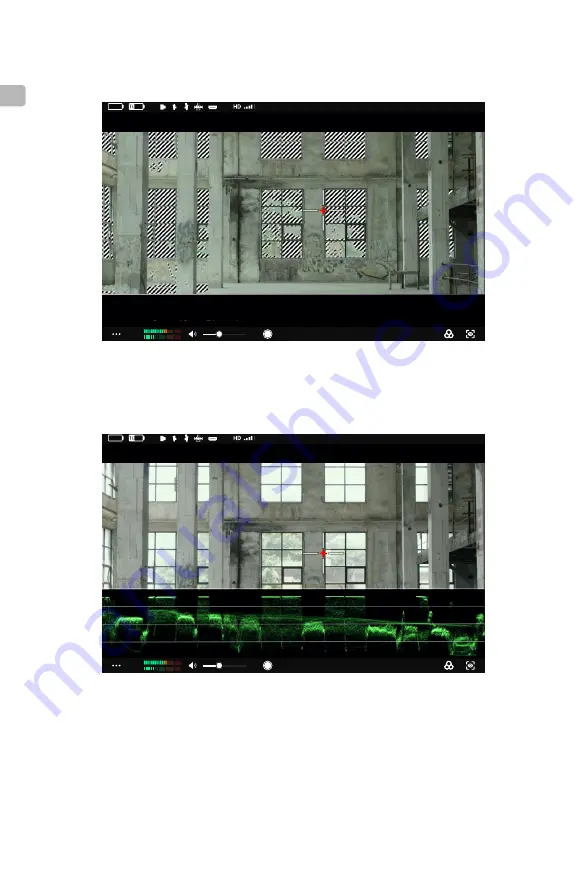
10
©
2022 DJI All Rights Reserved.
EN
CH1
CH2
08:02:16:06
CH1
CH2
08:02:16:06
24.5M
800
EI
F2.8
IRIS
SS
1/50
5600
WB
B
Clear
ND
75
100
A001C0018
Zebra Stripes Effect Image
Zebra Stripes: when enabled, the overexposed areas in the image will be displayed in zebra
stripes. Adjust the percentage of the zebra level using the slider under the option.
Waveform: when enabled, the bottom of the screen will show the relationship and degree of
the light and shadow in the current screen with a waveform.
CH1
CH2
08:02:16:06
CH1
CH2
08:02:16:06
24.5M
800
EI
F2.8
IRIS
SS
1/50
5600
WB
B
Clear
ND
75
100
A001C0018
Waveform Effect Image













































