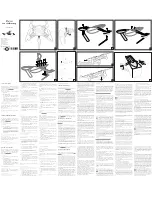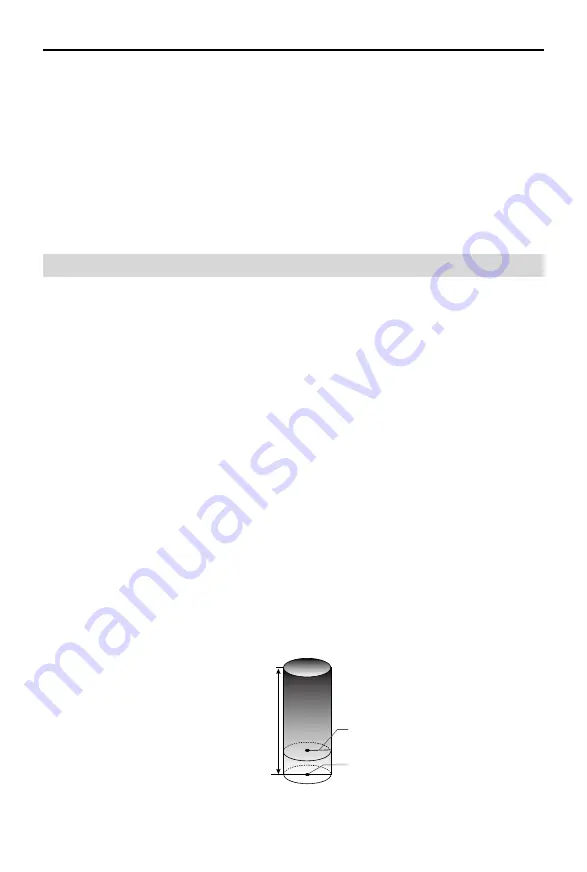
DJI Mavic 3 Classic
User Manual
71
©
2022 DJI All Rights Reserved.
6. Make sure to have a flight plan. DO NOT fly the aircraft recklessly.
7. Respect the privacy of others when using the camera. Make sure to comply with local
privacy laws, regulations, and moral standards.
8. DO NOT use this product for any reason other than general personal use.
9. DO NOT use it for illegal or inappropriate purposes such as spying, military operations, or
unauthorized investigations.
10. DO NOT use this product to defame, abuse, harass, stalk, threaten, or otherwise violate
legal rights such as the right to privacy and publicity of others.
11. DO NOT trespass onto the private property of others.
Flight Limits and GEO Zones
GEO (Geospatial Environment Online) System
DJI’s Geospatial Environment Online (GEO) System is a global information system that provides
real-time information on flight safety and restriction updates and prevents UAVs from flying
in restricted airspace. Under exceptional circumstances, restricted areas can be unlocked to
allow flights in. Prior to that, the user must submit an unlocking request based on the current
restriction level in the intended flight area.
The GEO system may not fully comply with local laws and regulations. Users shall be responsible
for their own flight safety and must consult with the local authorities on the relevant legal and
regulatory requirements before requesting to unlock a flight in a restricted area. For more
information about the GEO system, visit https://www.dji.com/flysafe.
Flight Limits
For safety reasons, flight limits are enabled by default to help users operate this aircraft safely.
Users can set flight limits on height and distance. Altitude limits, distance limits, and GEO zones
function concurrently to manage flight safety when GNSS is available. Only altitude can be
limited when GNSS is unavailable.
Flight Altitude and Distance Limits
The flight altitude and distance limits can be changed in DJI Fly. Based on these settings, the
aircraft will fly in a restricted cylinder, as shown below:
Max Flight Altitude
Height of aircraft
when takeoff
Max Radius
Home Point