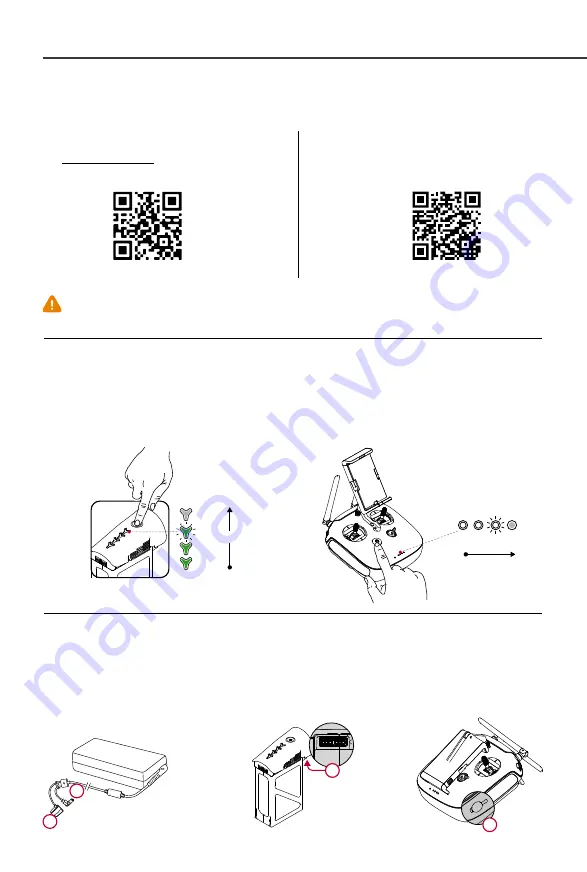
Left stick / Up (Slowly)
Start / Stop the motors
OR
8
1
The App
’
s
RTH Button
●
If you have purchased the dual remote controller version, you must use the Master remote controller to deactivate Travel Mode.
3
6. Preparing the Aircraft
The aircraft is in Travel Mode during delivery. Follow these steps to change it
to Landing Mode before your first flight:
Insert the Intelligent Flight Battery into the battery compartment.
Power on the remote controller and the Intelligent Flight Battery.
Toggle the Transformation Switch up and down at least four times. Repeat
to change aircraft to Travel Mode.
Power off the aircraft before mounting the gimbal and camera.
Travel Mode
Landing Mode
2
1
5. Preparing the Remote Controller
Tilt the Mobile Device Holder to the desired position then adjust
the antennas as shown. The strength of the remote controller
signal is different when the antenna position is different.
The transmission signal between the aircraft and remote
controller will perform best when within the optimal
transmission range. If the signal is weak, fly the aircraft
closer to you to achieve optimal signal performance.
1
3
2
Strong
Weak
UP
Down
Tu
rn R
igh
t
Tu
rn
L
ef
t
UP
Down
Tu
rn R
igh
t
Tu
rn
L
ef
t
Forward
Backward
Rig
ht
L
ef
t
Forward
Backward
Rig
ht
L
ef
t
Left Stick
Right Stick
1
5
6
7
8
1
2
5
6
3
4
7
Gimbal Cover
Gimbal Connector
Mounting Place
Gimbal Lock
Locked
2
3
1
High
B
A
A
●
While returning home, its
altitude can be adjusted by the
user to avoid obstructions.
Before taking off, make sure the aircraft
status bar in the DJI Pilot app shows “Safe
to Fly (GPS)”. Otherwise, the aircraft cannot
hover in place and record the Home Point.
10. Flight
●
Manual Take - off & Landing:
Safe to Fly (GPS)
●
Auto Taking - Off & Landing:
Tap and confirm your selection. The aircraft will automatically take off, retract
its landing gear, and hover at 1.5 meters after you tap and confirm Auto Take-off.
1
4. Charging
Using INSPIRE 1
●
You can set the remote controller to different modes using the DJI Pilot app.
●
Do not use other 2.4GHz devices at the same time to avoid signal interference.
1. Download the
DJI Pilot
App
Visit http://m.dji.net/djipilot or scan this QR code to
download the
DJI Pilot
app
through your mobile device.
7. Mounting the Gimbal and Camera
3. Check Battery Levels
Press the Power Button once on both the Intelligent Flight Battery and remote controller to check battery levels. The
Intelligent Flight Battery must be fully charged before using it for the first time. Make sure both batteries are adequately
charged before each flight.
Press the power button once then press again and hold for 2 seconds to power on the remote controller. Repeat to power off.
Press the power button once, then press again and hold for 2 seconds to power on the Intelligent Flight Battery. Repeat to
power off.
9. Remote Controller Operation
The remote controller is by default set to Mode 2 ( throttle controlled by the left-hand stick ).
Adjust the tilt angle of camera by using the Gimbal Dial.
●
For the best user experience, please use mobile devices with iOS 8.0 (or higher) and Android 4.1.2 (or higher).
●
Read the Inspire 1 User Manual in the DJI Pilot app or official DJI website for more details.
●
When not in P mode, the Inspire 1 will only maintain altitude, not position, and will drift with
wind or user inputs. Return to Home is not available in F mode.
●
Only use the official DJI Inspire 1 charger for your Intelligent Flight Battery and remote controller.
●
To charge the Inspire 1 Intelligent Flight Battery or the remote controller, connect it to power through the port to a
suitable power source (100-240V 50/60Hz).
●
It is recommended to turn off the batteries before charging.
●
Use the included charger to charge the Intelligent Flight Battery and the remote controller battery. When fully charged, the
battery LEDs on the Intelligent Flight Battery and remote controller will turn off.
Watch the tutorial videos at www.dji.com or in
the DJI Pilot app.
2. Watch the Tutorial Videos
The tutorial videos
Press the button on the side of the Mobile
Device Holder to release the clamp.
Place your device onto the clamp and adjust
the clamp to hold it securely.
Connect your mobile device to the remote
controller with a USB cable. Plug one end of
the cable into your mobile device, and the
other end into the USB port on the back of
the remote controller.
Remove the Gimbal Cover.
Rotate the Gimbal Lock to the unlocked position (to the right when
facing the nose of the aircraft). Insert the gimbal by aligning the
white mark on the gimbal with white mark on the Gimbal Lock.
Rotate the gimbal lock back into the locked position (to the left
when facing the nose of the aircraft).
1
Move the Flight Mode Switch to the right to select P mode. ( P mode is Positioning mode, A mode
is ATTI mode, and the F mode is Function mode. )
Power on the remote controller.
Power on the aircraft and wait for the self-check to complete. Do not move the aircraft during the
self-check.
Ensure the remote controller is linked to the aircraft before flight. Re-link the remote controller to the
aircraft if it fails to connect. Refer to the
INSPIRE 1 User Manual
on how to link.
Ensure the remote controller and your mobile device are connected with a USB cable. Launch the
DJI Pilot app when connecting to the aircraft for the first time, and follow the instructions within the app.
Launch the DJI Pilot app and tap “Camera”. Ensure the aircraft is functioning normally by
completing the Checklist.Beginner Mode is enabled by default when you launch the DJI Pilot app
for the first time. The aircraft’s altitude and flight distance is restricted when flying in Beginner Mode.
We recommend you fly in Beginner Mode when using the aircraft for the first time. You may disable
Beginner Mode in the settings page of the DJI Pilot app.
Calibrate the compass by tapping the Aircraft Status Bar in the app and selecting “Calibrate”. Then
follow the on-screen instructions.
For 1345s Propeller, install the propellers with a white dot onto the mounting plates that have a white dot,
and install the propellers without a white dot onto the mounting plates that do not have a white dot. Press
the propeller down onto the mounting plate and rotate in the lock direction until secure.
For 1345 Propeller, attach propellers with the black nut onto motors with the black dot and spin
counter-clockwise to secure. Attach propellers with gray nut onto motors without a black dot and spin
clockwise to secure. Place all propellers onto the correct motor and tighten by hand to ensure security
before flight.
8. Preparing for Flight
Place the aircraft on a flat surface, in an open space, with the back facing you.
Appendix
Aircraft
Status Indicator Description
Slowly: Safe to fly,GPS working
Slowly: P-ATTI or ATTI
Quickly: Not connected
to remote controller
Slowly: Low battery level warning
Quickly: Critical low battery level warning
Solid: Critical error
Blinking Alternately:
Compass calibration required
Double: Vision Positioning
System working, no GPS
X
2
www.dji.com/product/inspire-1
Gently pull the left (throttle) stick down to lower the aircraft
until it touches the ground. Pull both sticks to the bottom
inside corners to stop the motors.
After flight, change the aircraft back into Travel Mode. Do not
attempt this at the beach, over grass, or over monochromatic
carpet. Then place the aircraft on a flat surface and remove
the gimbal and camera for transport.
●
Return to Home
Start the motors by pulling both control sticks to the bottom inside (or outside)
corners. Release the sticks once the motors start. Slowly push the left (throttle)
stick up to take off. Once in the air, toggle the Transformation Switch up to
raise the landing gear.
Remote controller is functioning normally
but is not connected to the aircraft.
Remote controller is functioning normally
and is connected to the aircraft.
Remote controller is in Slave Mode
and not connected to the aircraft.
Remote controller is in Slave Mode
and is connected to the aircraft.
B-B-B... Aircraft low battery warning
or remote controller error.
B—B—... Remote controller has been
idle for 5 minutes.
Remote Controller
Status LED
Using the Camera
●
Adjust the camera parameters using the
Camera Settings Dial on the remote
controller or through the DJI Pilot app.
Press the Shutter Button/Video Record
Button to capture photos or record
videos.
●
Adjust the tilt of the gimbal using the
Gimbal Dial.
●
Download photos and video from the SD
card to your mobile device through the
DJI Pilot app. You may also use a SD
card reader to export files to your PC.
1. Press and hold the return home
button until the LED surrounding
the button is blinking white, and the
return home procedure is in
process. Press once to stop the
procedure.
2. The DJI Pilot app notifies users to
take action when the battery level
falls to a specified threshold. This
warning threshold can be set
within the DJI Pilot app. The
aircraft will land immediately when
it reaches Critical Low Battery
Level Warning.
3. Failsafe: The Inspire 1 will enter
RTH mode if remote controller
signal is lost.
DJI Pilot app
INSPIRE 1
www.dji.com
Creativity Unleashed
Gimbal Dial
( In the Camera screen of the DJI Pilot app )
Tap and confirm your selection. The landing gear will lower and the aircraft
will automatically land.
●
It is highly recommended that you only take off when the Aircraft Status bar is green.
●
The aircraft cannot take off if the Critical Low Battery Warning is active.
●
The Intelligent Flight Battery must warm-up if the outside temperature is low. A
warning will display in the DJI Pilot app.
●
Rotating propellers can be dangerous. Do not start the motors when there are people
nearby and always fly in a wide open area.
●
Never stop the motors during flight. Power off the aircraft prior to switching off the
remote controller after landing.
©
2014 DJI. All Rights Reserved
Designed by DJI. Printed in China.
Learn more information from:
Left stick / Down (Slowly)
RTH Button
Low
Battery Level
Low
High
Battery Level
Watch the video tutorials on the official DJI website and read the following documents before using your Inspire 1 for the first time:
Inspire 1 Quick Start Guide, Disclaimer, Intelligent Flight Battery Safety Guidelines, Inspire 1 Safety Guidelines, In the Box,
Inspire 1 User Manual.
If you have purchased an Inspire 1 with dual remote controllers, the Master remote controller will connect to the aircraft
automatically when powered on. Master/Slave mode is disabled by default. Activate it and set it up through the DJI Pilot
app. The Master remote controller’s Status LED will show solid green when it connected to the aircraft. The Slave
remote controller’s Status LED will show solid blue when it is connected to the Master controller.
Connecting the Master remote controller to the Slave remote controller:
On the Master remote controller, launch the DJI Pilot app and go to the Camera page. Then tap on the top of your
screen to enter the remote controller settings window. Tap “Activate Master/Slave Mode”and select “Master”. Then
enter your desired connection password for the “Slave” remote controller.
On the Slave remote controller, select “Slave “ and tap “Search” to find the Master remote controller. Select the “Master”
remote controller from the “Master RC List” and input the connection password.
DJI Pilot
App
Toggle the
Transformation
Switch up
B






















