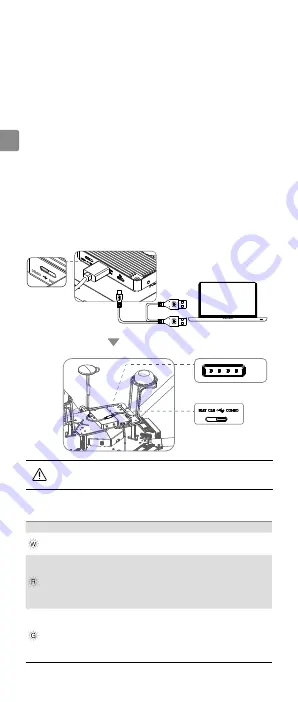
EN
6
© 2016 DJI All Rights Reserved.
•
Refer to the “DJI Ground Station User Manual” for details if using
the DJI Ground Station.
LED
Description
—
Solid White
Device is initializing, only displays when
powering on.
—
Solid Red
Base Station:
All Mobile Stations are
disconnected in Full Duplex Mode.
Mobile Station:
All Mobile Stations are
disconnected in both Full Duplex Mode
and Broadcast Mode.
—
Solid Green
Base Station:
At least one Mobile Station
connected to the Base Station in Full
Duplex Mode.
Mobile Station:
Mobile Station connected
correctly in Full Duplex Mode.
Using the DJI Ground Station
The A3 Flight Control System and DATALINK PRO are required when using
the DJI Ground Station Mode. Ensure they are connected correctly before
powering on.
1. Download DJI Ground Station from www.dji.com and install it on your
computer, and then run the Ground Station software.
2. Toggle the 4-position switch on the Base Station to the COMBO_SW4
position, and connect the Base Station to the PC via a Micro USB cable.
3. Toggle the 4-position switch on the Mobile Station(s) to the COMBO_
SW4 position and connect the D-RTK Air System’s CAN1 port to the A3
Flight Control System‘s CAN1 port via a 4-pin CAN cable.
4. Enable the D-RTK Ground System’s battery to power on the DATALINK
PRO Base Station first and wait until the Working Status LED turns solid
green.
5. Enable the D-RTK Air System’s battery to power on the DATALINK PRO
Mobile Station.
CAN1
Working Status LED
Summary of Contents for Datalink Pro
Page 87: ......























