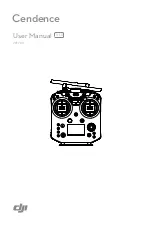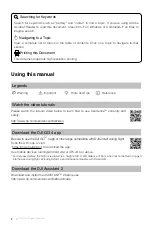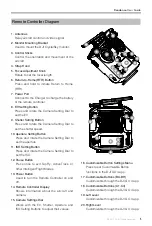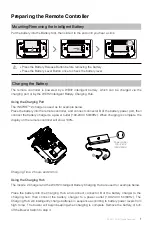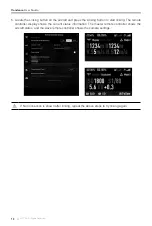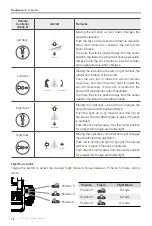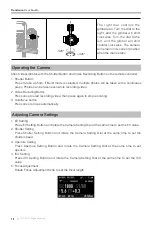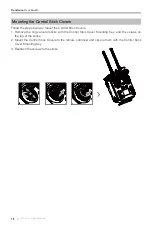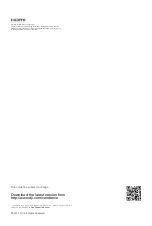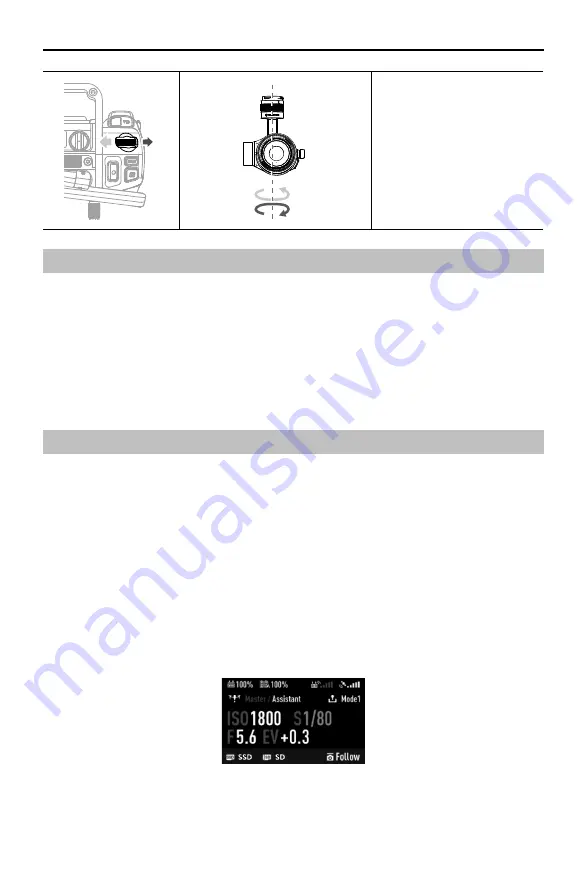
Cendence
User Guide
14
©
2017 DJI All Rights Reserved.
Operating the Camera
Shoot videos/photos with the Shutter Button and Video Recording Button on the remote controller.
1. Shutter Button
Press to take a photo. If Burst mode is selected, multiple photos will be taken with a continuous
press. Photos can be taken even while recording video.
2. Video Recoding Button
Press once to start recording video, then press again to stop recording.
3. Autofocus button
Press once to focus automatically.
Adjusting Camera Settings
1. EV Setting
Press EV Setting Button and rotate the Camera Setting Dial at the same time to set the EV value.
2. Shutter Setting
Press Shutter Setting Button and rotate the Camera Setting Dial at the same time to set the
shutter speed.
3. Aperture Setting
Press Aperture Setting Button and rotate the Camera Setting Dial at the same time to set
aperture.
4. ISO Setting
Press ISO Setting Button and rotate the Camera Setting Dial at the same time to set the ISO
value.
5. Focus Adjustment
Rotate Focus Adjustment Knob to set the focal length.
+320°
-320°
The right dial controls the
gimbal pan. Turn the dial to the
right, and the gimbal will shift
clockwise. Turn the dial to the
left, and the gimbal will shift
counter clockwise. The camera
will remain in its current position
when the dial is static.