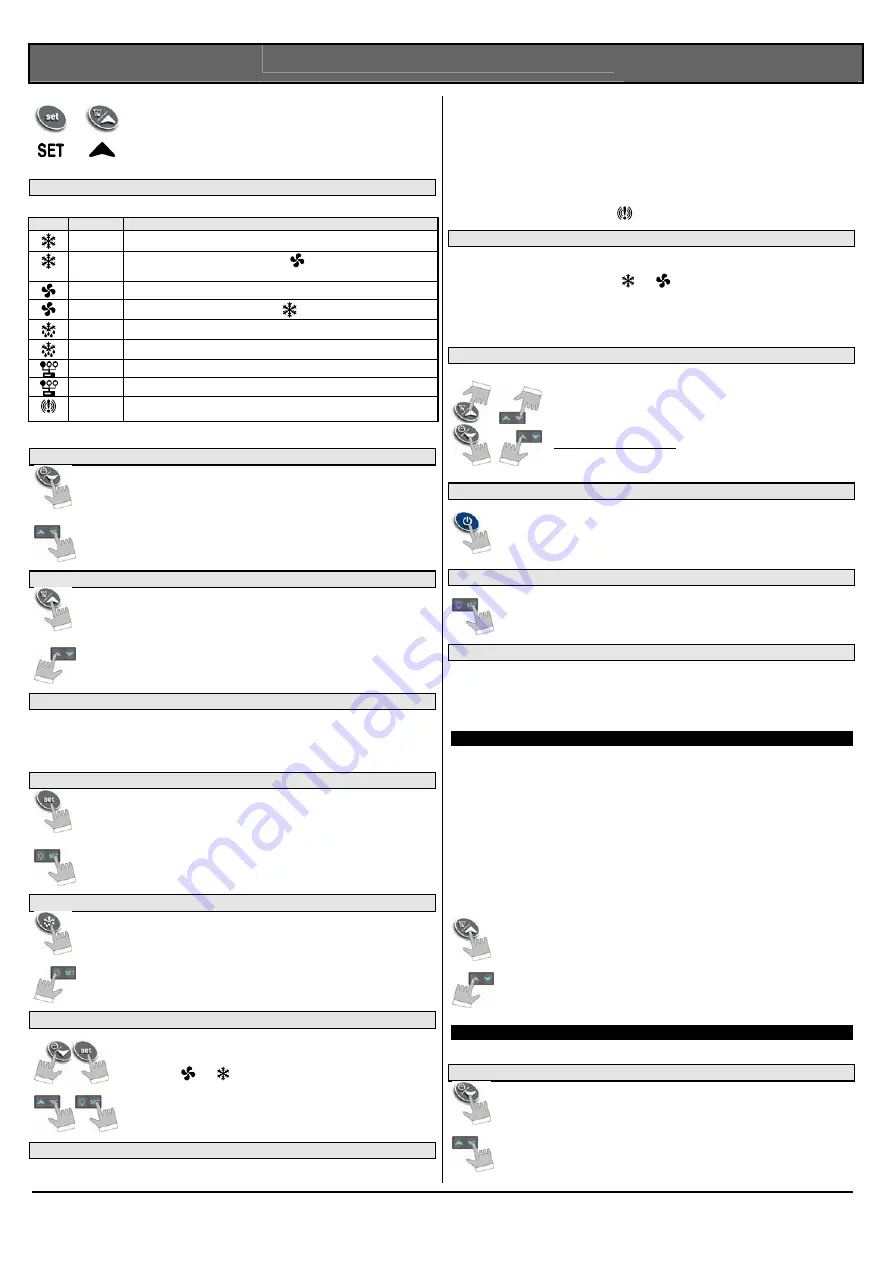
Dixell
Installing and Operating Instructions
rel.1.0 –07/03/2002 - cod.
1592013000
1592013000 XM440_460K GB
XM440K & XM460K
2/1
+
+
To exit the programming mode.
4.1
USE OF LEDS
Each LED function is described in the following table.
LED
MODE
Function
ON
The SOLENOID VALVE is running
FLASHING - Programming Phase (flashing with LED
)
- Anti-short cycle delay enabled
ON
The fan is running
FLASHING Programming Phase (flashing with LED
)
ON
The defrost is enabled
FLASHING Drip time in progress
ON
The controller is working in “ALL” mode
FLASHING The controller is working in remote virtual display mode
ON -
ALARM
signal
- In “Pr2” indicates that the parameter is also present in “Pr1”
4.2
HOW TO SEE THE MIN TEMPERATURE
.
1. Press and release the
n
key.
2. The “Lo” message will be displayed followed by the minimum temperature
recorded.
3. By pressing the
n
key or waiting for 5s the normal display will be restored.
4.3
HOW TO SEE THE MAX TEMPERATURE
1. Press and release the
o
key.
2. The “Hi” message will be displayed followed by the maximum temperature
recorded.
3. By pressing the
o
key or waiting for 5s the normal display will be restored.
4.4
HOW TO RESET THE MAX AND MIN TEMPERATURE RECORDED
To reset the stored temperature, when max or min temperature is displayed :
1.
Press SET key until “rST” label starts blinking.
N.B. After the installation RESET the temperature stored .
4.5
HOW TO SEE AND MODIFY THE SET POINT
1. Push and immediately release the SET key: the display will show the Set point
value;
2. The SET LED start blinking;
3. To change the Set value push the
o
or
n
arrows within 10s.
4. To memorise the new set point value push the SET key again or wait 10s.
4.6
TO START A MANUAL DEFROST
Push the DEF key for more than 2 seconds and a manual defrost will start.
Only C443 keyboard
Push the Light key for more than 3 seconds and a manual defrost will start
4.7
TO ENTER IN PARAMETERS LIST “PR1”
To enter the parameter list “Pr1” (user accessible parameters) operate as follows:
1. Enter the Programming mode by pressing the Set and DOWN key for few
seconds (
and
start blinking).
2. The instrument will show the first parameter present in “Pr1”
4.8
TO ENTER IN PARAMETERS LIST “PR2”
To access parameters in “Pr2”:
1.
Enter the “Pr1” level.
2.
Select “Pr2” parameter and press the “SET” key.
3.
The “PAS” flashing message is displayed, shortly followed by “0 - -” with a flashing zero.
4.
Use è or à to input the security code in the flashing digit; confirm the figure by pressing “SET”. The
security code is “321“.
5.
If the security code is correct the access to “Pr2” is enabled by pressing “SET” on the last digit.
Another possibility is the following: after switching ON the instrument the user can push Set and DOWN
keys within 30 seconds.
NOTE: each parameter in “Pr2” can be removed or put into “Pr1” (user level) by pressing “SET” +
n
.
When a parameter is present in “Pr1” LED
is on.
4.9
HOW TO CHANGE THE PARAMETER VALUE
1.
Enter the Programming mode.
2.
Select the required parameter with
o
or
n
.
3.
Press the “SET” key to display its value (
and
LED starts blinking).
4.
Use
o
or
n
to change its value.
5.
Press “SET” to store the new value and move to the following parameter.
To exit: Press SET + UP or wait 15s without pressing a key.
NOTE: the new programming is stored even when the procedure is exited by waiting the time-out.
4.10
HOW TO LOCK THE KEYBOARD
1. Keep the
o
or
n
keys pressed together for more than 3.
2. The “POF” message will be displayed and the keyboard is locked. At this
point it is only possible the viewing of the set point or the MAX o Min
temperature stored and to switch ON and OFF the light, the auxiliary
output and the instrument.
TO UNLOCK THE KEYBOARD
Keep the o and n keys pressed together for more than 3s.
4.11
ON/OFF FUNCTION KEYBOARDS T640 AND V640
By pushing the ON/OFF key, the instrument shows “OFF” for 5 sec. and the ON/OFF LED is
switched ON.
During the OFF status, all the relays are switched OFF and the regulations are stopped; if a
monitoring system is connected, it does not record the instrument data and alarms.
N.B. During the OFF status the Light is active.
4.12
ON/OFF FUNCTION KEYBOARD C443
Keep the SET key pressed for more than 5 sec.
During the OFF status, all the relays are switched OFF and the regulations are stopped; if a
monitoring system is connected, it does not record the instrument data and alarms.
N.B. During the OFF status the Light is active.
4.13
TO SEE THE PROBE VALUES
1. Enter in “Pr2” level.
2. with
o
or
n
, select “dP1” parameter for room probe, “dP2” for evaporator probe or “dP3” for
display probe.
3. Press the “SET” key to display the relative probe value.
4. Press
“SET” to move to the following parameter.
5.
THE SECTION MENU
This menu allows the user to access to a particular feature of the XM series related to the LAN (Local
Area Network) of controllers.
A single keyboard, depending on the programming of this menu, is able to control either the module of
the local section of the LAN or any of the other modules of the LAN acting as a remote virtual display.
The possibilities are:
LOC: the keyboard controls and display the value, the status and the alarms of the local section of the
LAN
ALL: the keyboard display the value and the status of the local section, but the command given by the
keyboard are effective on all the sections of the LAN. In case of alarm the writing “ASn” is shown, where
“n” is the number of the section in alarm.
SE1…Se5: the keyboard controls from remote the corresponding section (from 1 to 5 depending on LAN
address) of the LAN and display the value of the probes, the whole status and all the alarms of the
section. Only one of this remote control is allowed at the same time.
1.
Push the
o
key for more than 3 seconds
2.
The label corresponding to the section controlled by the keyboard will be
displayed.
3.
With
o
or
n
key select the section you want to control.
4.
Press “Set” key to confirm and exit
6.
REAL TIME CLOCK FUNCTIONS
The following functions are available only if the Real Time Clock is present
6.1
TO SEE THE CURRENT TIME AND DAY
1.
Push the
n
key for more than 3 seconds
2.
The following messages are displayed:
Hur (hour); Min (Minute); dAY (day = giorno)
3.
To exit push
n
key or wait 5 seconds







