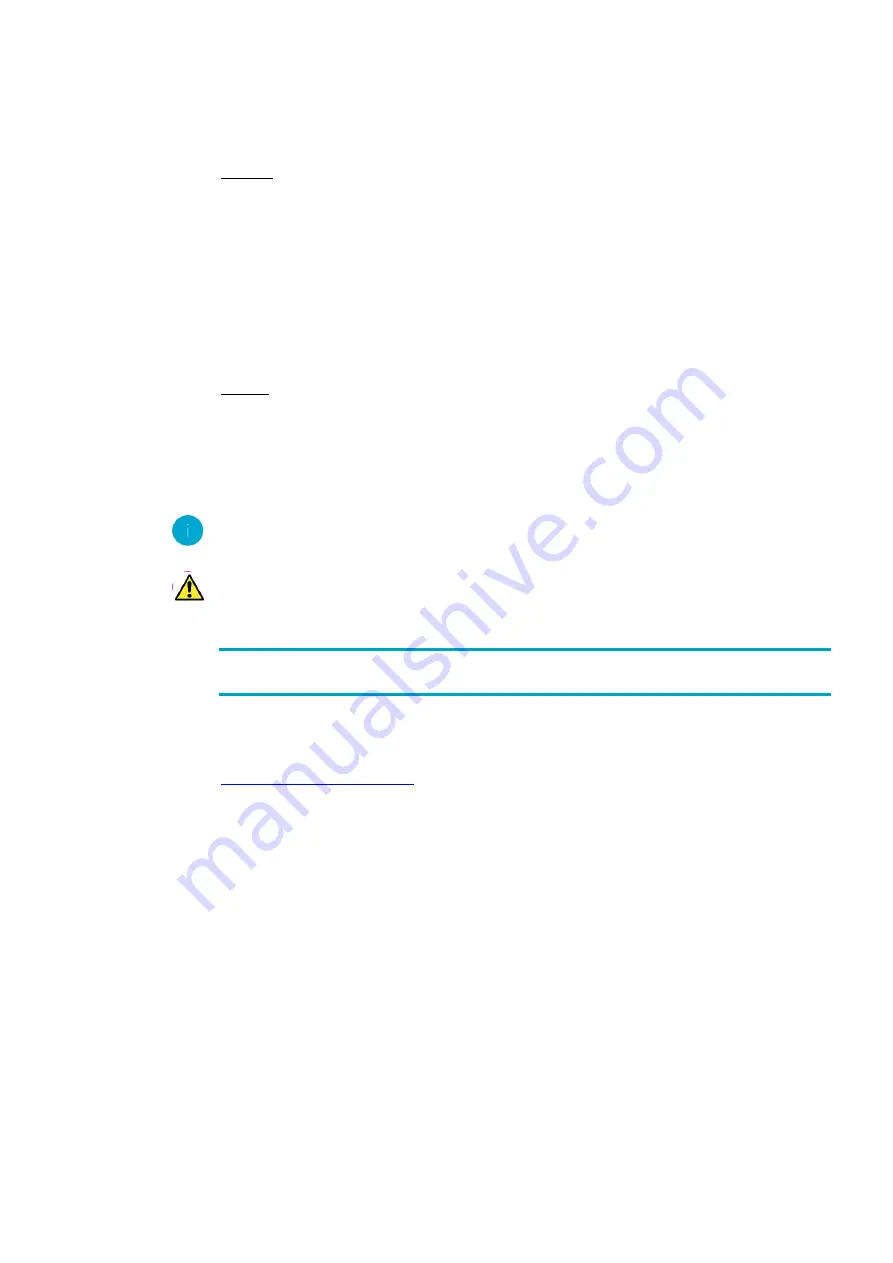
DIVUS TOUCHZONE .
22
Front side:
-
Proximity/brightness sensor: mainly used by DIVUS LAUNCHER.
-
Microphone: among others used by DIVUS VIDEOPHONE.
-
Micro SDHC card slot: connected micro SD cards can be managed through the device settings.
-
RGB-LED: used by DIVUS LAUNCHER for status feedback.
-
Speaker: among others used by DIVUS VIDEOPHONE.
Rear side:
-
DIO: digital input/output, used by various DIVUS apps.
-
USB1+2: used to connect USB devices (e.g. USB storages, USB mouse).
-
USB OTG: DIVUS TOUCHZONE can be used as mass storage on a PC.
Generally USB devices compatible with Linux operating systems that are using the default drivers (HID devices, mass storages)
can be used in combination with DIVUS TZ.
The present interfaces may vary depending on your model!
3.3
GOOGLE PLAY STORE
Additional apps can be purchased and installed from different sources. Details on the first steps with the Google Play Store
can be found on the following web page:
http://support.google.com/googleplay/
Notes regarding the use of the Play Store on DIVUS TZ:
1.
The Play Store requires an active internet connection. If DIVUS TZ is used without internet access, The Play Store is
either automatically hidden or shows a corresponding warning message.
2.
In order to be able to use the Play Store DIVUS TZ must have the correct date and time settings configured. If these
settings are not correct, the Play Store
may can’t
connect to its servers and will show no contents. The time/date
settings can be configured through the settings of the DIVUS LAUNCHER.
3.
In case no app download should be possible, please empty the cache of the Play Store through the settings of the
DIVUS LAUNCHER.
4.
Be aware that you will not be able to install all apps on the Play Store onto the DIVUS TZ. The Play Store filters apps
according to certain criteria (e.g. display size, permissions, sensors, telephony capabilities, etc.
). If a device doesn’t
support a required prerequisite, the app will not be shown on the Play Store when accessed through the
TOUCHZONE. I
f you shouldn’t be able to
see an app on DIVUS TZ that instead is available on your smartphone or
another device
, it could be that DIVUS TZ doesn’t
fulfil one of the criteria required by the app. In this case it is
Summary of Contents for Touchzone Series
Page 1: ...DIVUS TOUCHZONE 1 Version 4 8 ...
Page 35: ...DIVUS TOUCHZONE 35 5 2 DIVUS TOUCHZONE DATA OVERVIEW ...
Page 36: ...DIVUS TOUCHZONE 36 5 3 DIVUS TOUCHZONE WALL MOUNT BOX ...
Page 37: ...DIVUS TOUCHZONE 37 Wall mount kit mounting MTZ07 ...
Page 38: ...DIVUS TOUCHZONE 38 Wall mount kit mounting MTZ10 ...
Page 39: ...DIVUS TOUCHZONE 39 Wall mount kit mounting MTZ15 ...
Page 40: ...DIVUS TOUCHZONE 40 Wall mount kit mounting MTZ19 ...
















































