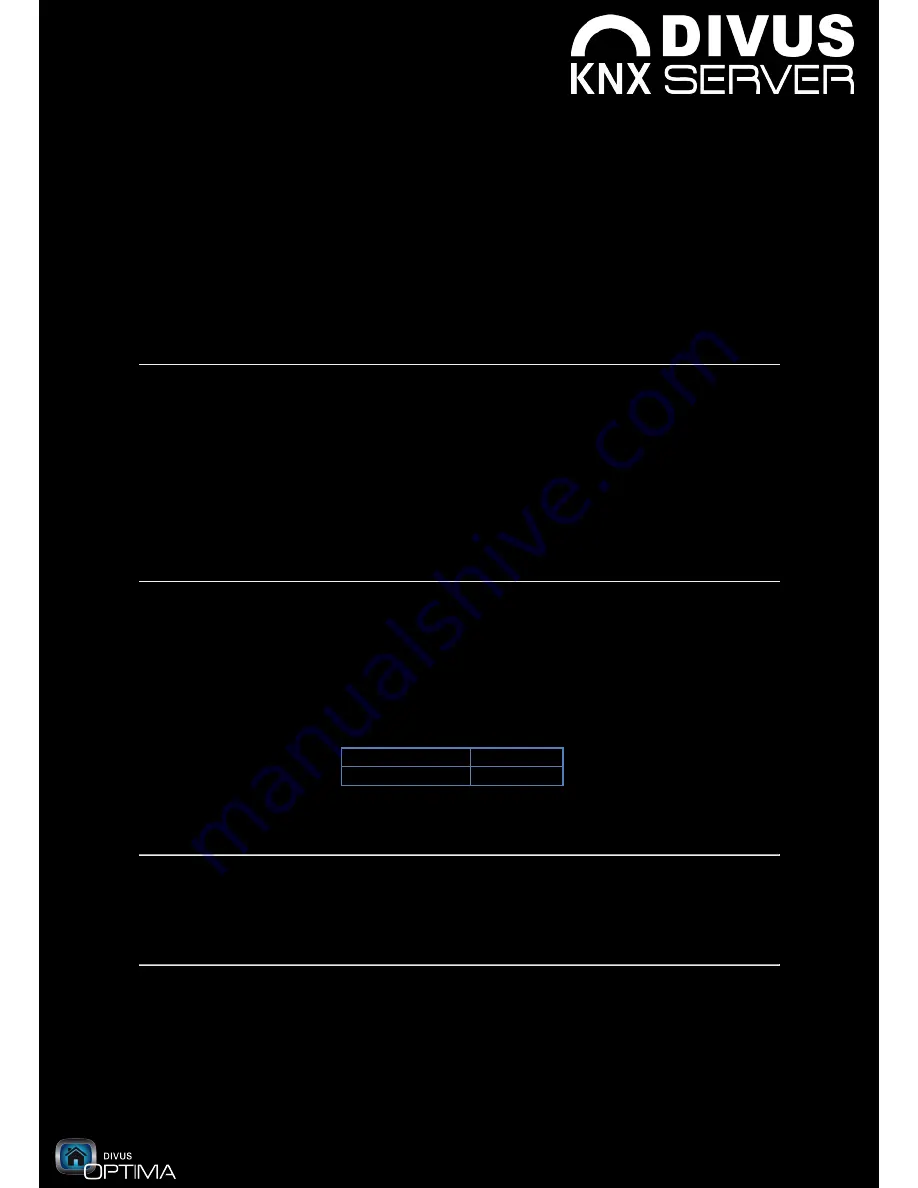
www.divus.eu
KNX
SERVER
- Quick start guide
OPTIMA
RC3
Page 14/16
7.
FAQ:
Q: KNX
SERVER
is the heart of a so called server solution. What does this mean?
A:
This simply means that
KNX
SERVER contains everything in order to be able to create a KNX visualization (all
necessary software and hardware interfaces make part of the product), but the server itself can’t be used to
visualize it. Therefore, so called ClientPCs are required, which connect to
KNX
SERVER via network and can then
show the contained visualization. As a ClientPC your laptop can be used as well as all TouchPCs of the
DIVUS
product range or also different mobile devices. This naturally means that also the configuration of
KNX
SERVER
has to be done remotely, since it is not possible to access the device locally.
This server-based solution on the other side brings you many advantages: the ClientPCs not only can be used to
show the contents of the server, but you can also install your own proprietary software on it. It is up to you to
define the way in which the PCs will be used.
Q: How can I change the network configuration?
A:
As already told,
KNX
SERVER can be configured only remotely. The configuration of the device by using the
OPTIMA wizard therefore has to be done by accessing the interface remotely, which means that you need to
set the correct networking parameters.
Furthermore, some of the plug-ins of the OPTIMA interface require an internet connection in order to work
correctly. If you want to use those plug-ins or if you want to activate the remote access to the administration
menu, you have to align the network settings with the one of your network.
KNX
SERVER is delivered with the
default IP address
192.168.0.110
.
The network settings can be changed through the administration menu by selecting “
Network configuration
”.
In this menu you can set the IP address, the DNS address and the gateway (normally modem/router) and
adapt this values according to your network.
Q: I have started KNX
SERVER
for the first time, what to do now?
A:
In order to configure your project, you have to connect remotely to
KNX
SERVER. Please start Google Chrome
on your PC and access
KNX
SERVER by typing in the following URL:
https://<IP_address_KNXSERVER> (default: https://192.168.0.110)
If you get a certificate warning, please confirm the certificate in order to connect to the interface!
In order to login, please use the following user-password combination:
Username
Password
Administrator
admin
Afterwards you can access the OPTIMA wizard through the administration menu. Just follow the instructions of
the wizard, which will accompany you through the whole creation of your visualization.
Q: What is „
ETSto
KNX
CONTROL
“ and where do I find it?
A:
The wizard mentions the application „ETSto
KNX
CONTROL“. This is required in order to convert your ETS
database into a compatible format before starting the import. Therefore it has to be installed on the PC that
contains your ETS database. You can find „ETSto
KNX
CONTROL“ on the product CD which is included in the
delivery of
KNX
SERVER.
Q: I’m stuck at a certain point, what should I do?
A:
DIVUS
OPTIMA offers a clear Information and help system: every page contains information about the
available functions / options, please read them carefully.
However, if it should happen that you are stuck or feel insecure with certain parameters, please contact our
technical support
Summary of Contents for OPTIMA RC3
Page 1: ...Quick Start Guide RC3 ...
Page 16: ...marvelously simple functional ...
















