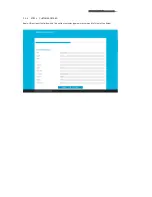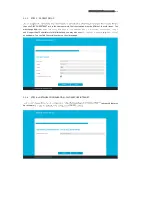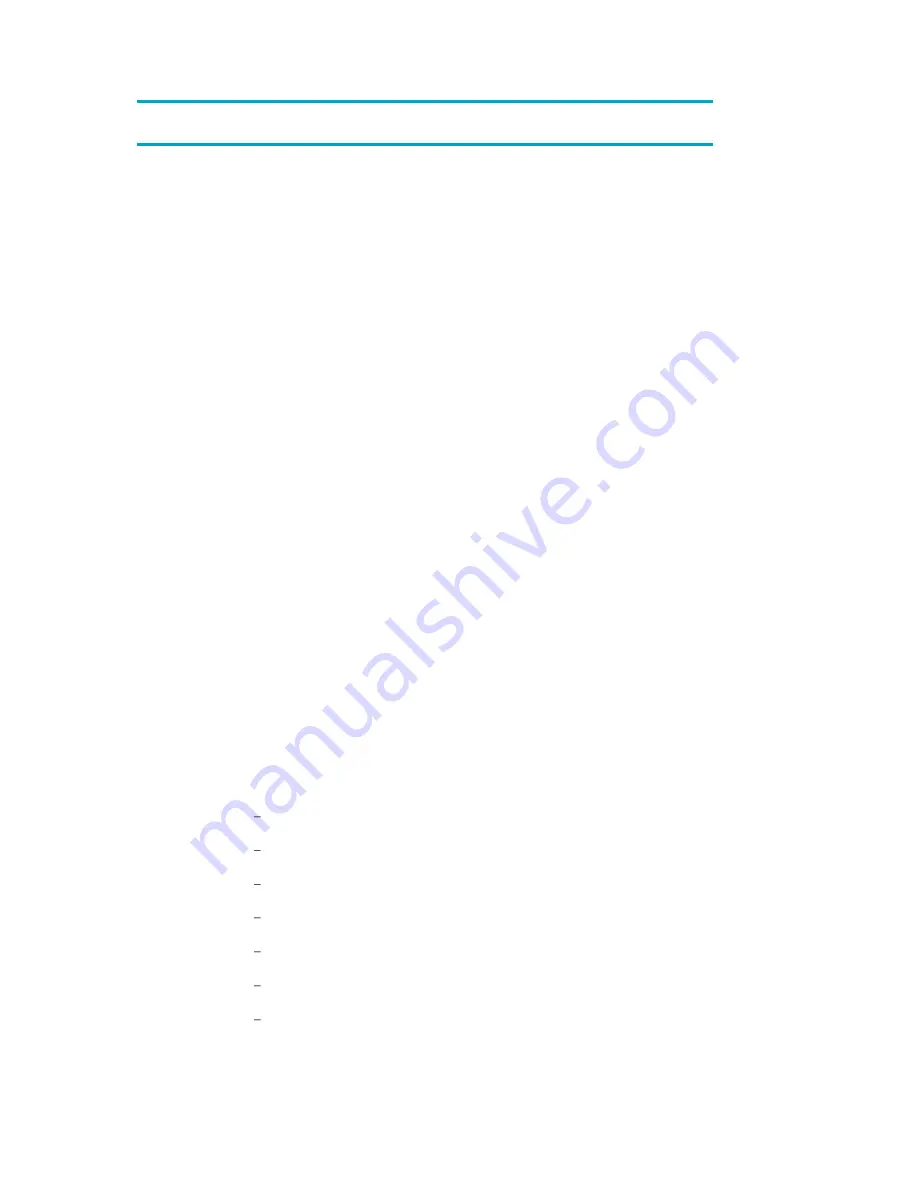
DIVUS HEARTBEAT user manual .
3
INDEX
GENERAL INFORMATION __________________________________________________________________________ 2
CONVENTIONS ___________________________________________________________________________________ 2
INDEX ___________________________________________________________________________________________ 3
1
INTRODUCTION ________________________________________________________________________________ 6
1.1
GENERAL INFORMATION _____________________________________________________________________ 6
1.2
THE MANAGER _____________________________________________________________________________ 7
1.2.1
DIVUS SECURE INTRANET ______________________________________________________________ 7
1.2.2
RESIDENTIAL INTERCOM NETWORK _____________________________________________________ 8
1.2.3
HOME LAN/WAN ______________________________________________________________________ 8
1.3
THE MANAGED SWITCH (DMS-8P-L2+) _______________________________________________________ 8
2
SYSTEM INFRASTRUCTURE _____________________________________________________________________ 9
2.1
GRAPHS/SCHEMES _________________________________________________________________________ 9
2.1.1
GENERAL SCHEME _____________________________________________________________________ 9
2.1.2
ISOLATED NETWORK SCHEME _________________________________________________________ 10
2.1.3
DIVUS SECURE INTRANET (DSI) SCHEME ________________________________________________ 12
2.1.4
RESIDENTIAL INTERCOM NETWORK (RIN) SCHEME _______________________________________ 13
3
WEB INTERFACE ______________________________________________________________________________ 14
3.1
FIRST ACCESS: THE SETUP WIZARD _________________________________________________________ 14
3.1.1
STEP 1 - START _______________________________________________________________________ 14
3.1.2
STEP 2 LICENSE AGREEMENT ________________________________________________________ 15
3.1.3
STEP 3 SYSTEM INTEGRATOR DETAILS ________________________________________________ 16
3.1.4
STEP 4 CUSTOMER DETAILS _________________________________________________________ 17
3.1.5
STEP 5 PROJECT SETUP _____________________________________________________________ 18
3.1.6
STEP 6 NETWORK CONFIGURATION - DIVUS SECURE INTRANET _________________________ 18
3.1.7
STEP 7 NETWORK CONFIGURATION - RESIDENTIAL INTERCOM __________________________ 19
3.1.8
STEP 8 SUMMARY / LAST STEP ______________________________________________________ 19
3.1.9
NETWORK SCAN______________________________________________________________________ 20