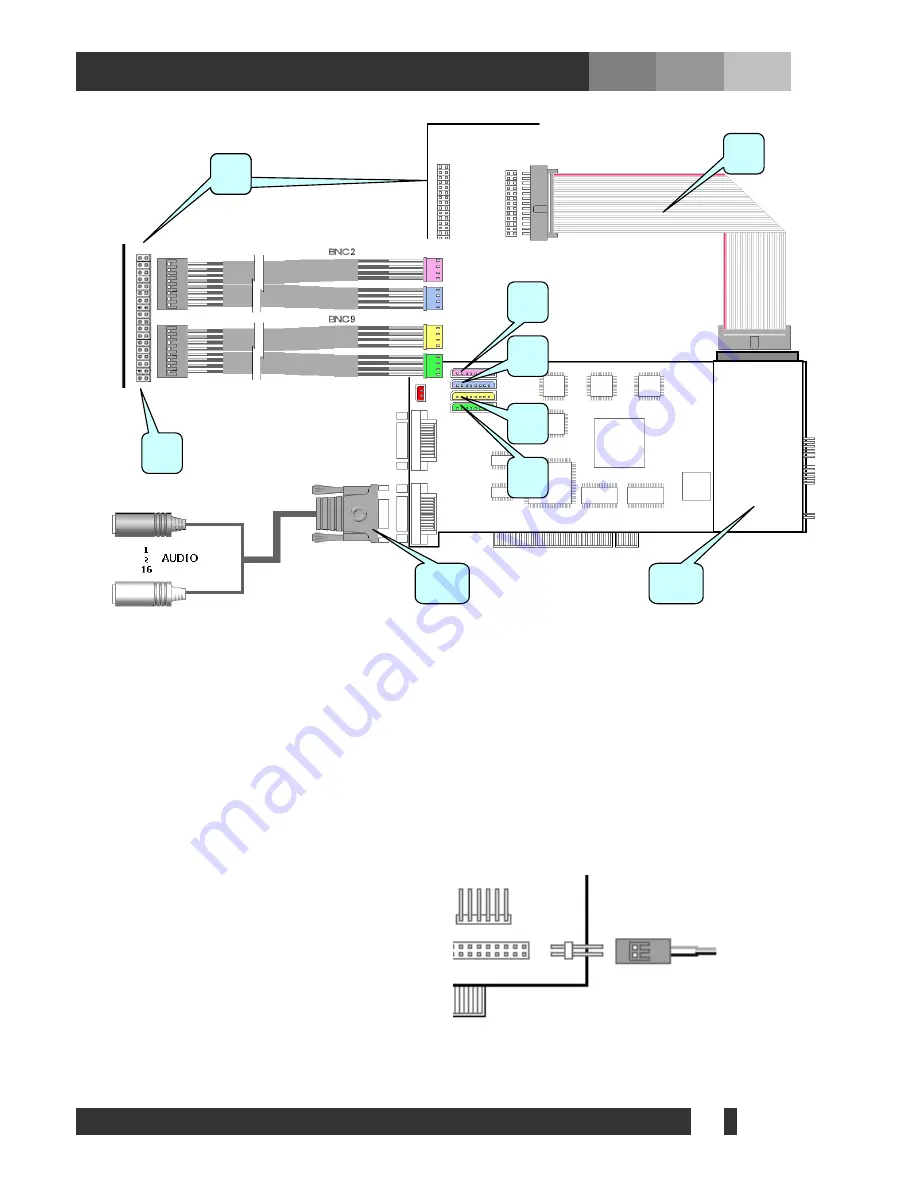
9
DiViS
www.
DiViS
DVR.com
4-1-2. Back Panel Type
1) Back
Panel.
2) Sensor
Cable.
3) When connecting video cables to back panel, make sure to leave the bottom pin on the back panel and
have white cables facing up.
4) Connect the video cable with BNC2 label.
5) Connect the remaining cable with BNC2 label.
6) Connect the video cable with BNC9 label.
7) Connect the remaining cable with BNC2 label.
8) Connect audio pigtail cable.
9) Connect watchdog cable. (Make sure to have the black cable facing down)
1
2
1
4
5
6
7
9
3
8



































