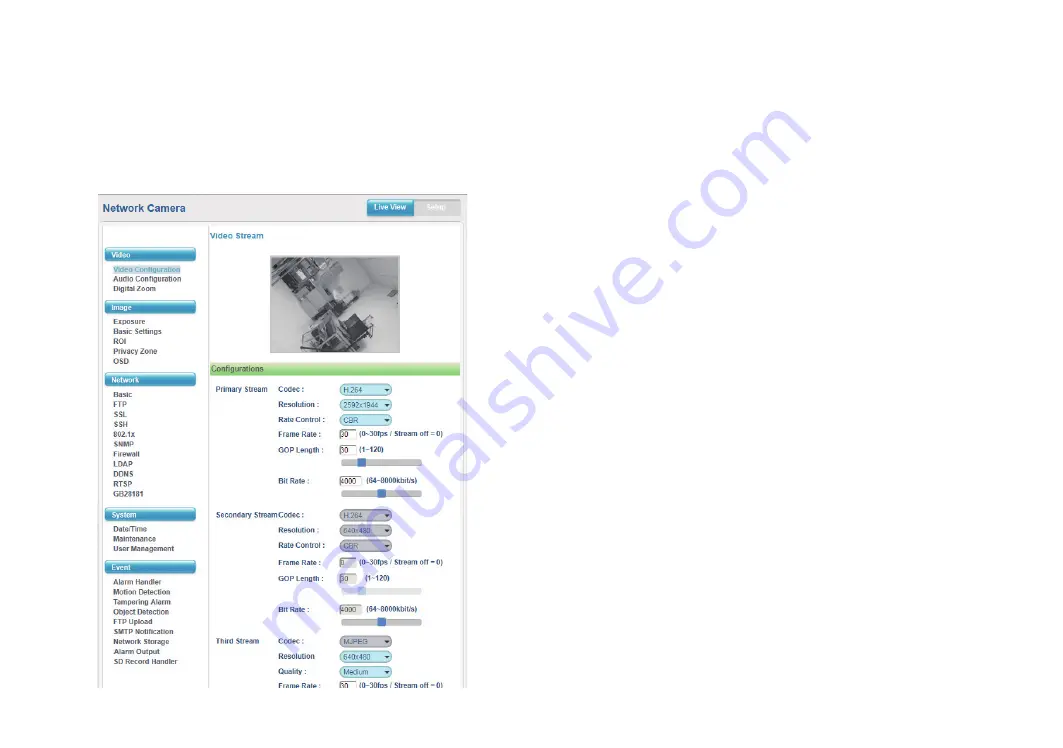
Browsing Through the Configuration Menu
The layout of the configuration menu is split into two sections. All the
camera settings are located on the left hand side of the interface, clicking
on them will open their corresponding sub-menu on the right.
The following are the camera settings available on the left hand side:
▪
Video
– Video Configuration
– Audio Configuration
– Digital Zoom
▪
Image
– Exposure
– Basic Settings
– ROI
– Privacy Zone
– OSD
▪
Network
– Basic
– FTP
– SSL
– SSH
– 802.1x
– SNMP
– Firewall
– LDAP
– DDNS
– RTSP
– GB28181
▪
System
– Date/Time
– Maintenance
– User Management
▪
Event
– Alarm Handler
– Motion Detection
– Tampering Alarm
– Object Detection
– FTP Upload
– SMTP Notification
– Network Storage
– Alarm Output
– SD Record Handler
12





























