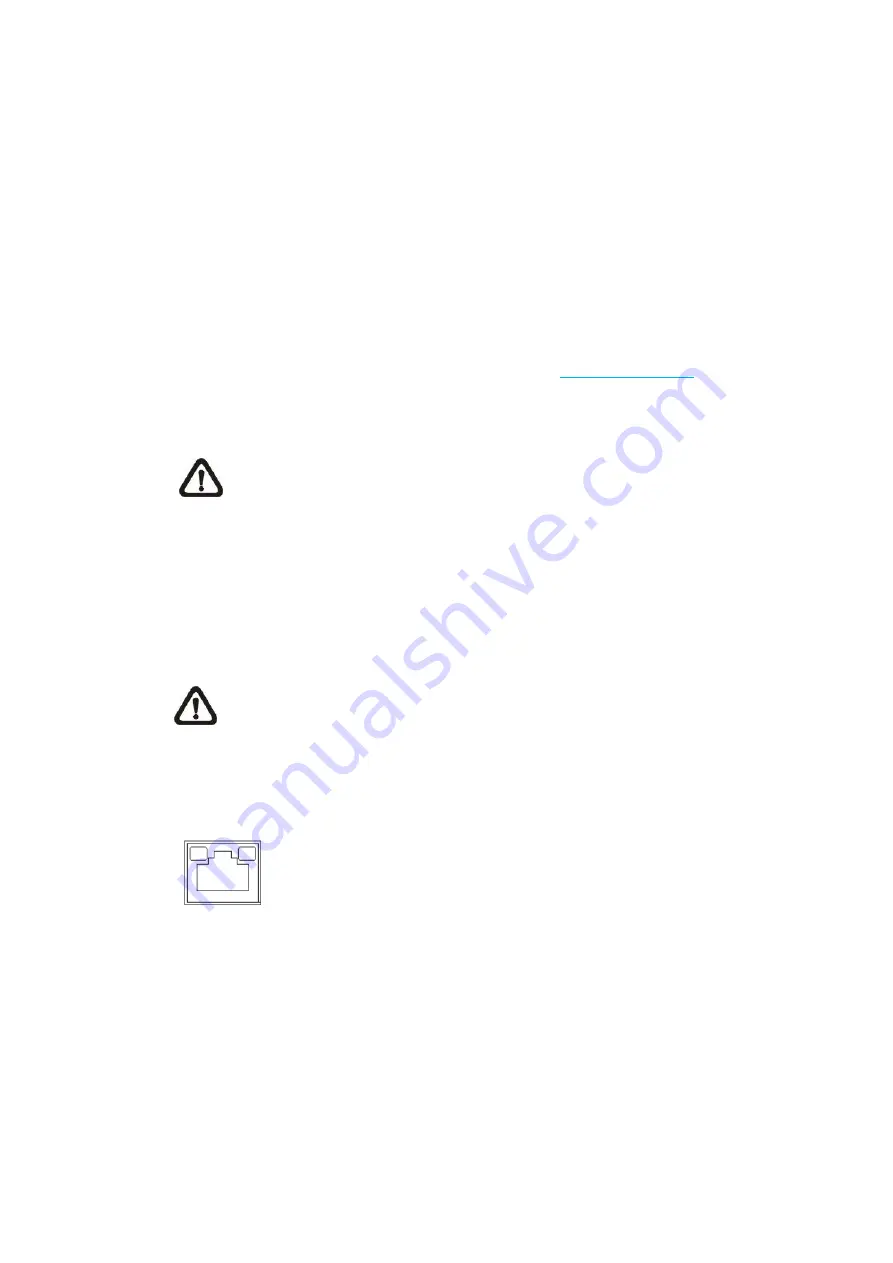
7
2.
Camera Cabling
Before users connect cables, make sure that all cables and the power adaptor
are placed in dry and well-waterproofed environments, e.g. waterproof boxes.
The purpose is to prevent moisture accumulation inside the camera and
moisture penetration into cables, which might lead to camera breakdown.
Please follow the instructions below to complete camera connection.
2.1
Power Connection
For power connection, please refer to section
Function Cables
. Alternatively,
users can power the camera by PoE if a Power Sourcing Equipment (PSE)
switch is available. Refer to the section below for Ethernet cable connection.
NOTE:
If PoE is used, make sure PSE is in use in the network.
2.2
Ethernet Cable Connection
For best transmission quality, cable length shall not exceed 100 meters.
Connect one end of the Ethernet cable to the RJ-45 connector of the camera,
and plug the other end of the cable to the network switch or PC.
NOTE:
In some cases, Ethernet crossover cable might be needed when
connecting the IP camera directly to the PC.
Check the status of the link indicator and the activity indicator LEDs. If the LEDs
are unlit, please check the LAN connection.
Green Link Light indicates good network connection.
Orange Activity Light flashes for network activity indication.



































