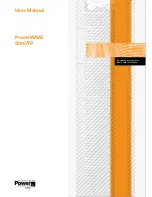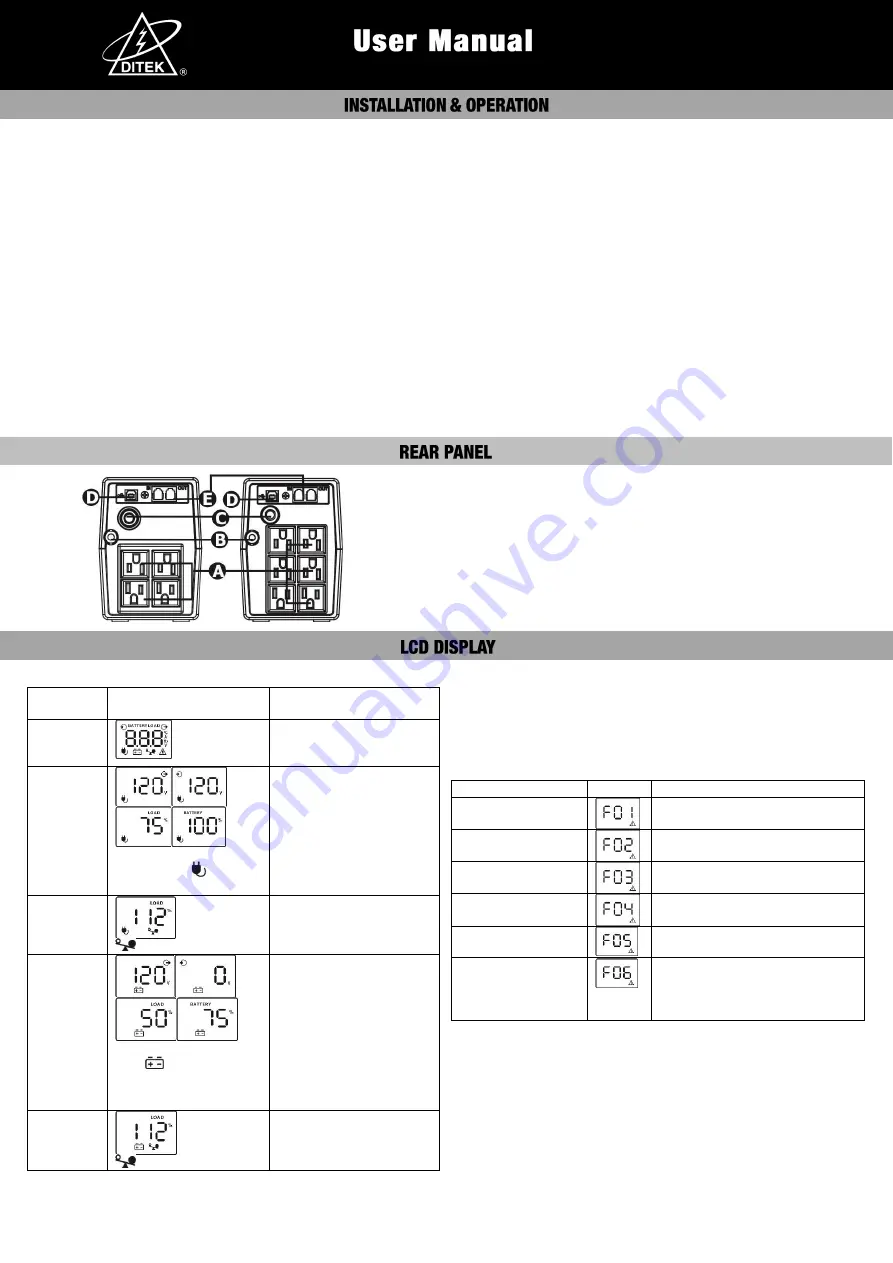
Line Interactive UPS
400VA-
800
VA
Inspection
The following items are inside the box:
●
UPS unit
●
User manual
●
USB cable
Remove the UPS from its package and inspect it for damage that
may have occurred during shipping. If any damage is discovered,
re-pack the unit and return it to the place of purchase.
Connect to Utility Power
Connect AC power cord to utility power.
T
he UPS will
begin
charging the internal battery
. For best result
s
,
allow the battery to
charge
for a minimum of
6 hours prior to initial use.
Connect
Computer
/
Ethernet
This UPS pro
vides surge protection for
a single
Ethernet
connection.
Remove existing
Ethernet cable
from PC and insert
into UPS
“IN”
connector
.
Using an additional Ethernet cable,
insert into PC
network adapter and UPS
“OUT”
connector
.
Battery backup outlets
AC input
Fuse/Circuit breaker
USB com. port
Ethernet
surge protection
Plug in Equipment
Plug your equipment to Battery Backup Outlets on the rear panel of
the UPS.
NOTE:
Make sure that the UPS is powered on to protect all
important devices from data loss during power failure.
CAUTION: NEVER
connect a laser printer or scanner to the
battery backup outlets of UPS. The equipment may draw
significantly power to overload the UPS.
Connect
USB
Cable
and Install Software
Connect one end of the USB cable to PC and the other to the USB
port at the rear of the UPS.
Download the latest version of ViewPower
USB
software from
https://www.diteksurgeprotection.com/ups-software.html
to your
hard drive. Follow on-screen instructions to complete the software
installation.
Operation Display
UPS
Mode
LCD
Description
UPS
Power on
When UPS is powered
on, it will enter this mode
for 4 seconds.
AC Mode
When AVR is
functioning,
icon will
flash every second.
LCD information will be
displayed in the following
order when LCD is
touched.
1. Output voltage
2. Input voltage
3. Load level
4. Battery capacity
Overload
in AC
mode
icon will flash.
When overload occurs,
alarm will beep every 0.5
second.
Battery
Mode
When battery level is
low,
icon will flash.
Alarm will beep every 10
seconds and LCD
information will be
displayed in the following
order when LCD is
touched.
1. Output voltage
2. Input voltage
3. Load level
4. Battery capacity
Overload
in battery
mode
icon will flash.
When overload occurs,
alarm will beep every 0.5
second.
NOTE:
If backlight shuts off, you may activate it by touching the
screen.
Fault Code Table:
Fault condition
LCD
Solutions
Output short
circuited
Disconnect short-circuited loads
and restart the UPS again.
Overload fault
Disconnect all output loads and
restart the UPS again.
Overcharge
Call for service immediately.
Bad or severely
discharged battery
Please replace the battery.
High output voltage
fault
Call for service immediately.
Over-temperature
1. Turn off the unit and wait for
cooling.
2. Or remove excessive loads
and wait for cooling.
If fault alarm occurs, please call for service immediately.
www.diteksurgeprotection.com
1-800-753-2345
INT-100177-001 PN: 191-608
REV 01