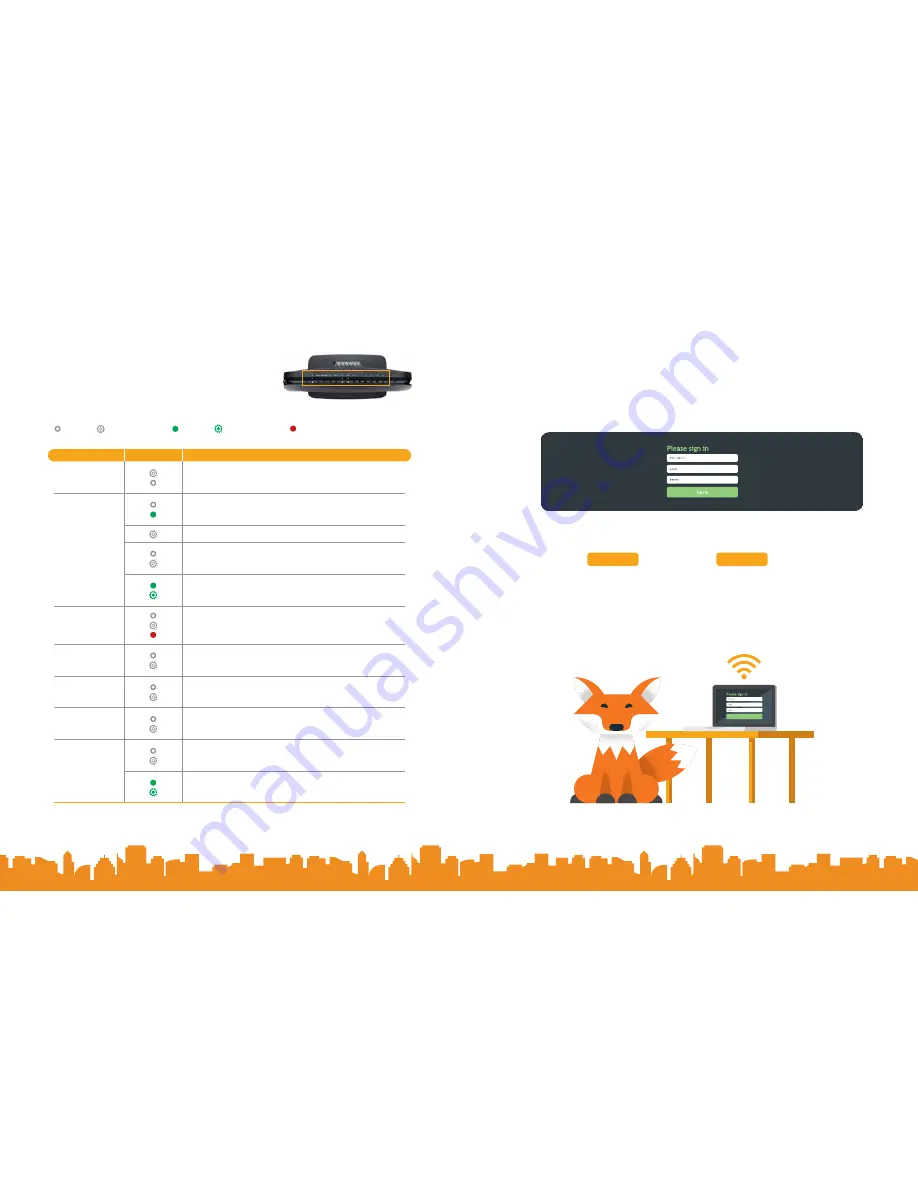
4
3
Quick Gateway Configuration
Logging in to your gateway
To change the settings on your gateway, you must log into the gateway’s interface. Make sure
that you have completed the steps in “Installation” before you begin.
1.
Open your internet browser application and type
192.168.1.1
into the address line.
The Please sign in dialog box appears.
2.
Enter the credentials shown below and click
Sign in
. Distributel may use other
settings. If so, contact your provider for details.
User Name:
admin
Password:
admin
Configuring the WAN manually
If the automatic connect process is unsuccessful, refer to the “WAN Configuration” section of
the
SmartRG SR400AC Gateway User Manual
to manually establish a connection.
LED Indicators
The LEDs on the top of the SR400ac can assist you
in better understanding the current state of your gateway.
LEGEND
White
White blinking Green
Green blinking Red
LED
Action
Explanation
POWER
Device in CFE mode
Device powered on and ready for use
WAN
Device online (at 1000 BASE-T)
Device online (at 10/100 BASE-T)
Network activity
WAN Ethernet connected (at 1000 BASE-T)
Data being transferred (at 1000 BASE-T)
WAN Ethernet connected (at 1000 BASE-T)
Data being transferred (at 1000 BASE-T)
Internet
DSL sync acquired and gateway online
Data being transferred
Internet authentication / connection has failed
USB / USB 3.0
USB device connected
Data being transferred
2.4 GHZ
5 GHZ
WiFi enabled
Data being transferred
LOCKED WiFi
(WPS)
WPS enabled
Data being transferred
LAN 1-4
LAN Ethernet connected (at 1000 BASE-T)
Data being transferred (at 1000 BASE-T)
LAN Ethernet connected (at 10/100BASE-T)
Data being transferred (at 10/100BASE-T)





