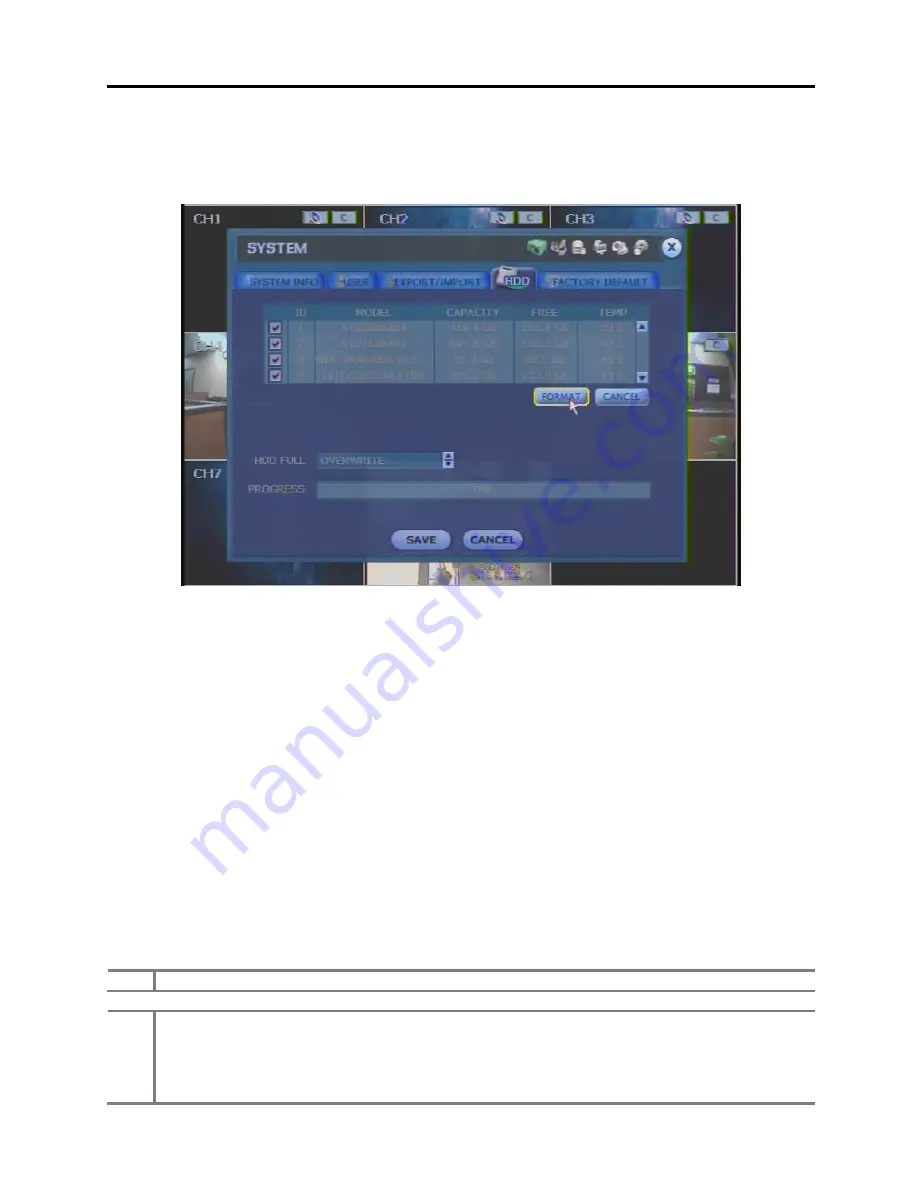
3
1.2.2. Multiple
HDDs
1.2.2.1.
In case of all HDDs are lower than 500GB (EX. 500GB)
1.
Install the all HDDs to Primary Master, Primary Slave, Secondary Master and Secondary Slave.
2.
Tick on the all HDDs check box. (ID No. 1 ~ 4)
3.
Click the “FORMAT” button.
4.
All HDDs will be formatted sequentially ID No. 1 to 4
1.2.2.2.
In case of all HDDs are Higher than 500GB (EX. 750GB)
1.
Install the lower than 500GB HDD to Primary Master (ID No. 1).
2.
Install the 750GB HDD to Primary Slave (ID No. 2).
3.
Format the lower than 500GB HDD first, as like “1.2.1.1”.
4.
Tick on the 750GB HDD (ID No. 2) and Click the “FORMAT” button.
5.
Power Off and remove the all HDDs.
6.
Install the 750GB HDD (formatted at “4”) to Primary Master.
7.
Install the others HDDs (750GB Each) to Primary Slave, Secondary Master and Secondary Slave.
8.
Tick on the HDD Check box ID No. 2 to 4.
9.
Click the “FORMAT” button.
10. All HDDs will be formatted sequentially ID No. 2 to 4.
Note
The system always reserves maximum 5GB space in each built-in HDD to effectively utilize archiving memory.
Note
Master HDD must be no larger than 500GB in format, while other slave HDDs are limitless in capacity each.
If user wants to format & install over 500GB HDD in the master HDD position, then user has to install & format
a lower-capacity of HDD(lower 500GB) first in the master position, and then later, install & format an
over-500GB HDD in slave position. Once after user formats both master HDD(lower 500GB) & slave HDD(over





















