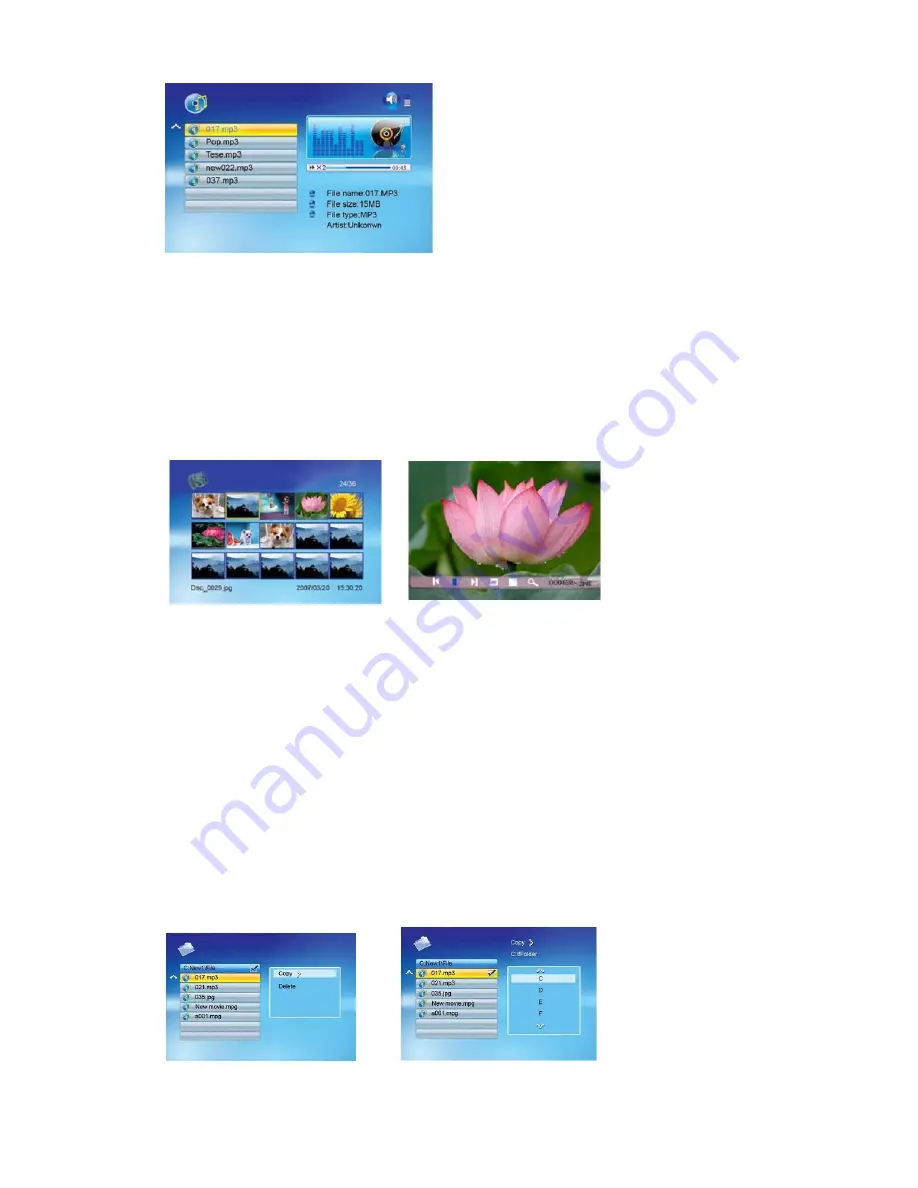
Note: Press VOL [ + ][ - ] on remote control to increase or decrease volume.
2.3 Photo Display
Choose photo icon, all the photos will list on the screen
Press [
][
][
][
] to choose photos and press[
ENTER
] to play
Press [
ENTER
] during display photos, the info bar appears on the screen
Press [
]/[
] and ENTER to make selection on the info bar
2.4
File
Select File icon
All the files and folders will be listed on the screen
Press [
][
] to choose different files
Press [
] to select one file, a √ will be marked beside the file
To deselect the file by pressing [
] again
COPY
Establish a folder named “ auto_copy” in the USB 2.0 Key
Preload your files into USB key
Plug into the screen, the screen will auto copy files from USB key into the
Internal memory.








