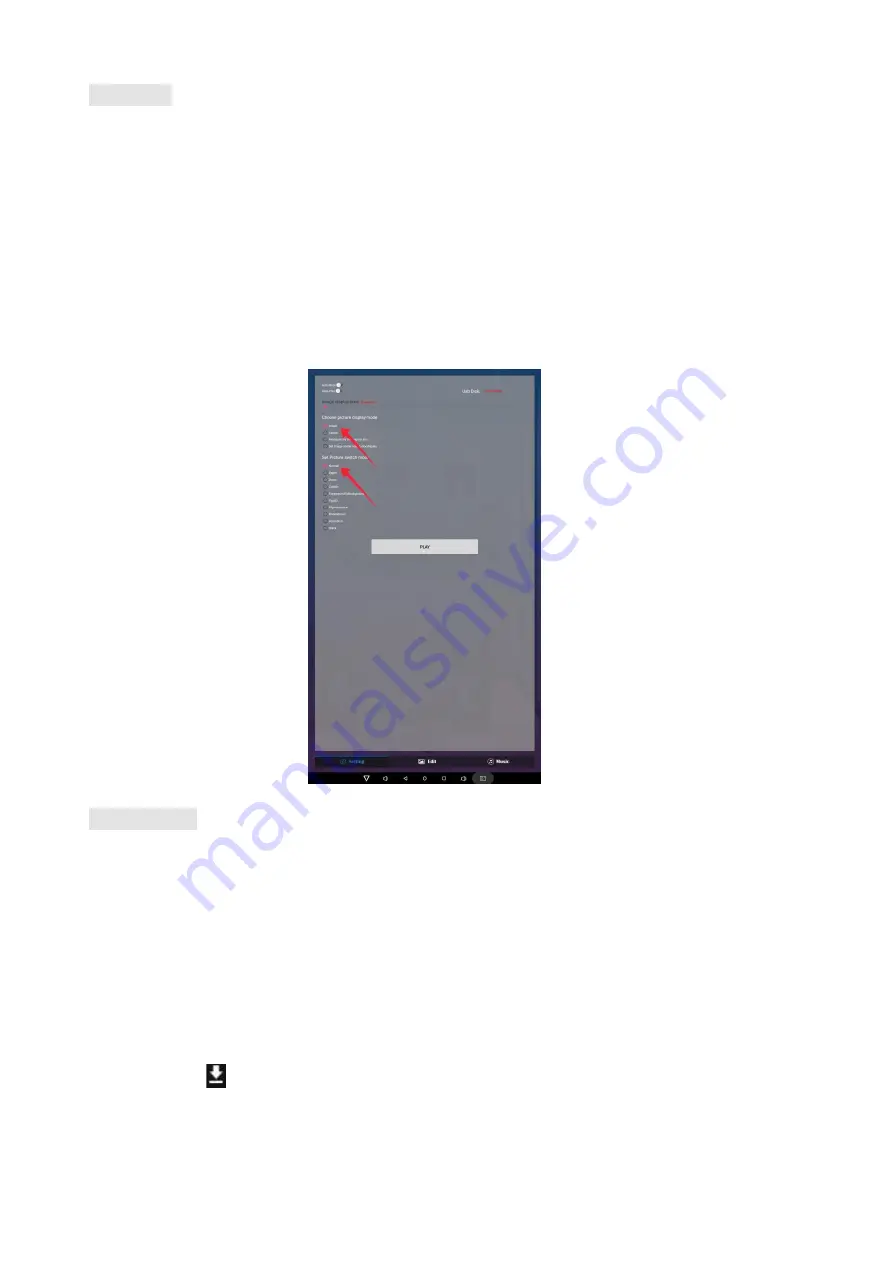
14 /
Settings:
Step 1: Select the time you would like each picture to be on the screen for by dragging the bar to the desired
time. Select how you would like the images to display. Select the desired transition effect between pictures.
Auto Boot
If enable, application will auto boot when android system boot
Auto Play
If enable, application will show all resource including images
、
videos
Choose Picture display mode
"Adapt", "Center", "Reshaped by the original size", "Set Image center adaptation display"
Set Picture switch mode
During the image conversion process, there are 10 animations: "Normal”, ”Depth”, “Zoom”,” CubeIn”,
“ForegroundToBackground”, “Flip3D”, “FilpHorizontal”, “RotateDown”, “Accordion, Stack".
Edit picture:
All pictures will be shown on the left. Pick the one you would like to make changes.
Edit picture
Drag the corner and edge handles around the image to specify the boundaries of your picture.
Filter
Set different filter for the picture, we support the following filter: AUTO_FIX, BLACK_WHITE,
BRIGHTNESS, CONTRAST, CROSS_PROCESS, DOCUMENTARY, DUE_TONE, FILL_LIGHT, FISH_EYE,
FLIP_HORIZONTAL, FILP_VERTICAL, GRAIN, GRAY_SCALE, LOMISH, NEGATIVE, PSTERIZE, ROTATE,
SATURATE, SEPIA, SHARPEN, TEMPERATURE, TINT, VIGNETTE.
Reset
Revert to the original image.
Download “
”
It will save as a new picture when you click download button at the right corner.























