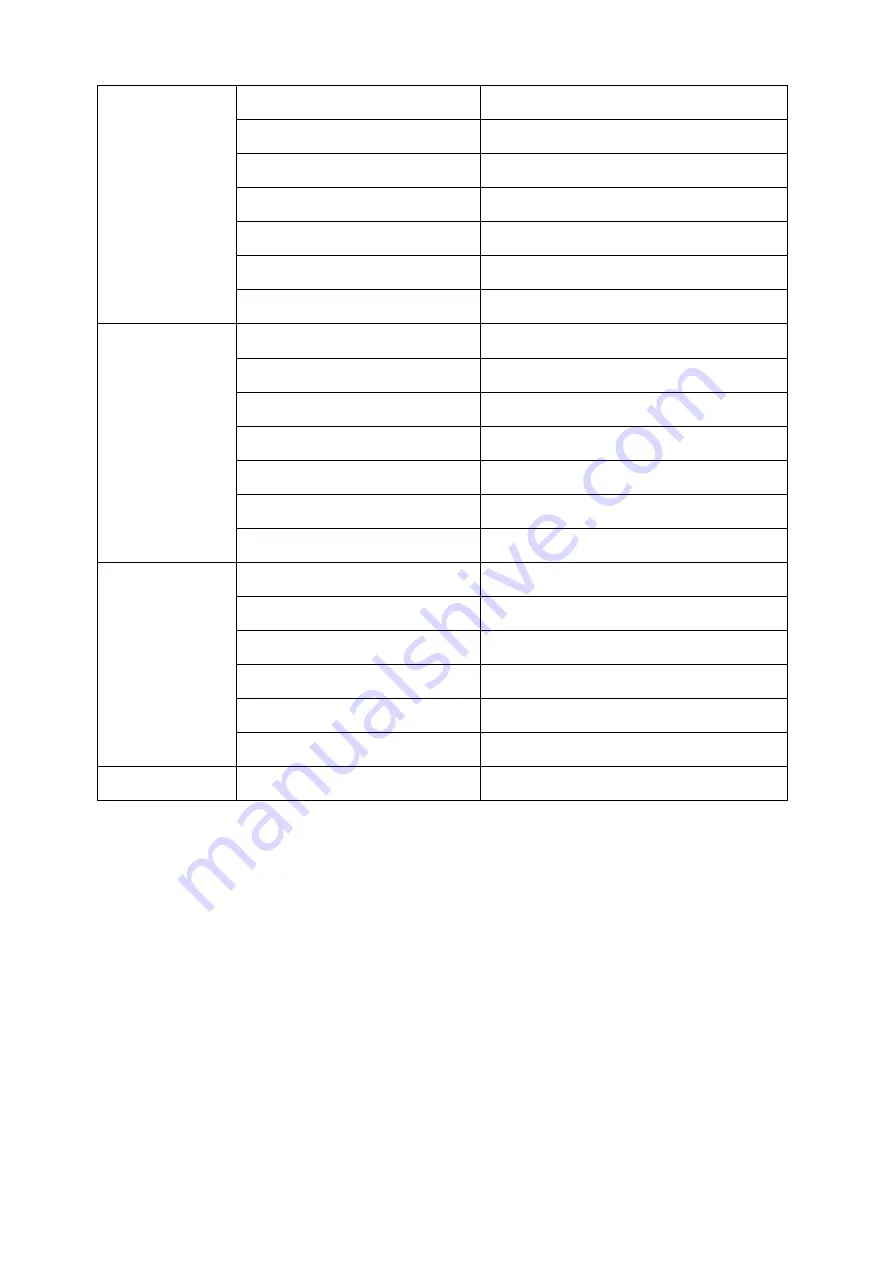
20
DISPLAYS2GO
Functions
Supported Video Files
AVI, MPEG4, WMV, MKV, FLV, MP4, MOV
Supported Photo Files
JPG, JPEG, BMP, PNG, GIF
Audio output, supported files
Left and right audio channel, MP3
RTC (real-time clock)
Yes
Schedule power on/off
Yes
System update
USB compatible
App installation
Support download and installation
I/O interfaces
TF
N/A
Ethernet (RJ45)
1
HDMI
1
VGA
N/A
Headset
N/A
USB
3
SIM
N/A
Structure
Net weight
50kg
Gross weight
64kg
Unit dimensions (W*D*H)
640*66*1760mm
Package dimensions (W*D*H)
≈1830*240*790mm
Shell material
Aluminum profile/sheet metal
Shell color
Silver/Black
Language
OSD
English/Simplified Chinese
Summary of Contents for DGSNFSTCH43
Page 18: ...18 DISPLAYS2GO Fig 4 Fig 5 ...






































