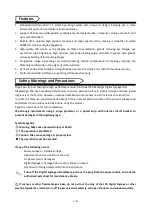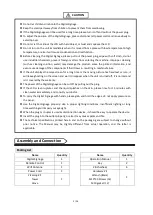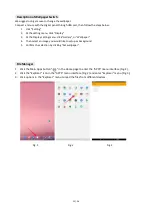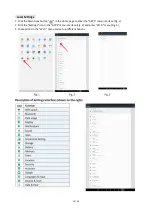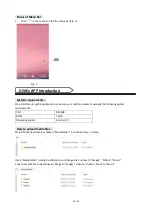9 / 26
Remote Control
Installing batteries for the remote control:
Remove the battery cover and insert two AAA batteries (1.5V). Ensure that the battery polarity matches the
“+”/“-” marks in the battery compartment of the remote control.
Precautions for using the remote control:
Aim the remote control at the receiver window. Do not place any object between the remote control and
the receiver window to avoid interference with the normal operation.
Keep the remote control away from violent vibration. In addition, do not set or place the remote control in
direct sunlight, or else the remote control may be deformed by heat.
The remote control may be invalid when the receiver window of the unit is in direct sunlight or strong
lighting, in this case, please adjust the angle of the lighting or the unit or approach the receiver window to
use it.
The distance of remote control will be shortened if the battery voltage is insufficient, in this case, please
replace with new batteries, if the remote control won’t be used for a long time or the batteries are run out,
please take out the batteries to avoid corrosion due to battery leakage, which will damage the remote
control.
Do not use batteries of different types or mix new batteries with old ones. Always replace the batteries in
pairs.
Do not put the batteries in fire, or charge or disassemble them, or charge, short circuit, disassemble, heat or
burn used batteries. Please dispose of waste batteries in accordance with local environmental regulations.
Do not expose the batteries in overheated environments such as sunlight and fire.
Description of remote control buttons:
Button
Function
Power switch
To show the Source menu
Mute
Turn up the volume
Turn down the volume
OK
Confirm selection
▲
To move the cursor up
▼
To move the cursor down
◄
To move the cursor left
►
To move the cursor right
Switching options
Home button
Go back to the parent menu
MENU
To show the main menu
SETUP
To set up OSD menu
Note:
Press the SETUP button in the main interface to call out the OSD menu. After exiting the playback
mode by pressing the STOP button, the playback will start according to the schedule next time
。
Remark: The real appearance of the remote control may be different from the picture, please refer to
the actual product.
Summary of Contents for DGNTFSPS65
Page 19: ...19 26 Fig 4 Fig 5 ...