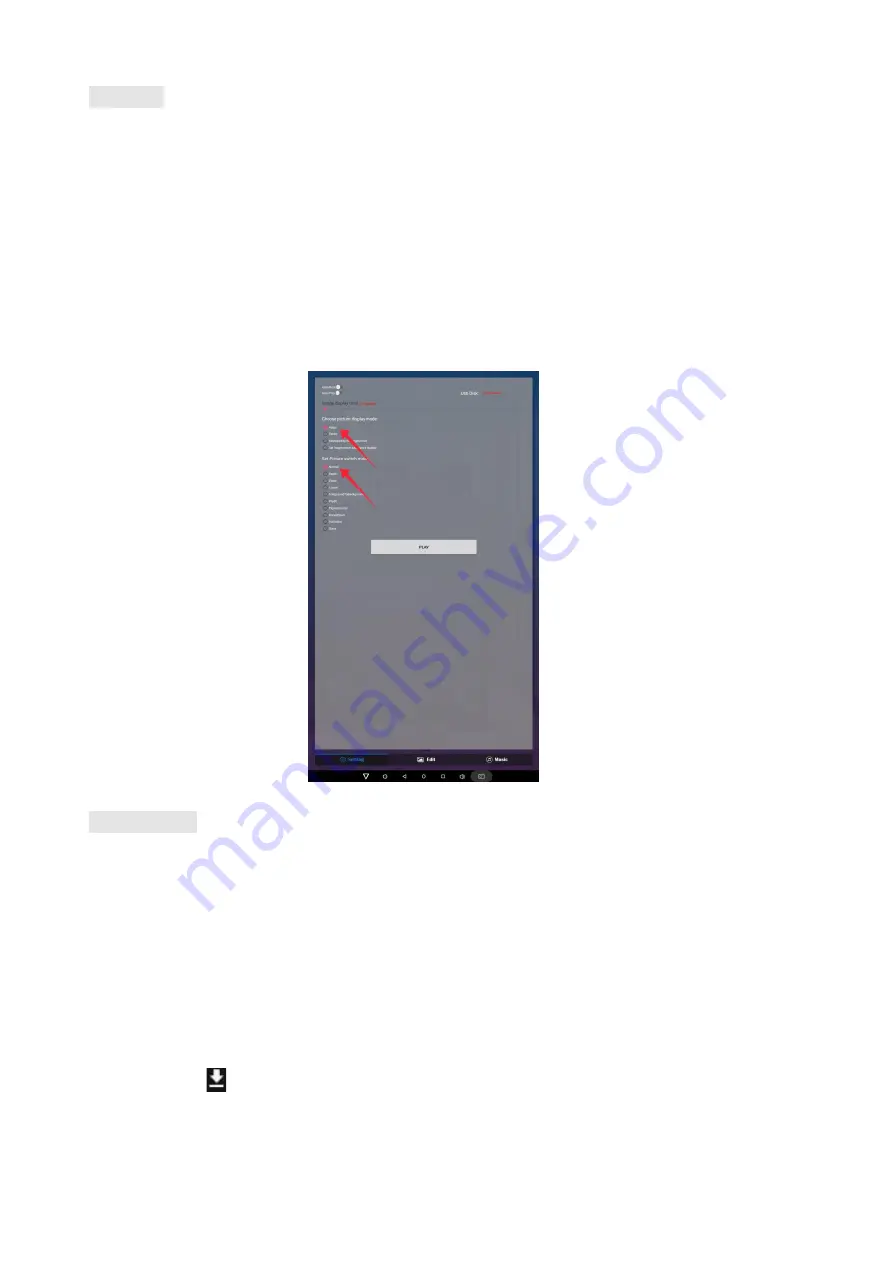
14
/
24
Setting:
Step 1: Select the time you would like each picture to be on the screen for by dragging the bar to the desired
time. Select how you would like the images to display. Select the desired transition effect between pictures.
⚫
Auto Boot
If enable, application will auto boot when android system boot
⚫
Auto Play
If enable, application will show all resource including images
、
videos
⚫
Choose Picture display mode
"Adapt","Center","Reshaped by the original size","Set Image center adaptation display"
⚫
Set Picture switch mode
During the image conversion process, there are 10 animations: "Normal”,”Depth”, “Zoom”,” CubeIn”,
“ForegroundToBackground”, “Flip3D”, “FilpHorizontal”, “RotateDown”, “Accordion, Stack".
Edit picture:
This function show all pictures, you can edit all pictures, and remove it.
⚫
Edit picture
There are four corners and four border to crop the picture, you can drag it
⚫
Filter
Set different filter for the picture, we support the following filter: AUTO_FIX, BLACK_WHITE,
BRIGHTNESS, CONTRAST, CROSS_PROCESS, DOCUMENTARY, DUE_TONE, FILL_LIGHT, FISH_EYE,
FLIP_HORIZONTAL, FILP_VERTICAL, GRAIN, GRAY_SCALE, LOMISH, NEGATIVE, PSTERIZE, ROTATE,
SATURATE, SEPIA, SHARPEN, TEMPERATURE, TINT, VIGNETTE.
⚫
Rese
Restore the original image
⚫
Download “ ”
It will create a new picture when you click download button
Summary of Contents for DG21FLR7
Page 18: ...18 24 Fig 4 Fig 5...
























