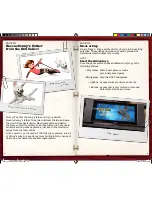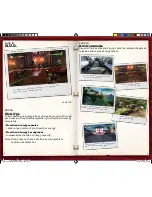ENTER:
Penny’s Controls
Bolt may have super abilities, but Penny has the brains
and gadgets, such as the motorized Wheel Bar .
Extra Penny Powers
Move
Left analog stick
Jump
X
button
Block
R2
button
Double Jump
X
+
X
button
Basic Attack
V
button
Enhanced Vision
C
button
Sneak
Hold down
R1 Button
while moving
Use Wheel Bar
Z
button
Gas Grenade
L2
button
Techno-Camo
L1
button
ENTER:
Bolt’s Controls
Use Bolt’s super abilities to protect Penny
and rescue her father .
Extra Bolt Powers
Move
Left analog stick
Sprint
Hold down
R1
button
Jump
X
button
Double Jump
X
+
X
buttons
Jump – Dash
X
+
X
+
V
buttons
Weak Attack
V
button
Strong Attack
C
button
Finishing Move
Z
button
then
C
,
Z
,
X
, or
V
button
Ground Pound
X
button
, then
R2 button
Sonic Bark
L2 button
Laser Vision
L1 button
Invulnerability
R2 button
Super Powers
Press both
analog sticks
down after
filling the Combo meter
Electronic Template: Interior Manual Page, Version 7.0
(DOC-000564)
For illustration purpose only. Use electronic template for specifications.
Do not alter, change or move items in template unless specifically noted to do so.
NOTE: Turn off “Notes” and “Measurements” layers when printing.
Rev 1/4/08
File name: PS2InteriorManualPages108.ai
Third Party templates are located at
https://www.sceapubsupport.com
Memory Card (8MB)(for PlayStation
®
2)
To save game settings and progress, insert a memory card (8MB)(for PlayStation
®
2)
into MEMORY CARD slot 1 of your PlayStation
®
2 system. You can load saved game
data from the same memory card or any memory card (8MB)(for PlayStation
®
2)
containing previously saved games.
This game supports the analog mode and the vibration feature of the
DUALSHOCK
®
2 analog controller.
To use the vibration feature, turn on VIBRATION under OPTIONS.
button
button
button
button
directional
buttons
left analog stick
(L3 button
when pushed down)
SELECT button
ANALOG mode button
START button
right analog stick
(R3 button
when pushed down)
L2 button
L1 button
R2 button
R1 button
DUALSHOCK
®
2 ANALOG CONTROLLER CONFIGURATIONS
Set up your PlayStation
®
2 computer entertainment system according to the
instructions supplied with your system. Check that the system is turned on
(the on/standby indicator is green). Insert the
Walt Disney Pictures: Bolt
disc
in the system with the label side facing up. Attach game controllers and other
peripherals as appropriate. Follow the on-screen instructions and refer to this
manual for information on using the software.
GETTING STARTED
STARTING UP
open button
on/standby/
reset button
IR receiver
USB connectors
disc cover
controller port 1
controller port 2
memory card slot 1
memory card slot 2
Electronic Template: Interior Manual Page, Version 7.0
(DOC-000564)
For illustration purpose only. Use electronic template for specifications.
Do not alter, change or move items in template unless specifically noted to do so.
NOTE: Turn off “Notes” and “Measurements” layers when printing.
Rev 1/4/08
File name: PS2InteriorManualPages108.ai
Third Party templates are located at
https://www.sceapubsupport.com
Memory Card (8MB)(for PlayStation
®
2)
To save game settings and progress, insert a memory card (8MB)(for PlayStation
®
2)
into MEMORY CARD slot 1 of your PlayStation
®
2 system. You can load saved game
data from the same memory card or any memory card (8MB)(for PlayStation
®
2)
containing previously saved games.
This game supports the analog mode and the vibration feature of the
DUALSHOCK
®
2 analog controller.
To use the vibration feature, turn on VIBRATION under OPTIONS.
button
button
button
button
directional
buttons
left analog stick
(L3 button
when pushed down)
SELECT button
ANALOG mode button
START button
right analog stick
(R3 button
when pushed down)
L2 button
L1 button
R2 button
R1 button
DUALSHOCK
®
2 ANALOG CONTROLLER CONFIGURATIONS
Set up your PlayStation
®
2 computer entertainment system according to the
instructions supplied with your system. Check that the system is turned on
(the on/standby indicator is green). Insert the
Walt Disney Pictures: Bolt
disc
in the system with the label side facing up. Attach game controllers and other
peripherals as appropriate. Follow the on-screen instructions and refer to this
manual for information on using the software.
GETTING STARTED
STARTING UP
open button
on/standby/
reset button
IR receiver
USB connectors
disc cover
controller port 1
controller port 2
memory card slot 1
memory card slot 2
6
7
BOLT_PS2mnlbody_mech_CS3.indd 6-7
10/10/08 12:06:53 PM