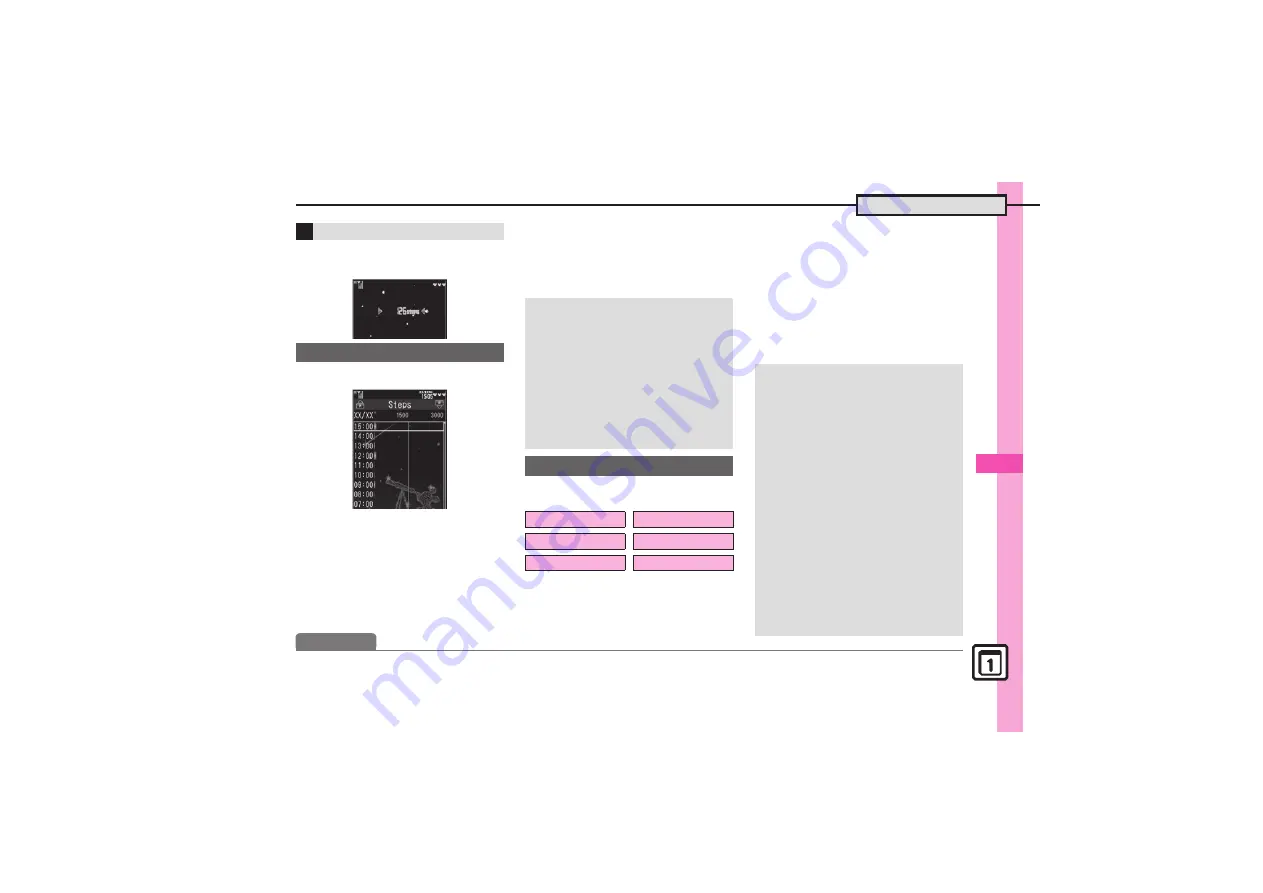
Han
d
y Extras
11
11-
29
Pedometer
When Pedometer is active, today's
step count appears in Standby.
1
In Pedometer window,
%
Steps Window
.
Press
A
to toggle Daily/Hourly
view.
.
Press
#
or
(
to scroll down or
up by one page.
2
Select time/date
S
%
.
Hourly/daily step counts appear.
3
$
S
Pedometer window
returns
Information window opens, etc. when
target is achieved for these items:
1
In Pedometer window,
B
S
Settings
S
%
S
Target
S
%
2
Target Settings
S
%
3
Select item
S
%
S
Enter
value/time
S
%
.
Other target settings may
consequently change.
Pedometer Indicator
Viewing Step Count Records
Pedometer Window Tabs
.
Press
d
to open Exercise and then
Calories.
Resetting Today's Step Count
[Pedometer Window]
B
S
Reset
Day's Data
S
%
S
Yes
S
%
Resetting Log
[Steps Window]
B
S
Walk Data
Reset
S
%
S
Enter Handset Code
S
%
S
Yes
S
%
,
Today's data is also reset.
Setting Targets
Steps
Walking Time
Exercise
Calories
Distance
Fat burned
Editing Targets
[Pedometer Window]
B
S
Settings
S
%
S
Target
S
%
S
Target
Settings
S
%
S
Select item
S
B
S
Enter value/time
S
%
When Target is Achieved
.
A tone sounds and Information
window opens. (Select
Goal
Achievement
and press
%
to open
Pedometer Calendar.) Follow these
steps to mute achievement tone:
[Pedometer Window]
B
S
Settings
S
%
S
Target
S
%
S
Goal
Announce
S
%
S
Off
S
%
About Exercise (Ex)
.
Ex and MET indicate amount and
intensity of physical activity,
respectively. Ex for walking is
calculated by multiplying 3 METs by
walking duration (hour).
Advanced
0
Customizing achievement notice (
)






























