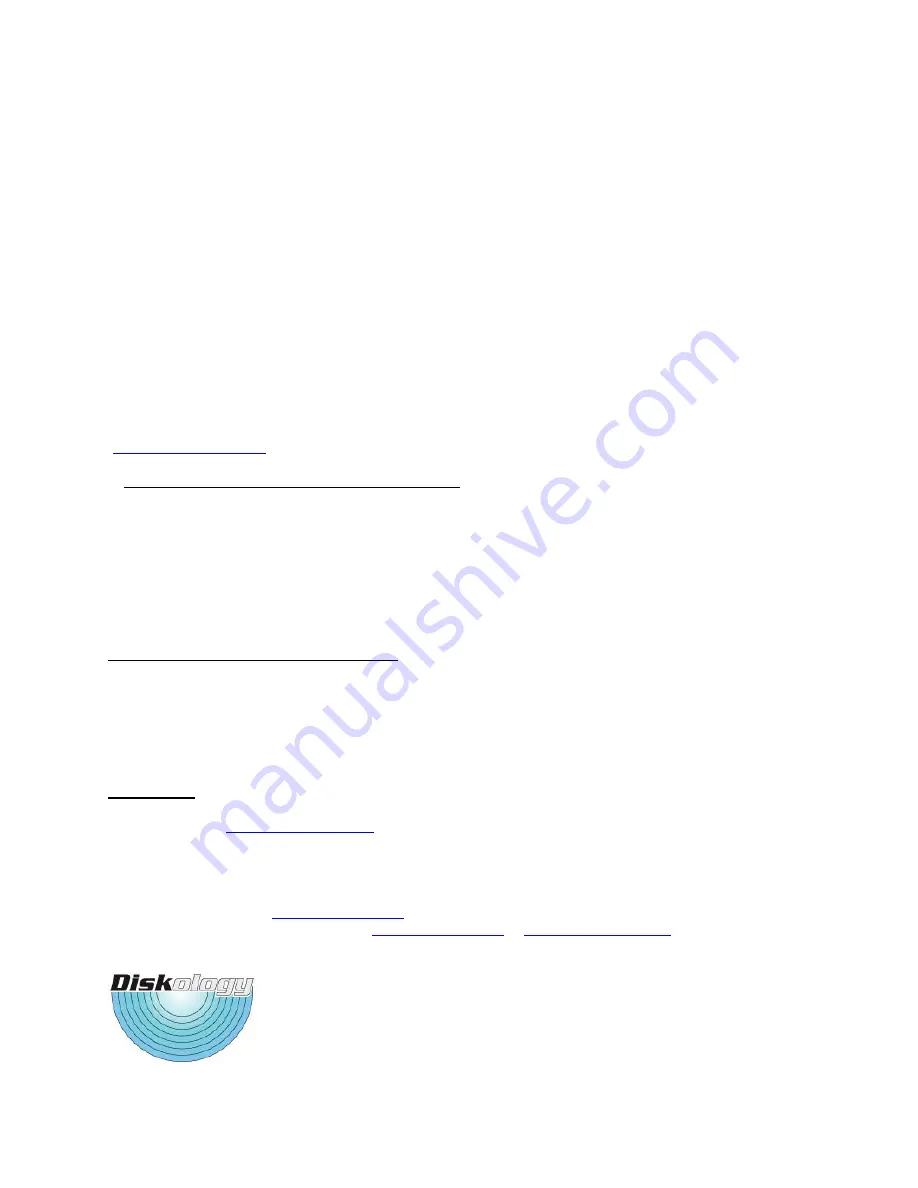
The DJ is relatively support-free (sure, they all say that, right?), no really! This document began as a sort of “auto-
response” to people emailing us with support questions. We now have over 3,000 DJ’s in the field and have been
able to solve most problems with just a few simple explanations. Quite frankly, if one of these items doesn’t solve
your problem, your unit may simply be defective, and if that’s the case we’ll send you a new one within your
warranty period or work with you to repair your unit after that time.
So here goes, just a couple of items that may make you think "of course I'm doing that!" but trust me, about 75% of
our support inquiries are from some simple oversights. The Disk Jockey is actually a fairly simple tool; too simple at
times so people try to out think it. :-)
1-
When using the DJ for a copy, make sure that the source drive is hooked up to Port one of the DJ, target to port
two. It is also essential to have the DJ powered down before changing modes or it will retain the functionality of the
previously used mode (it ships on Mode 0). So, make sure the power is off and then change the mode switch to
mode 3 for disk copy.
2-
Also, make sure that the drive is fastened securely to the DJ connector. This is by far the way most DJ problems
are solved. We typically suggest removing the drive from the cable and re-connecting with an emphasis on re-
attaching the drive securely. If you need longer cables they are available at the Diskology web site
(
www.diskology.com
) or email us at [email protected].
3-
Remember, the DJ ONLY works with UDMA drives
. While there is no magical watermark for what is and
isn't UDMA, typically drives under 10 GB are not UDMA. Drives must also be jumpered as “
master
.”
4 –
While we have your attention, unfortunately we have not been able to source a reliable SCSI adapter. We do,
however, offer an inexpensive SATA adapter on the Diskology web site as well as longer cables.
If you are still having trouble it's typically not a bad idea to put the DJ into mode 0 and see if you can access the
source drive via USB or firewire. Has this DJ worked fine in the past or is this its first run around the block? Does it
work with other drives? It’s a good idea to try and rule out the drives, cables, etc. before initiating a return. Our
return rate is wonderful (less than 1%) but we have had a couple of dozen go belly up over the past 2 years.
Same-sized Drives and Drive Size Differences
Finally, one other thought for those with copy problems. Unfortunately not all similar sized drives are created
equally. The DJ copies EVERY sector on a disk. So, if you have a 250 GB drive from Maxtor for example and let's
say it formats out to 242.7 GB. Then you get a WD 250 GB drive and it formats out to 242.6 GB, you won't be able
to copy the Maxtor to the WD because the Disk Jockey will notice right away that there are not enough formatted
free sectors on the target drive. Then you'll get beeping. The other way would work fine, however. We typically
recommend copying to a slightly larger drive.
Check FAQ’s
Please don’t forget to check the FAQ section on our web site if you’re still having troubles and please don’t hesitate
to drop us a note at
. We’re getting pretty good at this Disk Jockey thing so chances are
we’ve heard of your problem before and can work to quickly solve it.
We hope that you enjoy the Disk Jockey! If you like your experience with the product we would love to put your
comments on our website (and give you a little plug as well, our testimonials page gets several hundred hits per
day). Just drop us a note at
And if you have any question, comments, suggestions or concerns
please do not hesitate to contact us at either
or
.




















