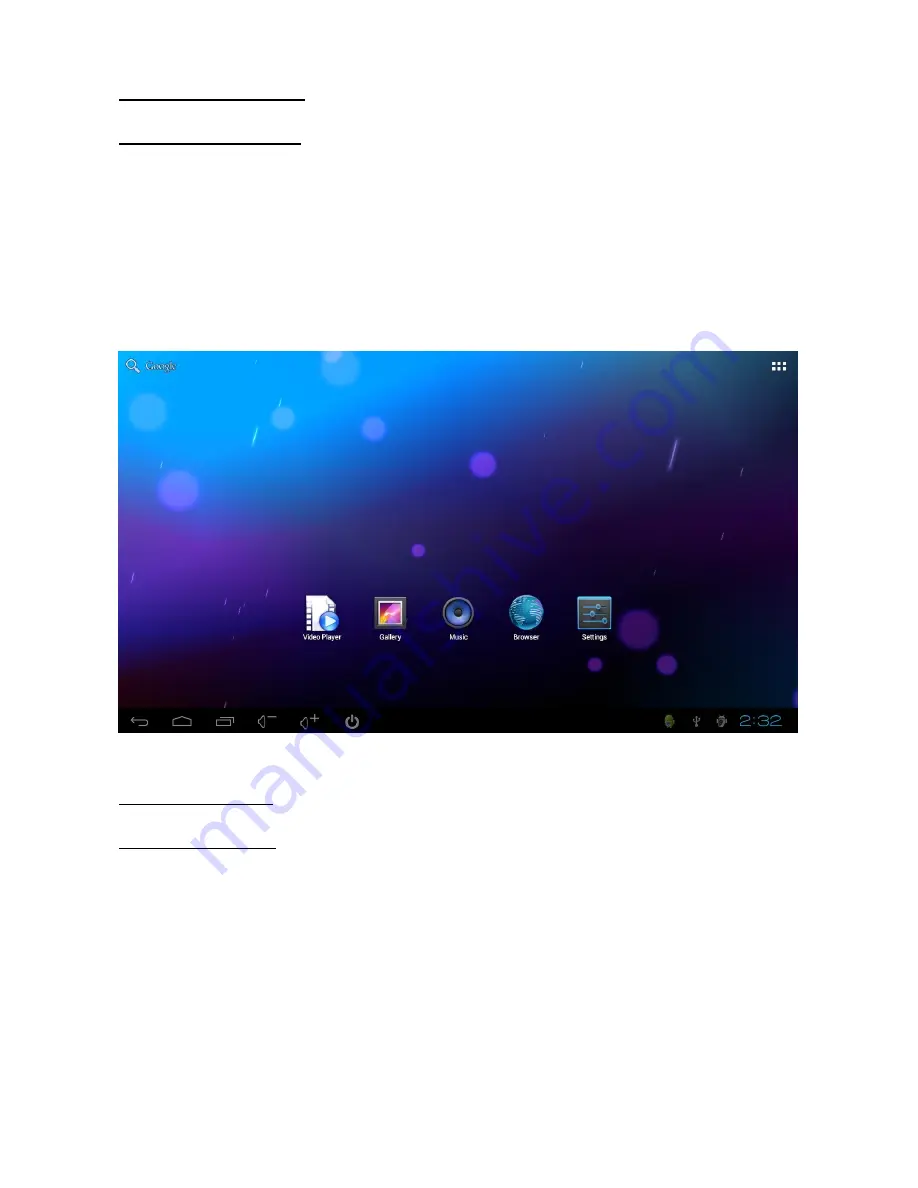
5
2. Start-Up Your Device
2.1 Connect the Power
Connect the Dish TV SmartVU to the HDMI connector of your TV or monitor
Connect the power adapter into the wall socket
Connect one end of USB cable to the adapter, and the other end into the Micro USB
device.
Note:
The USB power supply must be at least 1000mA, we recommend that you use the
power adapter that comes in the box.
Then the device will start and the LED will flash once
When it starts up, the TV screen shows the main interface
If the SmartVU does not boot, please refer to the "Troubleshooting" section
3. External Devices
3.1 Connect to a TV
Plug the HDMI port of SmartVU to the HDMI port on the TV, or use an HDMI extension
cable to connect to your TV
Turn on the TV and change the TV video input to the correct HDMI input (For details,
please see the TV manual).











