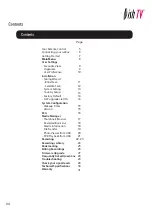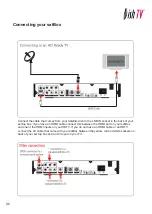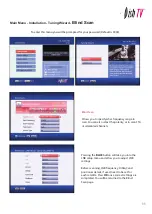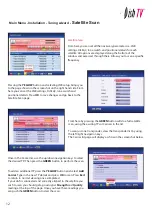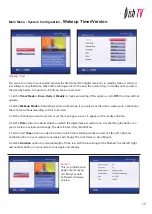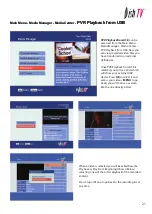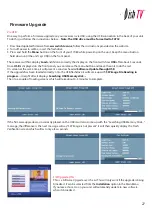Main Menu - Installation - Tuning wizard
-
Satellite Scan
12
Satellite Scan:
From here you can set all the necessary parameters i.e. LNB
settings, DiSEqC, tone switch and positioner details for each
satellite. All options are displayed along the bottom of the
window and accessed through there. Allows you to scan a specific
frequency.
Pressing the
YELLOW
button and selecting LNB setup brings you
to the page shown in the screenshot on the right hand side. From
here you can set the LNB settings, DiSEqC, tone switch and
positioner details. Press
OK
to save changes and go back to the
Satellite Scan page.
From here by pressing the
GREEN
button will do a full satellite
scan, using the existing TPs or Carriers in the list.
To scan just one transponder, view the transponder list by using
the left/right navigation keys.
The Carrier list page will display as show in the screenshot below.
Once in the Carrier list, use the up/down navigation keys to select
the desired TP. Then press the
GREEN
button to perform the scan.
To add an additional TP press the
YELLOW
button and select
Add
Carrier
. Type in the new TP details and press
OK
to scan. Press
Exit
to return to normal viewing once completed.
If your dish is connected and correctly aligned to the satellite you
wish to scan you should get a good signal
Strength
and
Quality
reading at the top of the page. Once you have these readings you
can push the
GREEN
button to start the scan.