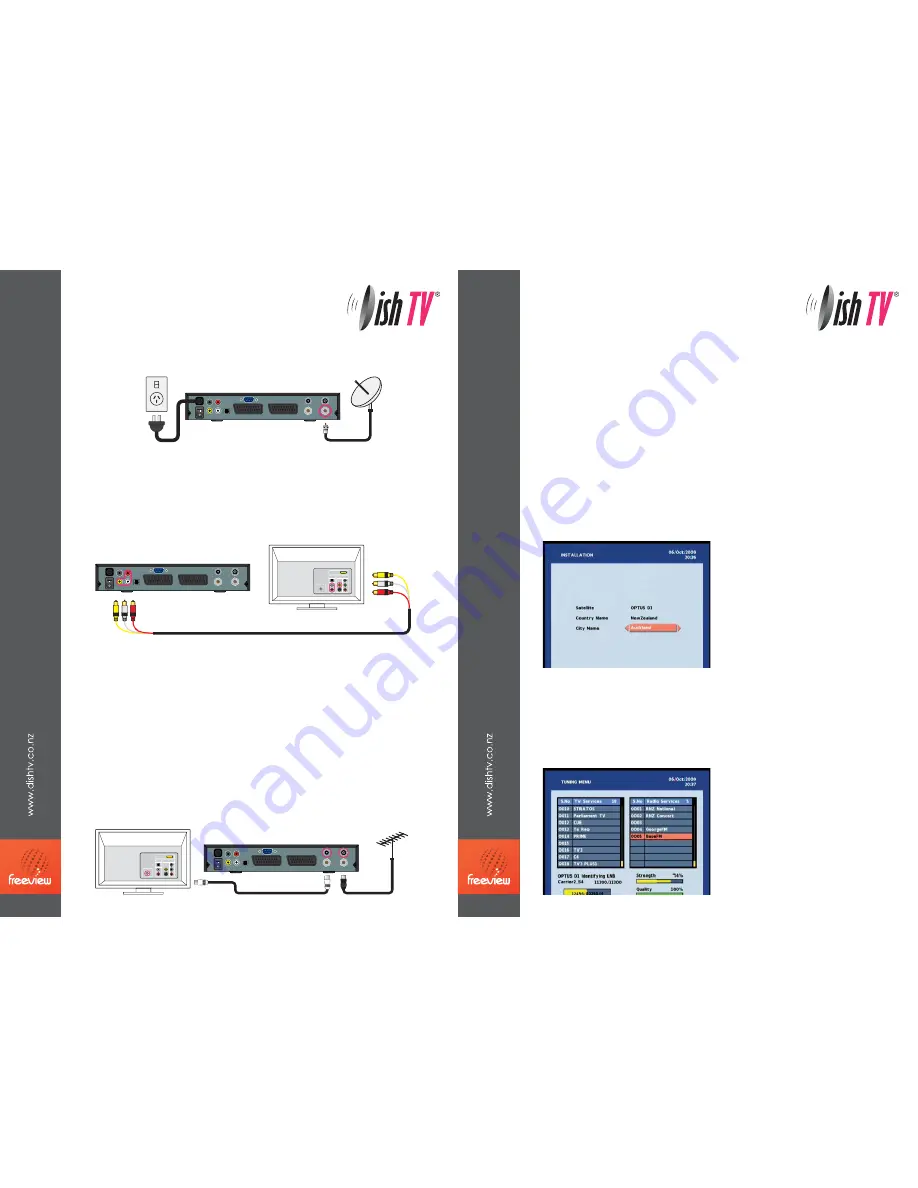
1-Power and Satellite Dish
Connect a working satellite dish to the Dish TV
receiver. Leave the power outlet unplugged until all
the wiring work has been completed.
Turning On
Your Dish TV Freeview receiver is now wired up
and ready to be turned on.
●
Switch on the system at the mains
●
Switch on the devices (Dish TV has a power switch on the rear panel)
●
Select the correct input on your TV
You will now see the Dish TV Guided Setup on your screen. If you cannot see
anything on your screen please recheck that the receiver is correctly connected.
For more help visit
www.dishtv.co.nz
2-Video and Audio for AV input TVs
Connect the red, yellow and white coloured plugs to their corresponding coloured
sockets. To view the S7070 on your TV you will need to select the correct AV input
by pressing the AV input button on your TV remote control. This may be called
Video, AV, Input or Source.
Optional-Antenna loopthru and video for TVs without AV input
If your TV does not have an unused AV input and you want to retain analogue TV
reception on other devices with a TV tuner (e.g. TV, VCR or DVD recorder)
Connect an aerial extension cable (not included) as shown. Many devices can
form part of the antenna loop, by forming a chain. We recommend using Dish TV
as the first component on the chain and your television as the last.
To view the S7070 on your TV you will need to tune your TV into the frequency the
S7070 is using. By default this is UHF channel 38. Tune this in on an unused channel
on your TV. This is now the channel to turn to when you wish to view the Freeview
satellite channels.
Guided Setup
●
Step one - Choose your location
The first screen that is displayed will ask you to enter your location within New
Zealand. The screen will look like the picture below. If it does not, exit and enter the
Menu. Choose Installation, then Factory Default. When prompted for a password
enter 0000 and then select Yes to reset to factory defaults.
●
Step two- Tuning in freeview channels
Having selected your location, the receiver will then commence automatic tuning
for the Freeview channels. A screen showing tuning progress will be displayed (see
example below) it will tell you that the receiver is automatically tuning in the
Freeview channels. Tuning can take a few minutes. You do not need to take any
action during this process.
The receiver will indicate when
all the Freeview channels have
been successfully tuned in.
Choose
OK
one or more times
to progress through any
remaining setup screens.
Select your nearest location from
the available city names options
then choose
OK
.
ON
0/12V
AUDIO-R
VIDEO
AUDIO-L
SPDIF
VCR
RS232
TV
LNB OUT
LNB IN
RF OUT
RF IN
OFF
ON
0/12V
AUDIO-R
VIDEO
AUDIO-L
SPDIF
VCR
RS232
TV
LNB OUT
LNB IN
RF OUT
RF IN
OFF
Audio
Video
Antenna
HDMI
INPUTS
240v AC
power outlet
ON
0/12V
AUDIO-R
VIDEO
AUDIO-L
SPDIF
VCR
RS232
TV
LNB OUT
LNB IN
RF OUT
RF IN
OFF
Audio
Video
Antenna
HDMI
INPUTS
Satellite dish
●
VIDEO
●
AUDIO-L
●
AUDIO-R
RF OUT
RF IN
LNB IN
Aerial/antenna
Television
(or other device with
a tuner on board)
Connecting to your TV
Tuning in channels
S7070
S7070


