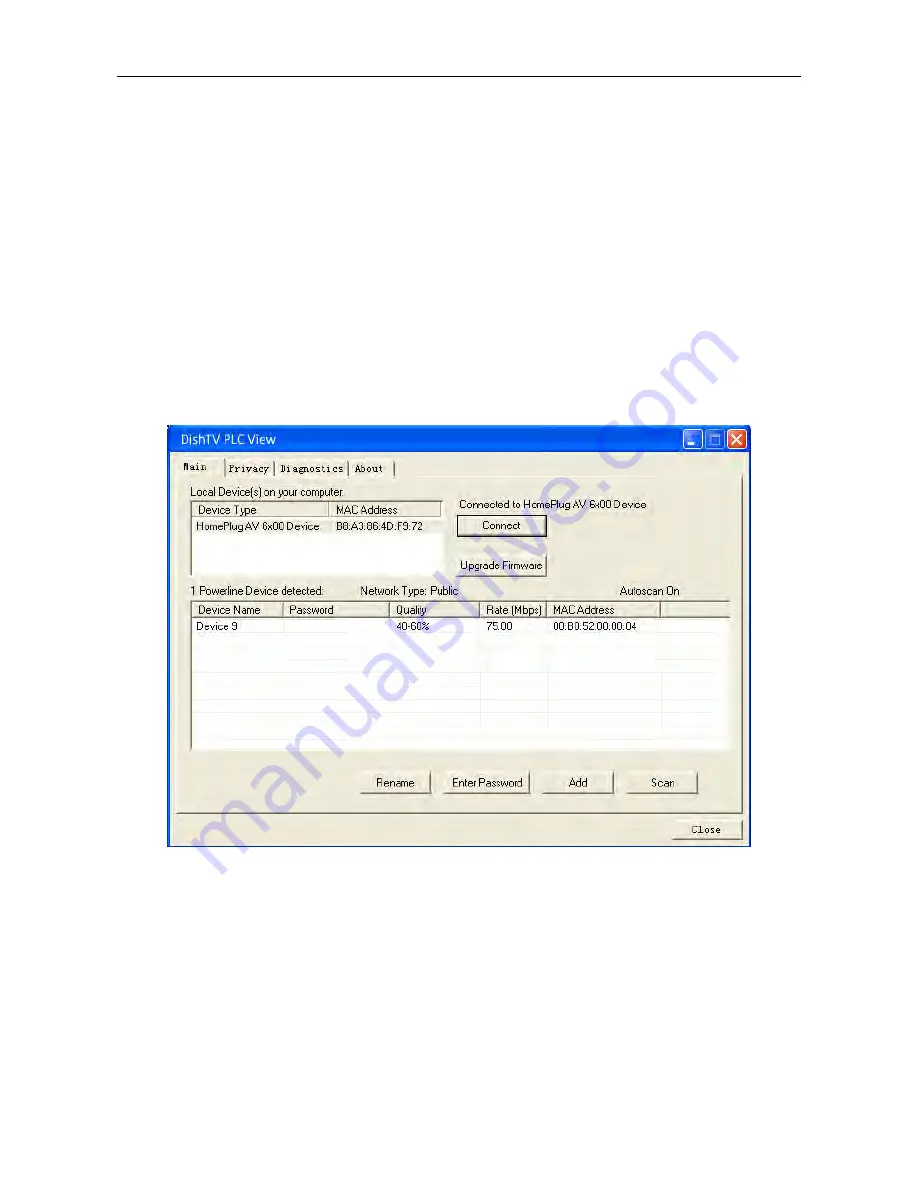
DishTV
PEA200
www.dishtv.co.nz
Chapter 4 Configure the Management Software
This chapter describes how to use the client management software to manage the adapters. If
necessary, you can encrypt the
PEA200
series, change its name, or restore its factory settings
etc. You can also use this software to identify other adapters on the power line and check the line rate
etc.
4.1 Main Interface
When the installation is completed, double click the
"DishTV Power Packet Utility"
icon on the desktop
to go to the main interface of management software. As shown below, there are four menus on the top left
of main interface, “Main”, “Privacy”, “Diagnostic” and “Help”. The upper part of the main interface is the
list of local network adapter
s
. The lower half of main interface displays the device information in the
same power line network.
Figure 4.1
Local Device(s) on your computer:
It displays the current power line adapter connected with the
computer, and the connection status is shown above the Connection button. After the connection is
established between the computer and the power line adapter, this management software will search for
similar devices in the power line network periodically.
“X” Power Device detected
: It shows here the remote power line adapter searched by management
software in the same power line network. The “X" indicates the numbers.
Network Type
: It displays the type of the power line network connected with the computer. Currently
there are two network types, pubic network and private network.
Public Network
is named
HomePlugAV network by default. In this network you can use the management software to search
corresponding power line adapter
s
.
Private Network
is named non-default HomePlugAV network. Only
the power line adapters, whose names have been set as the same one in the private network tab, can be
seen with each other.
Summary of Contents for PEA200
Page 1: ...Model PEA200 User Guide ...

































