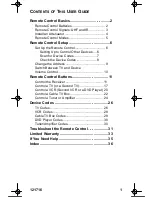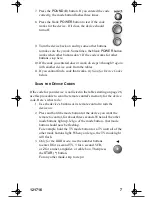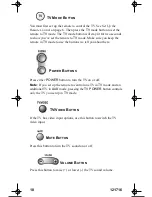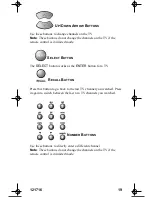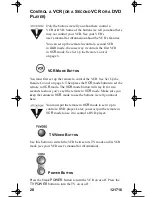121716
15
•
Use the frame advance feature. Press the
PAUSE
button and
then press the
SKIP AHEAD
button to advance the recording
one frame at a time.
•
Skip ahead one day at a time in the EPG.
•
Press the
BACK
button to:
•
Move back through a program four times as
fast as normal play. Press this button twice to
move back at 15 times, three times to move
back at 60 times, and four times to move back
at 300 times as fast as normal play.
•
Use the slow motion feature. Press the
PAUSE
button and
then press the
BACK
button to reverse the program in slow
motion. Press the
BACK
button once to reverse the program
1/4 the speed as normal play. Press the
BACK
button twice to
reverse at normal speed.
•
Press the
PAUSE
button to pause a program.
Press this button again to go back to watching
the program.
•
Press the
FWD
(“forward”) button to:
•
Move ahead through a program four times as
fast as normal play. Press this button twice to
move ahead at 15 times, three times to move
ahead at 60 times, and four times to move
ahead at 300 times as fast as normal play.
•
Use the slow motion feature. Press the
PAUSE
button and
then press the FWD button to forward the program in slow
motion. When you press the FWD button once the program
advances at 1/15 the speed of normal play. Press the FWD
button twice to forward at 1/4 as fast as normal play. Press the
FWD button three times to play the program.
•
Press the
STOP
button to stop recording a program or
to stop playing a recorded program.
•
Press the
PLAY
button to watch a program. Also,
press this button to switch from forward or reverse
back to watch the program at normal speed.
text_dishpvr.fm Page 15 Friday, February 28, 2003 1:22 PM