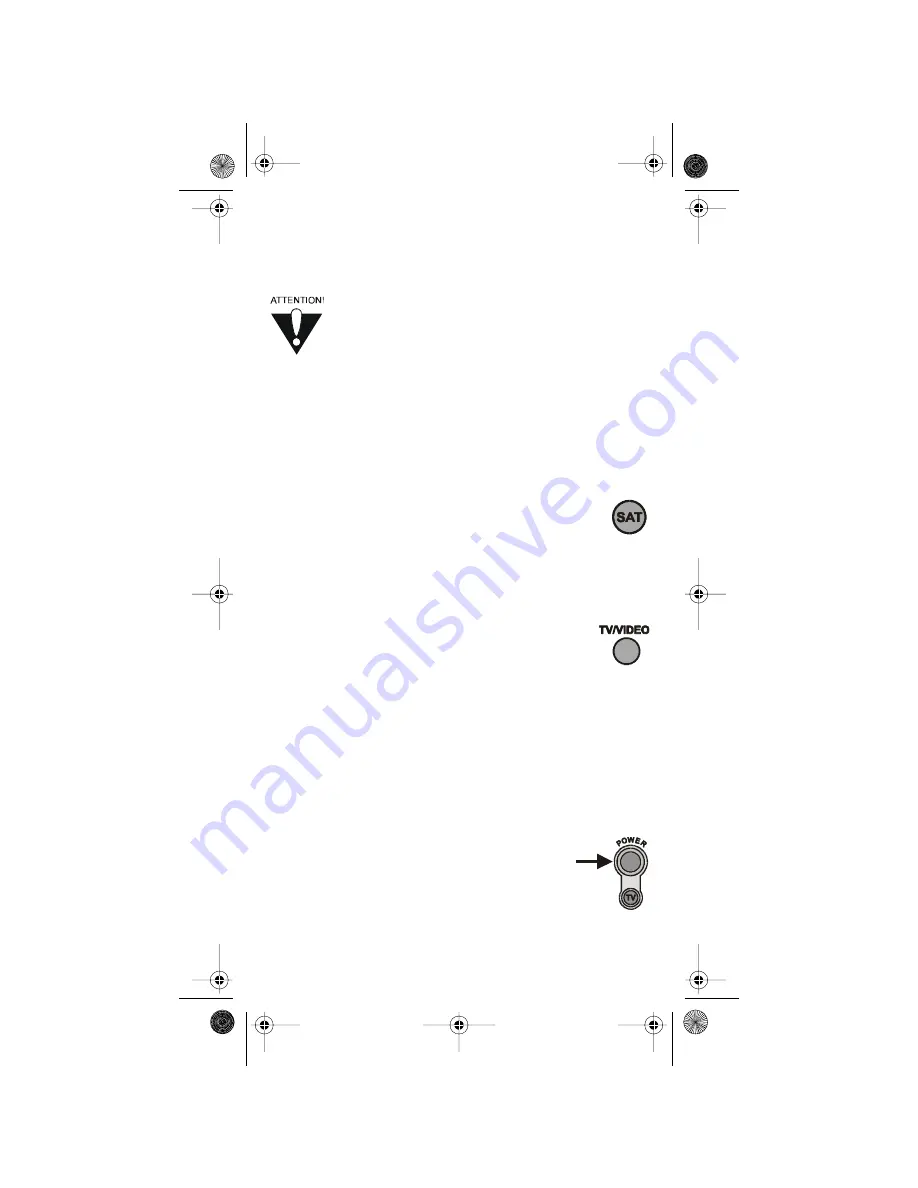
10
108933
R
EMOTE
C
ONTROL
B
UTTONS
C
ONTROL THE
R
ECEIVER
When you get the remote it’s already set up to control
the receiver. But, you must set up the remote to control
the TV before you can use the
Mute
and
Volume
buttons.
Only the buttons we tell you about here control the
receiver. Some of the buttons we tell you about here
may not control your receiver. Please see the receiver
User Guide for info about the receiver’s features.
Please remember, the outside front cover of this Guide
shows you the whole remote control.
S
AT
M
ODE
B
UTTON
Press this button to set the remote to
Sat
(“satellite”) mode
to control the receiver. The
Sat
mode button’s back light
flashes once to show you’ve set the remote to
Sat
mode.
Make sure you keep the remote in
Sat
mode to use
the buttons we tell you about here.
TV/V
IDEO
B
UTTON
If you connect the receiver with its back panel
TV Antenna/Cable In
and
TV Set Out
ports, use this
button to switch the receiver between the satellite signal
(connect it to the
Satellite In
port) and another video signal
like a cable or broadcast TV antenna input (connect it
to the receiver’s
TV Antenna/Cable In
input).
Note:
If you connect the receiver to other devices
with the phono (RCA) jacks or the
S-Video
output,
you must use the menus each device displays to change
the input from local broadcast TV to satellite TV.
P
OWER
B
UTTONS
Press the blank
Power
button to turn the receiver on
or off. The green
Power
light on the receiver’s front
panel turns on to show the receiver is on, and turns off
to show it’s off.
Note:
To use the
TV Power
button, you must set up
the remote to control the TV. Please see Set Up the
Remote Control on page 4 for what to do.
text_dishpvr.fm Page 10 Thursday, July 12, 2001 10:02 AM













































