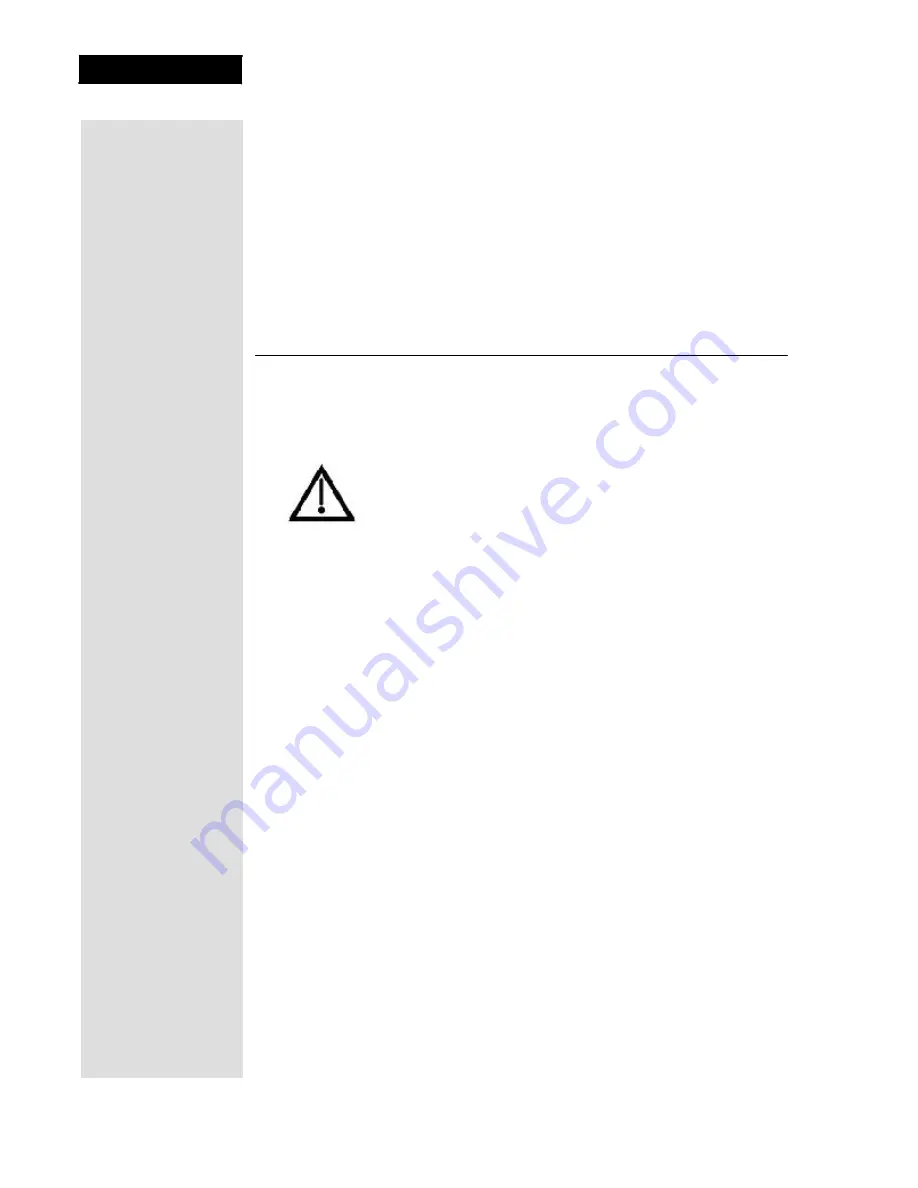
Chapter 1
Introduction
Two remote controls come with your receiver:
•
An Infrared (IR) remote to control programming for the TV near the
receiver. This remote is labeled with a green number 1, which
matches similar markings on the receiver output connections and the
menus for the nearby TV.
•
An Ultra-High Frequency Pro (UHF Pro) remote to control
programming to a second TV located in another room away
from the receiver. This remote is labeled with blue number 2,
which matches the similar markings on the receiver output
connections and the menus for the remote TV.
Overview
Before
you use your satellite receiver
, you need to install the system or
have it installed by a professional technician. For a professional installation,
please call the Customer Service Center at 1-800-333-DISH (3474). If you
install the system yourself, use the instructions in Chapter 2.
A vital part of the installation is to set up the receiver to get the
latest software from the satellite signal. If you are installing a
new system and follow the instructions in Chapter 2, your
receiver will automatically get this software.
For information on the receiver and its installation, read Chapter 2, Receiver
Description and Installation beginning on page 13.
For information on any specific feature or function, read Chapter 3, Using
The System beginning on page 31.
For information on assembling and installing a dish antenna, read Chapter 4,
Dish Antenna Installation beginning on page 77.
If you have a problem operating the system or receive an error message, use
the Troubleshooting Tables beginning on page 93.
Tips
In the margins of pages throughout this guide are tips and other information
to make using your satellite receiver easier.
Conventions
To make it easy for you to use this guide, we use the following conventions.
•
The names of remote control buttons are all uppercase.
Example: Press the
SAT
button.
•
Menus and options that appear on the TV screen are in bold type.
Example: Open the
Program Guide
.
•
Select means to move the highlight to an on-screen option or choice
in a list and press the
SELECT
button on the remote control.
Example: Select the
Locks
option.
•
Connections on the back of the receiver are in small capital letters.
Example:
S
AT
I
N
Page 2






























