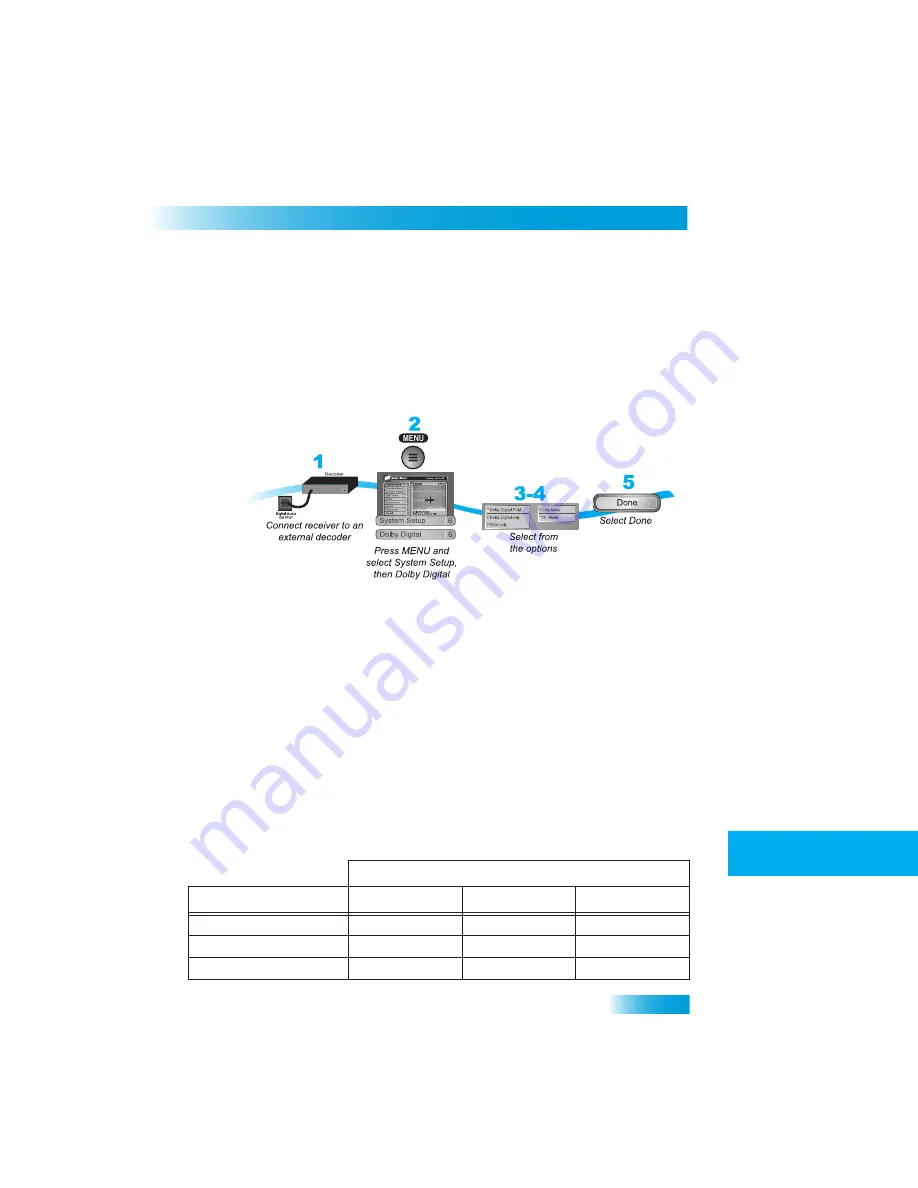
Receiver Customization
63
Using Dolby® Surround Sound
1
2
3
4
5
6
7
8
9
10
11
R
1
2
3
4
5
6
7
8
9
R
11
U
SING
D
OLBY
® S
URROUND
S
OUND
Dolby Digital gives you the capability to enjoy programs in surround sound. An external
decoder is required to enjoy this feature. Refer to your decoder user’s guide.
Note
: Not all programs contain a Dolby Digital sound track.
The receiver uses an optical port for outputting digital audio. The optical output can
provide two audio data types: Dolby Digital and Linear PCM (only Dolby Digital can
provide full 5.1-channel sound).
1
Connect an external Dolby Digital decoder to the receiver's back panel Digital Audio
Output using an optical cable (available at consumer electronics stores).
2
Press MENU, select System Setup (6), and then Dolby Digital (6) to open the Dolby Digital
Setup screen.
3
Select one of the following optical output options:
•
Dolby Digital Only
- Select this option if the stereo system or amplifier can decode
only Dolby Digital and will not process Linear PCM signals. See your amplifier's
owner's manual for more details on the amplifier (and see the following table).
•
PCM Only
- Select this option only if the stereo system or amplifier cannot decode
Dolby Digital signals.
•
Dolby Digital/PCM
- Select this option only if the stereo system or amplifier can
decode both Dolby Digital and Linear PCM signals.
The audio output is also dependent on what is present in the program you are watching.
The table below shows what type of output you will hear:
Signal Present in Program
Optical Output Setting
Dolby Digital
PCM
Both
Dolby Digital Only
Dolby Digital
PCM
Dolby Digital
PCM Only
PCM (downmix)
PCM
PCM
Dolby Digital/PCM
Dolby Digital
PCM
Dolby Digital
Summary of Contents for DISH411
Page 10: ...Chapter 10 68 Questions Notes...










