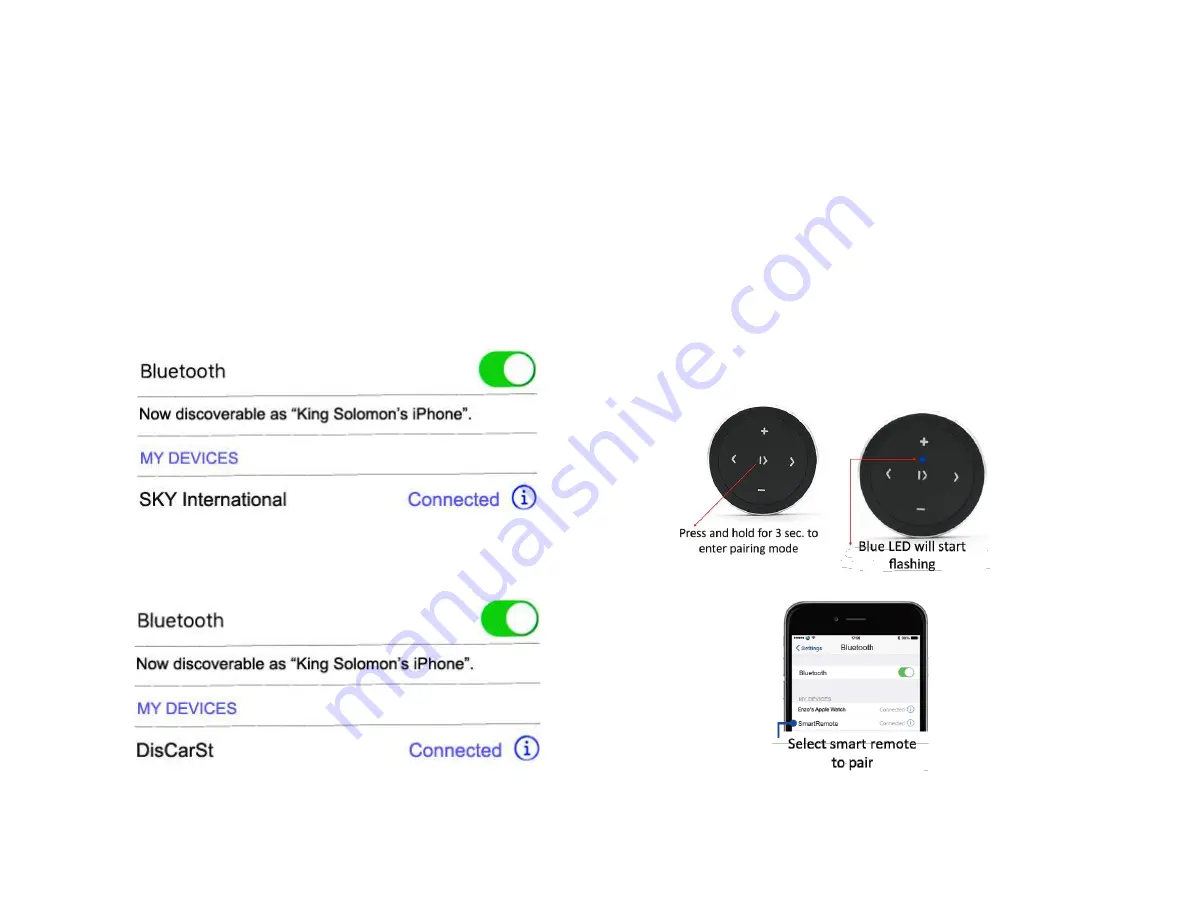
Pairing:
The pairing process varies among devices but the basic steps are the same.
Pairing is done upon initial install and will not have to be repeated.
1.
Go to device
Settings, Wireless & Networks, Bluetooth Settings
2.
Select
Bluetooth
and turn on.
3.
T
ap “
Scan”
or
“
Search
”
for devices.
4.
Wait for the Bluetooth device name to appear and select it. (See
Fig. 4-
not retaining factory option
or
Fig.5
- retaining factory option)
Fig. 4
Fig. 5
Optional Smart Remote:
Smart remote is not required for module to work as described; however
instead of fumbling audio device to change tracks etc., you simply press the
familiar control buttons while also keeping eyes on the road.
Optional remote control allows users to:
1.
Control music wirelessly
2.
Activate VR commands (Google play only.)
3.
Track up/down
4.
Volume up/down
Pairing Bluetooth remote:





