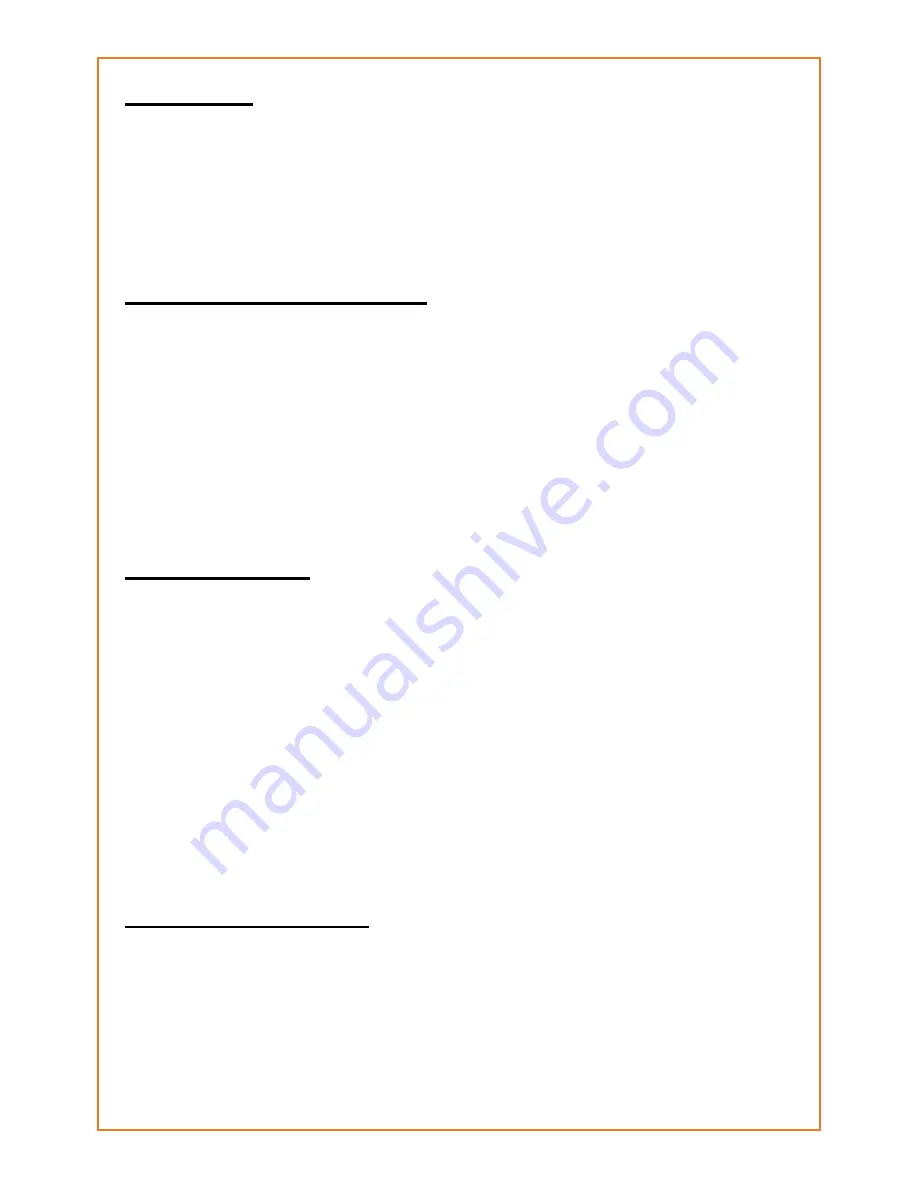
10
5.2 Delete
If you want to delete a file completely from the internal
memory you can select “Delete” (2). You will be asked to
comfirm this action with choosing “Yes” or “No” (using the
left and right navigation buttons and then pushing “E”).
When deleting is finished you can push “E” to continue, and
you will get back to the “Samples” menu.
5.3 Copy to ext. SD-card
If you want to copy a sound to the external memory (for
editing on a PC, copying to another DSR-X20, making a
backup copy, etc.) choose “Copy to ext. SD-Card” (3) from
the “Edit sample” menu.
You can change the name that the sound will get on the
external memorycard by using the navigation. After
changing this push on “E” and the copying will start.
When it’s done, you can push “E” to continue and you will
get back to the “Edit sample” menu.
5.4 Tone offset
Using the “Tone offset” function, you can adjust the tone
settings of a file. This way you can make all your samples
sound the same. Open the “Tone offset” (4) function. Here
you will see 3 bars (bass, medium and treble). If you never
changed them, they will all be in the middle. Using the
navigation keys you can adjust these settings. When the
bars are in the middle the tone will not be adjusted, when
they are moved to the left the bass, medium or treble will
be lower (each step is around 1db). If they are moved to
the right, it will be increased.
To save your settings push “E”, to go back without saving
push “STOP”.
Technical explanation:
These settings will be saved in a seperate file on the
internal memory and will not be copied when you copy the
sound file to external memory.
This special file will be created the first time you change
the tone offset, volume offset or interruptable setting for a
sample.

















