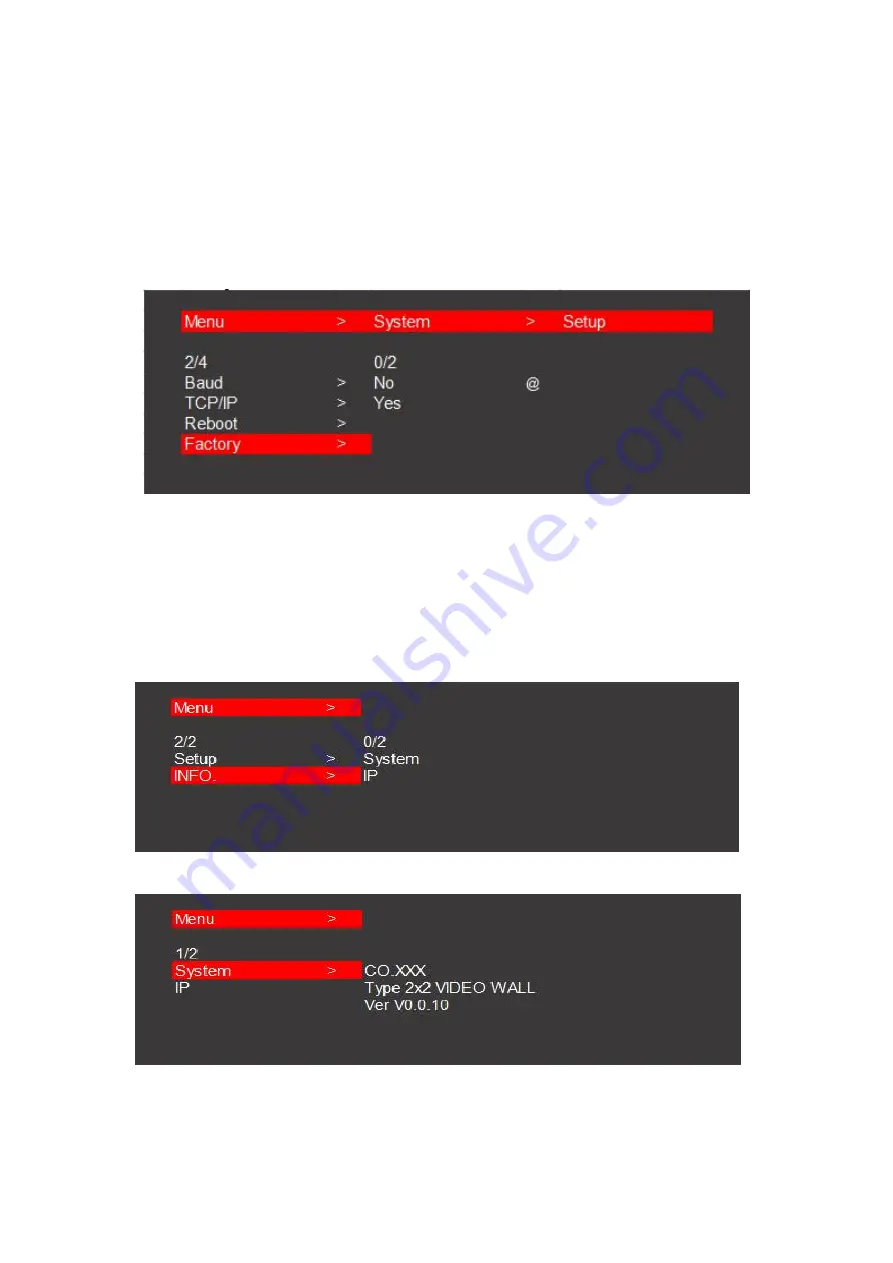
19
Reboot interface
7.4.4 Factory reset
Press the "Left/Menu" on the panel to enter the "Factory" menu,
Press the "Up" or "Down" on the panel to select "Yes" or "No" , then press the "Enter
" to confirm,
The selected one has a "@" to mark.
Factory reset interface
7.4.5 System information
Press the "Left/Menu" on the panel to enter the "INFO" menu,
Press the "Enter " to check the current setting of the device,
It Contains "System" and "IP"specific information.
\
Info interface
System information















































