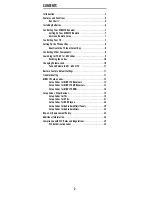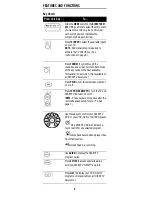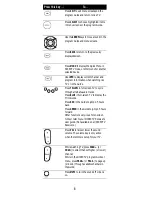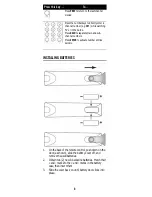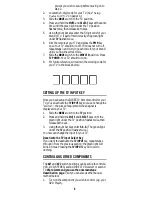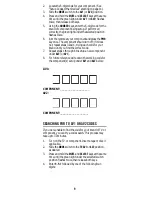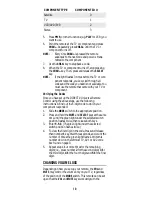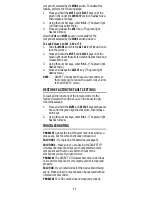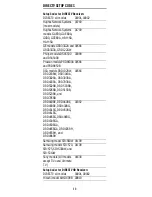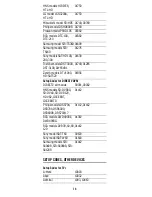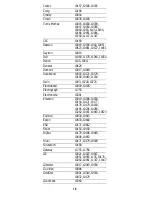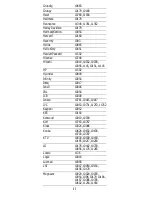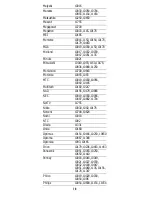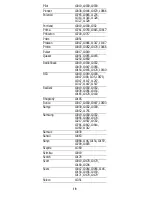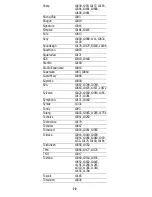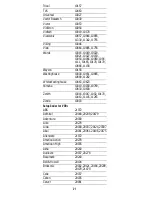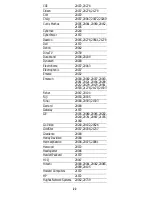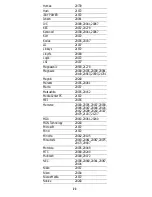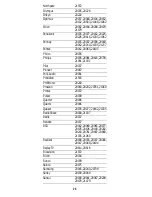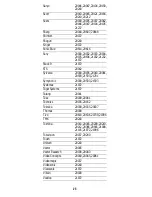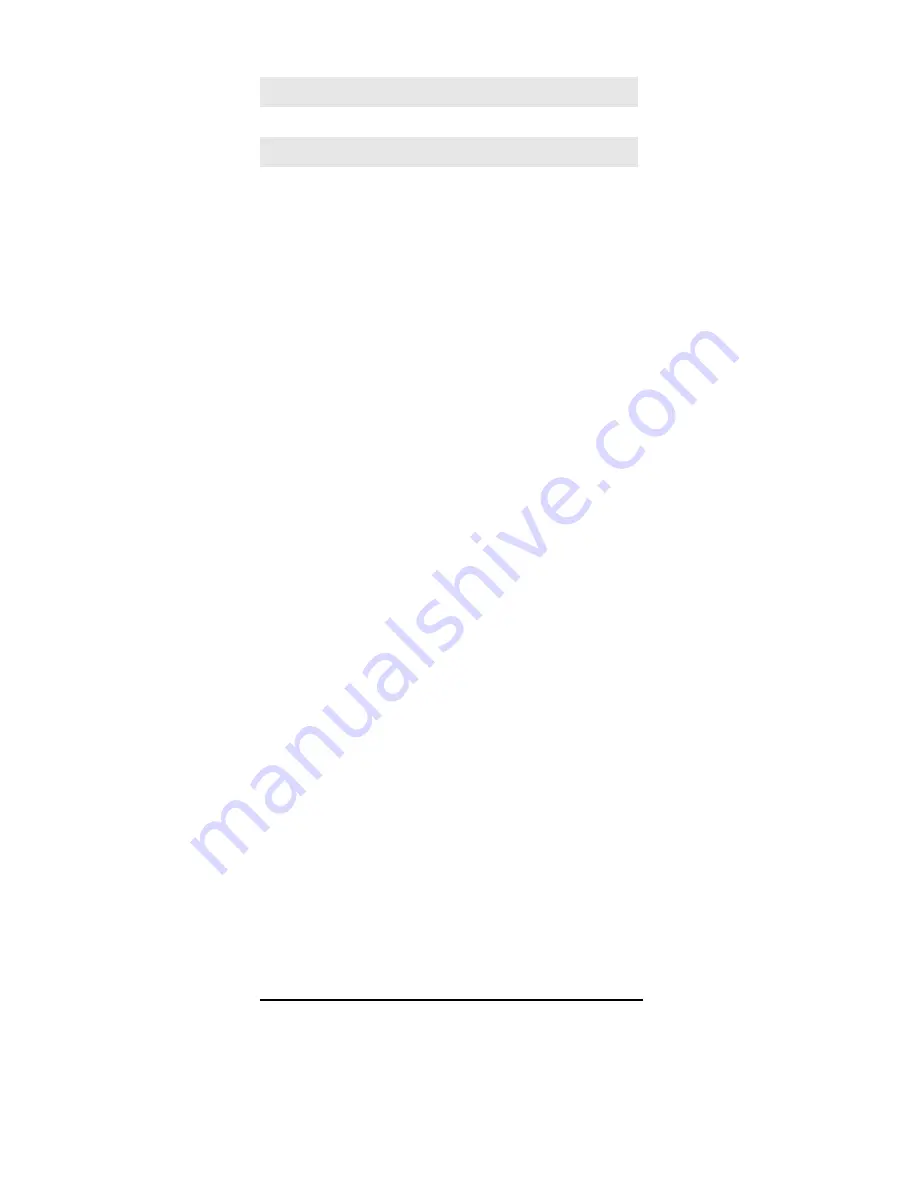
10
5.
Press
PWR
, or other functions (e.g.
PLAY
for VCR) you
want to use.
6.
Point the remote at the TV or component and press
CHAN+
. Repeatedly press
CHAN+
until the TV or
component turns off.
NOTE:
Every time
CHAN+
is pressed the remote
advances to the next code and power is trans-
mitted to the component.
7.
Use the
CHAN-
key to step back a code.
8.
When the TV or component turns off, stop pressing
the
CHAN+
key. Then, press and release the
SELECT
key.
NOTE:
If the light flashes 3 times before the TV or com-
ponent responds, you've cycled through all
codes and the code you need is not available. You
must use the remote that came with your TV or
component.
Verifying the Codes
Once you have set up the DIRECTV Universal Remote
Control using the above steps, use the following
instructions to find out the 5-digit code to which your
component responded:
1.
Slide the
MODE
switch to the appropriate position.
2.
Press and hold the
MUTE
and
SELECT
keys at the same
time until the green light under the selected switch
position flashes twice, then release both keys.
3.
Enter
9-9-0
. (The green light under the selected
switch position flashes twice.)
4.
To view the first digit in the code, Press and release
then number
1
key. Wait three seconds, and count the
number of times the green light flashes. Write this
number down in the leftmost TV, AV1 or AV2 code
box found on page 9.
5.
Repeat step 4 four more times for the remaining
digits; i.e., press number
2
for the second digit,
3
for
the third digit,
4
for the fourth digit and
5
for the final
digit.
CHANGING VOLUME LOCK
Depending on how you set up your remote, the
VOL
and
MUTE
may control the volume only on your TV, regardless
of the position of the
MODE
switch. This remote can be set
up so that the
VOL
and
MUTE
keys work
only
with the
COMPONENT TYPE
COMPONENT ID #
Satellite
0
TV
1
VCR/DVD/PVR
2
Stereo
3
Summary of Contents for RC23
Page 1: ...DIRECTV Universal Remote Control User Guide ...
Page 36: ......