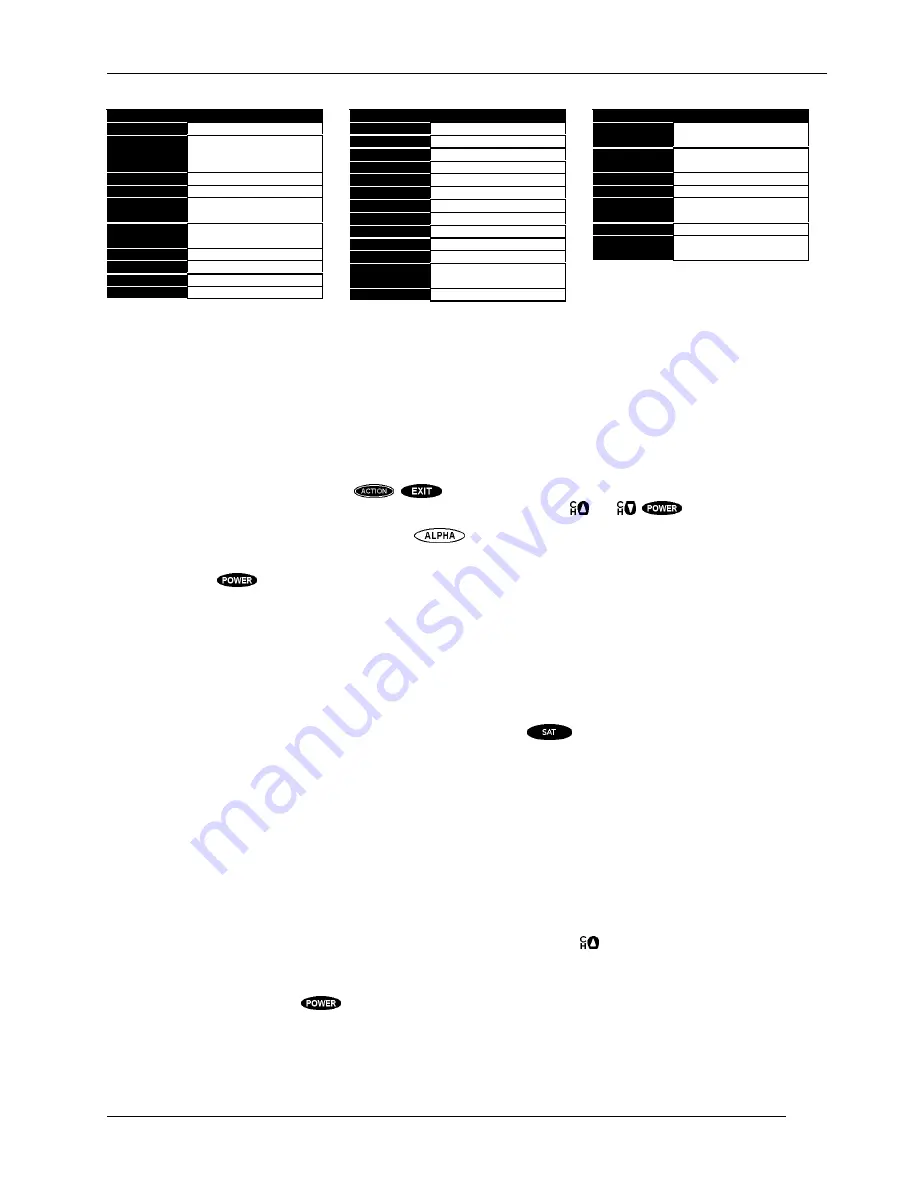
PROGRAMMING YOUR REMOTE CONTROL
P
AGE
8-3
VCR
CODE NUMBER
Salora
014
Samsung
102 040 032 104 107 109
112 113 115 120 122 125
159
Sansui
043 048 135 022
Sanyo
003 010 102 007 014 134
Scott
017 037 044 129 131 112
159
Sears
003 008 009 010 013 014
017 081 101
Sharp
031 054 053
Shintom
024
Signature
034
Sony
056 057 058 003 052 149
VCR
CODE NUMBER
031 155
Soundesign
034
STS
013
Sylvania
031 059 034 067
Symphonic
034
Tandy
010 034
Tatung
039 043 023
Teac
034 039 043 023
Technics
031 070
Teknika
031 019 034 101
TMK
006
Toshiba
112 008 131 047 059 082
013 042
Totevision
040 101
VCR
CODE NUMBER
Unitech
040
Vector
Research
012
Video Concepts
012 046 034 141
Videosonic
040
Wards
003 013 024 031 034 040
053 054 017 131
Yamaha
012 043 034 039
Zenith
072 080 056 048 034 101
058
Using the Remote Control
Once your codes are entered, you are ready to start using your universal remote control. The device
keys allow you to switch from one device to another. Some keys behave in a special way. They control
one device while you are actually in another device mode. For instance, while in SATellite mode,
pressing /- controls your TV’s volume—not a digital satellite receiver volume. This is
because the remote control knows that there is no volume control on the digital satellite receiver.
Advanced feature keys (i.e.
,
) are not supported for devices other than your digital
satellite receiver. For other devices, only the primary keys (i.e.
and
,
) will function.
•
For Sony-brand devices, use the
key as the “Enter” key.
•
For RCA-brand devices, the device key (i.e., “TV” or “VCR”) might be the “power on” key and
is the power off key.
Switching the Remote Control to Operate Additional
Digital Satellite Receiver
Your remote control can be reprogrammed to operate additional digital satellite receivers. This may be
necessary in situations where multiple digital satellite receivers are located in the same general area
and can pick up signals intended for each other.
To switch the remote control, simply press and hold the
key while entering the receiver ID.
The receiver ID can be 001 through 008. Do not forget the two zeros. Remember to access the
ADVANCED PREFERENCES
screen using the keys on the front of the digital satellite receiver to
pair it with the remote control.
The other way to program your remote control to match you digital satellite receiver is to scan for the
correct code.
1.
Keep your remote control aimed at the device you want to control during this process. The
remote control will send out the “power” command for the digital satellite receiver.
2.
While holding down the SAT key, press the “Mute” key for one full second. Then release the
keys. The SAT key should light and stay lit. If it doesn’t, repeat the process.
3.
Once you are in programming mode, repeatedly tap the
key to step through the codes,
sending out the power command. This could take up to eight presses. When your digital
satellite receiver shuts off, you have found the code.
4.
Press the
key to verify that you haven’t missed the code. In order to lock in the code,
press the SAT key again.
The remote will remember the code until you reprogram it.
Summary of Contents for HIRD-E6
Page 1: ...Model HIRD E61 Digital Satellite Receiver Owner s Manual P N 1028188 0001 REV B ...
Page 26: ......
Page 30: ......
Page 40: ......



















