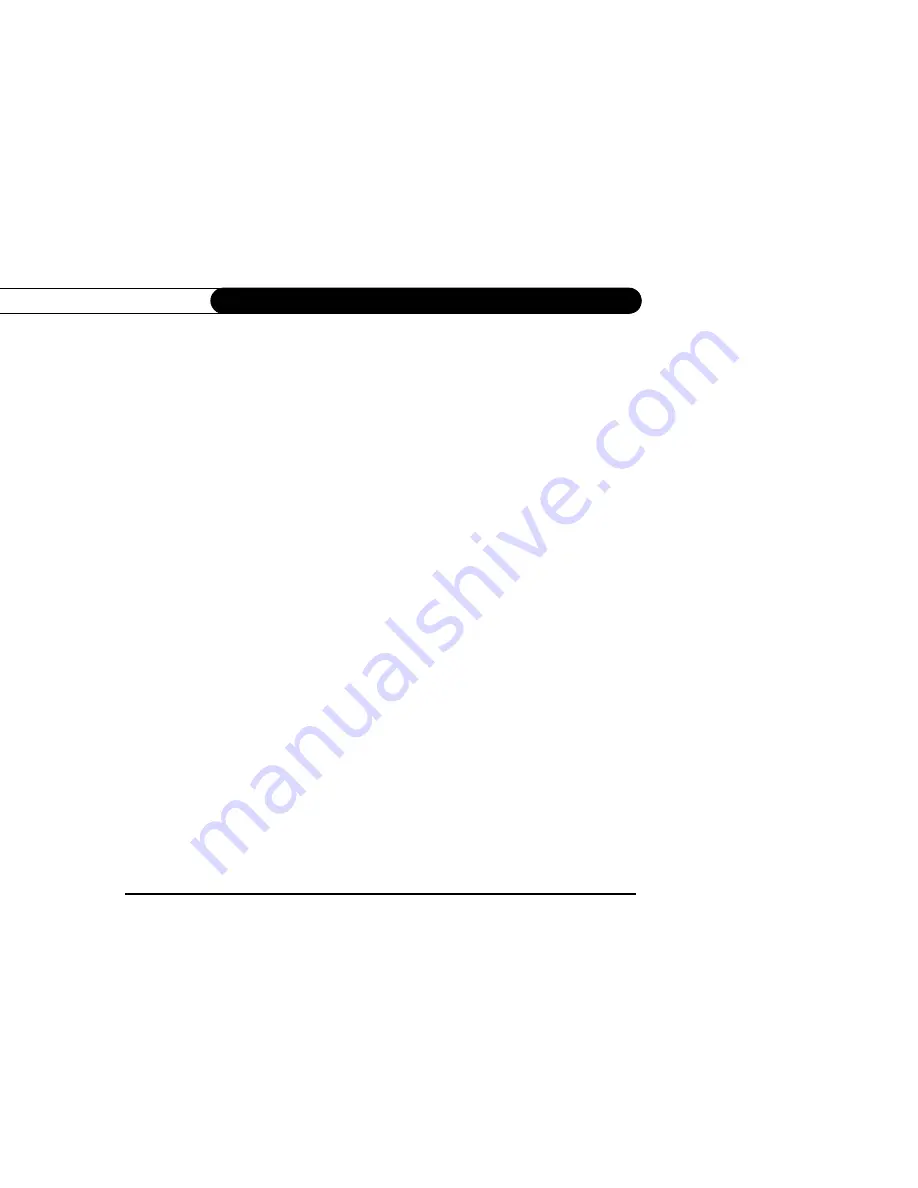
64
C h a p t e r 5
F i n d i n g a n d R e c o r d i n g P r o g r a m s
Actions you can take
. The lower part of the Program Information screen shows actions
you can take. Available actions vary depending on what kind of program is selected and
whether the program is already recorded or is scheduled to record.
• For actions you can take on programs that are scheduled to record (programs in the To
Do List), see page 65.
• For actions you can take on pay per view programs, see page 39.
• For actions you can take on recorded programs (programs in the Now Playing List),
see page 58.
If the program is not yet scheduled to record, you can take these actions:
•
Record this program/episode
. Schedules a recording of the current program. You
can also use the RIGHT arrow to highlight “Options,” then press SELECT to change
Recording Options.
•
Get a Season Pass
. (Only available if the program is part of a series.) Select this to get
a Season Pass for the program.
•
View upcoming episodes/showings
. Displays a list of upcoming episodes/showings
of the program on all channels.
•
Don’t do anything
. Returns to the previous screen without making changes. LEFT
arrow also selects “Don’t do anything.”
Summary of Contents for DVR
Page 4: ...Welcome to DIRECTV ...
Page 33: ...C o n n e c t i n g ...
Page 34: ...2 Guided Setup Overview 24 Satellite Dish Guided Setup 25 Activate 29 Phone Setup 30 ...
Page 67: ...L i v e T V W a t c h i n g L i v e T V ...
Page 93: ...F i n d i n g a n d R e c o r d i n g P r o g r a m s ...
Page 127: ...P r o g r a m m i n g t h e R e m o t e C o n t r o l ...
Page 162: ...A Back Panel Reference ...
Page 166: ...B GNU General Public License ...
Page 172: ...Index ...















































