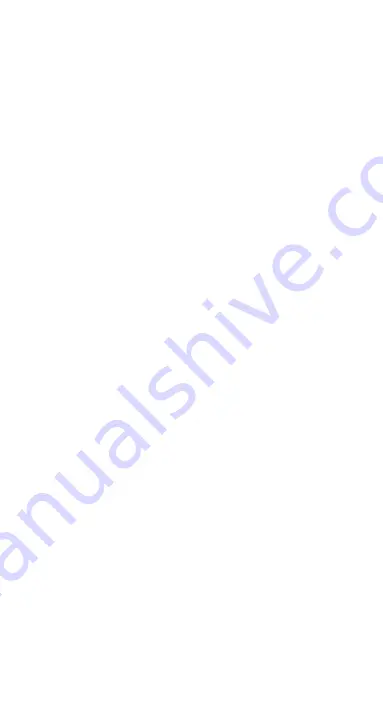
12
8.3 UNPAIRING THE WATCH FROM YOUR SMARTPHONE
Open the Ryze Connect App on your smartphone.
Tap the
‘Device’
menu in the App. Then tap on the upper left
watch profile image. In the
‘Device management’
sub-menu,
tap
‘Delete device.’
9.0 UPDATING THE FIRMWARE ON THE WATCH
Please update the Ryze Evo Smart Watch firmware before it
is initially used, and keep checking for any software updates
during regular intervals.
To update the firmware on your Ryze Evo Smart Watch, follow
the below steps:
• Open the Ryze Connect App on your smartphone.
• Tap the
‘Device’
menu in the App. Then tap on the upper
left Ryze Evo Smart Watch profile image. In the
‘Device
management’
sub-menu, tap
‘Device update.’
10.0 KEY FEATURES OF THE RYZE CONNECT APP
Ryze Connect is a free App, which is an intelligent health
management platform that supports data analysis, social
sharing of sports and health data.
Your Ryze Connect Smart Watch automatically records your
daily activity data while you are wearing it. Once you have
paired your watch to your smartphone, you can periodically
synchronise your watch data to your smartphone and view the
historical activity data on your App.
NOTE:
We are constantly trying to Evo the App's usability. For
the latest updates on the manual and App, please visit
the Ryze website at
www.ryzeabove.com.au
or
www.
ryzeabove.co.nz
10.1 HOME MENU AND ACTIVITY DASHBOARD
The main dashboard where you can set up and edit
information or records. This is located on the
‘Home’
menu
on the App. Here is where you can view your historical health,
exercise and fitness data that is linked to your App.
Each type of historical data is displayed in a tile form, known
as a
‘Card.’
You can add or delete the
Card
for each type of
activity data by following the steps below:
• Tap on
‘Home’
menu in the App and scroll down the screen
to reveal
‘Edit Card.’
• Tap on
‘Edit Card’
to access the sub-menu.
• Click on
‘+’
or
‘-’
sign next to each data type to add or
delete the corresponding data type in the
‘Home’
menu.
You can select
‘Steps’
,
‘Sleep Cycle’
,
‘Training Records’
or
‘Heart Rate’
cards, in any combination. You can easily add
these to the
‘Home’
menu.
Once the cards are displayed in the
‘Home’
menu, try
synchronising the saved data on your watch to your
smartphone regularly.
Summary of Contents for Ryze evo
Page 1: ......
Page 2: ......
Page 8: ......
Page 11: ......
Page 12: ......
Page 24: ......
Page 25: ......
Page 26: ......
Page 27: ......
Page 28: ......
Page 29: ......
Page 32: ......
Page 33: ......
Page 34: ......
Page 35: ......
Page 36: ......
Page 37: ......
Page 38: ......
Page 42: ...40 13 0 NOTES ...
Page 43: ......
Page 44: ......





























