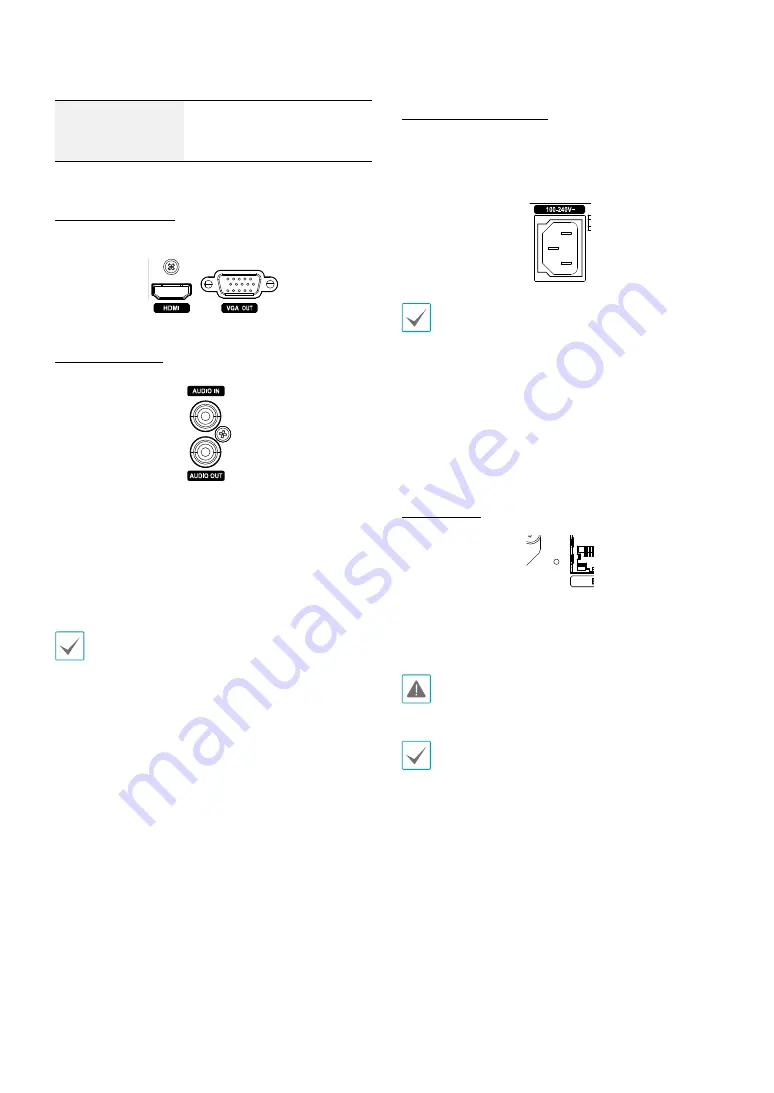
Part 1 – Introduction
17
NO/NC
Normally Open and Normally
Close Relay Alarm Out
(connected to C port)
Monitor Connection
Connect to the
VGA OUT
or
HDMI
port.
Audio Connection
Connect the audio device to the
AUDIO IN
port and
speakers with a built-in amplifier to the
AUDIO OUT
port. Use the
AUDIO OUT
port to listen to audio from
network cameras.
Use the
AUDIO IN
port to establish two-way
communication with cameras.
•
This NVR does not feature a built-in audio amplifier
unit and therefore requires the user to purchase a
speaker system with a built-in amplifier separately.
It's possible to connect an amplified audio source to
the NVR, but microphones that do not have a built-
in amplifier will not function properly if connected
to the NVR directly. If this is the case, connect the
microphone to the NVR via a pre-amp.
•
Check your local laws and regulations on making
audio recordings.
Power Cable Connection
Connect the power cable to this port. This NVR does not
feature a separate power on/off button and will turn on
the moment power is supplied.
•
Organize the power cable so that it will not cause
people to trip over or become damaged from chairs,
cabinets, desks, and other objects in the vicinity. Do
not run the power cable underneath a rug or carpet.
•
The power cable is grounded. Do not modify the
power plug even if your power outlet does not have
a ground contact.
•
Do not connect multiple devices to a single power
outlet.
Factory Reset
Located left next to the Video In / PoE port on the rear
of the NVR is a switch that, once activated, will reset the
NVR to all its initial factory settings.
A factory reset will clear all NVR settings configured by
the user.
You will need a straightened paper clip to access the
factory reset button.
1
Turn off the NVR.
2
Insert a straightened paper clip into the factory reset
switch hole and press the switch. Turn on the NVR
while holding the switch.
3
Press and hold until you hear 2 beeps from the NVR's
internal buzzer.
4
All NVR settings will be returned to their factory
values once you remove the paper clip.













































