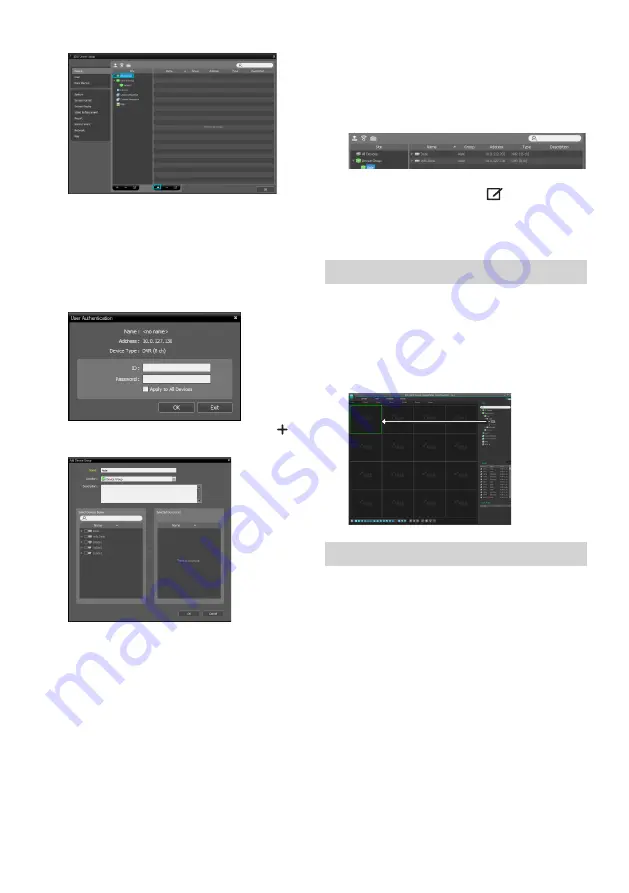
13
3
After selecting a scan mode, click on
Start Scan
button and the scan results will be displayed on the
list.
4
Click
Add Devices
at the bottom of the
Device Scan
window.
5
When user authentication window appears, enter the
User ID and Password set up on each device, and then
select OK for remote access.
6
Click
Device Group
on the
Sites
panel and click
E
at
the bottom.
Add Device Group
window will appear.
●
Name
: Enter a name for the device group.
●
Location
: Select an location for the subject device
group.
When you select a device from the device List on the
left, it will be added to the
Selected Device List
on
the right. Click
OK
to register the device group.
7
Make sure that the device has been added to the
device group correctly. Click
Device Group
on the
Sites
panel and click on next to
Device Group
. When
you click on a registered device group, a list of devices
added the selected device group will be displayed on
the right.
To modify a device group that has been registered,
select a device group and click
E
on the bottom of
the
Sites
panel.
Modify Device Group
window will
appear. You can modify the selected device group
from this window.
Live Video Mode
1
In the Site List, make sure that the device has been
added to the device group.
2
In the panel tabs, click the
Live
tab. In the
Site
list,
select a zone you wish to connect to. Then, drag &
drop the selected site on the Live screen using your
mouse. The live video of the selected site will be
displayed on the screen.
Recorded Video Playback
1
In the
Site
List, make sure that the device has been
added to the device group.
2
In the panel tabs, click on the
Play
tab. In the
Site
list,
select a site you wish to connect to. Then, drag & drop
the selected site on the playback screen using your
mouse. The recorded video of the selected site will be
displayed on the screen.
Summary of Contents for IDIS DR-1300 Series
Page 1: ...DR 1304P DR 1308P DR 1304PC Network Video Recorder Quick Guide Powered by...
Page 17: ...DR 1304P DR 1308P DR 1304PC Powered by...
Page 18: ...2 1 2 3 4 5 6 SMPS 7 8 UPS UPS 9 10 11 12 13 14 A B C D E F 15 16 17 18 19 Tmra 20 21 22 23 24...
Page 20: ...4 48 56 USB IDIS Center IDIS www idisglobal com DR 1304P DR 1308P IDIS...
Page 21: ...5 DR 1304PC 42 2 50 170 106 107 90 IDIS...
Page 23: ...7 DR 1308P 56 IDISCenter HDMI VGA USB...
Page 24: ...8 1 FEN NVR FEN...
Page 26: ...10 NVR NVR 1 2 OK 3 1 2 SSL TLS 3 UPR UserPasswordReset UPR 4 UPR...
Page 27: ...11 UPR User Password Reset flename upr USB UPR UPR 100...
Page 30: ...14 IDIS Center 1 IDIS Center 2 E 3 4 5 OK 6 E...
Page 31: ...15 OK 7 E 1 1 2 1 2...
Page 33: ...17 IOS 1 App Store 2 IDIS Mobile App Store 3 IDIS Mobile 4 NVR IDIS Mobile FEN FEN FEN FEN IP...
Page 36: ...IDIS Co Ltd For more information please visit at www idisglobal com...














































