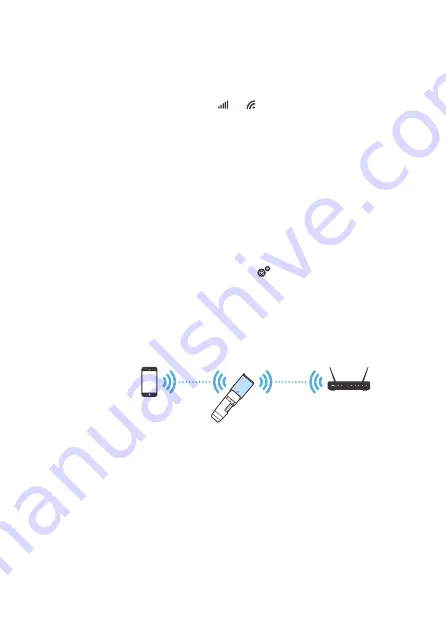
9
The WF-20 may connect up to 10 mobile devices at the same time,
however, image fluency may be affected as more devices are
connected.
Note:
WF-20
iOS & android
devices
Access Points
You may further setup the WF-20 as a router to build
connection between your mobile and a wireless network.
Now your device is able to connect with the chosen
network via the WF-20. The device will remember the last
connected wireless network.
Joining Wireless Network
Windows PC/laptop
3.
Enter the security key (default: “12345678”), and click
Next
to connect.
2.
Select WF-20’s SSID (default: “Dino-Lite WF-20”), and
click the
Connect
button.
4.
Launch DinoCapture 2.0 for using the Dino-Lite.
1.
Turn on Wi-Fi of your computer, and select the
Network by clicking or icon in the notification
area.
Choose a network, then enter password.
3.
Tap “Choose a network”.
2.
1.
Open DinoConnect settings .
















