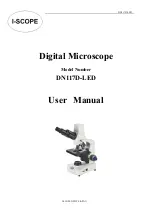Dino-Lite Handheld Digital Microscope User’s Manual
24
Click “Mail” : The file name is same as system’s.
The selected file can be mailed by clicking
in the Tool Bar, or by selecting “Mail”
under the File Menu.
Share
Click “share” in the File Menu.
www.agelectronica.com www.agelectronica.com
www.agelectronica.com www.agelectronica.com
www.agelectronica.com www.agelectronica.com
www.agelectronica.com www.agelectronica.com