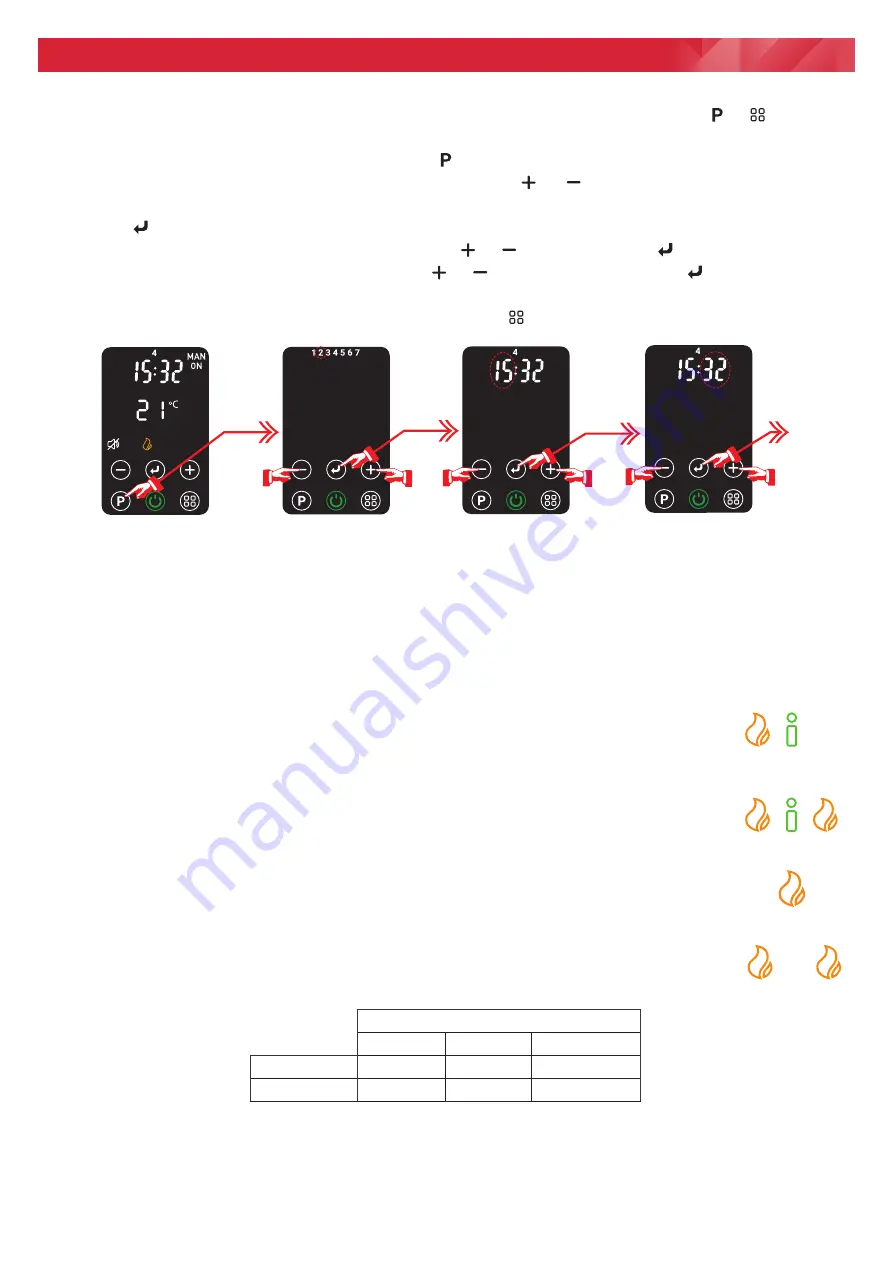
Programming
Setting the Time and Day
•
If it is the first time start up the appliance will automatically enter the time setting menu if the
or
buttons are
pressed.
•
To reset/ modify an already set time, press and hold
key for two seconds, the digits form 1 to 7 representing
week days will begin flashing, select the current day using the
or
keys (1 corresponds to Monday, 2 to
Tuesday etc.),
•
Press the
key to confirm the day setting.
•
The Hour digits will start flashing. Set the hour using the
or
keys and press the
key to confirm.
•
The Minute digits will flash. Set the minute using the
or
keys and confirm using the
key.
•
The Time is now set.
Note -
the Time setup can be aborted at any stage by pressing the
key.
Note -
Disconnection from the mains power supply for an extended period may result in the Time and Day settings to
be lost. In the event of this occurring, the appliance can be used as normal, however it will be necessary to reset the
time and day in order to use the Auto Mode.
Heat Selection
There are three heat options to choose from, the desired one must be set during the Operational mode setup. The
available heat options are as follows:
Intelligent (Eco) Heat:
The product will automatically regulate the output power depending on
requirements. In this mode the product operates at full power, however the output of the product is
automatically reduced and regulated as the room temperature approaches the desired level. This
mode optimises the energy usage by calculating the most efficient and effective way to achieve the
desired temperature setting. The desired room temperature can be adjusted at any time during
operation by pressing the appropriate button.
Low Heat:
In this mode, the appliance will operate at a low heat setting, the appliance will automatically
cycle at this setting to achieve and maintain the desired room temperature.
High Heat:
In this mode, the appliance will operate at a high heat setting, the appliance will automatically
cycle at this setting to achieve and maintain the desired room temperature.
Heat settings
Low (kW) High (kW)
Eco (kW)
FutM2BT
1.0
2.0
1.0 or 2.0
FutM3BT
1.5
3.0
1.5 or 3.0
Hold for
2sec.
Time setting
complete
OR
















