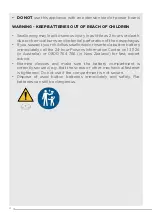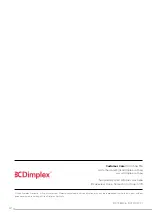Operation
Control Panel
1. Place the fan on a stable and flat surface. Plug the cord set into power outlet.
2. Turn the fan on by pressing the '
POWER
' button. To turn the fan off, press the '
POWER
'
button again.
3. You can adjust the fan speed to the desired level between 1-3 by pressing the '
SPEED
'
button. The speed setting is displayed on the LED display.
4. You can adjust the mode by pressing the '
MODE
' button. The four modes are 'normal'
'natural', 'sleep' and 'child.'
NORMAL
mode is the default mode the fan starts in. In
NATURAL
Mode, the fan speed rotates between high, medium and low speed in five
second increments. In
SLEEP
Mode, if originally set at high speed, the fan will work
on this setting for thirty minutes, then transfer to medium speed for thirty minutes,
and then low until it turns off. If originally set at medium speed, the fan will operate
on this setting for thirty minutes, and then transfer to low speed until it switches off.
If originally set on low speed, the fan will work on low speed until it switches off. In
CHILD
Mode, the timer will automatically set to three hours, and the oscillation function
will begin. The device will be on high speed for fifteen minutes, transfer to medium
speed for 15 minutes and then act on low speed until it automatically switches off.
The automatic oscillation can be switched off manually during this process.
5. To set the fans timer, press the '
TIMER
' button. This allows you to set the fans length
of operation between 1-12 hours.
6. To make the fan oscillate, press the '
OSC
' button. This allows the fan to oscillate up
to 65°.
7. The display can be temporarily switched off by pressing the
'DISPLAY
' button on
the remote control or by pressing the '
SPEED
' button on the control panel for more
than three seconds. The display will turn back on after any button is pressed again.
Remote Control
1. Install x1 CR2025 button cell battery into the remote.
2. All remote control buttons are labled as below and function work identically to the
manual controls.
9