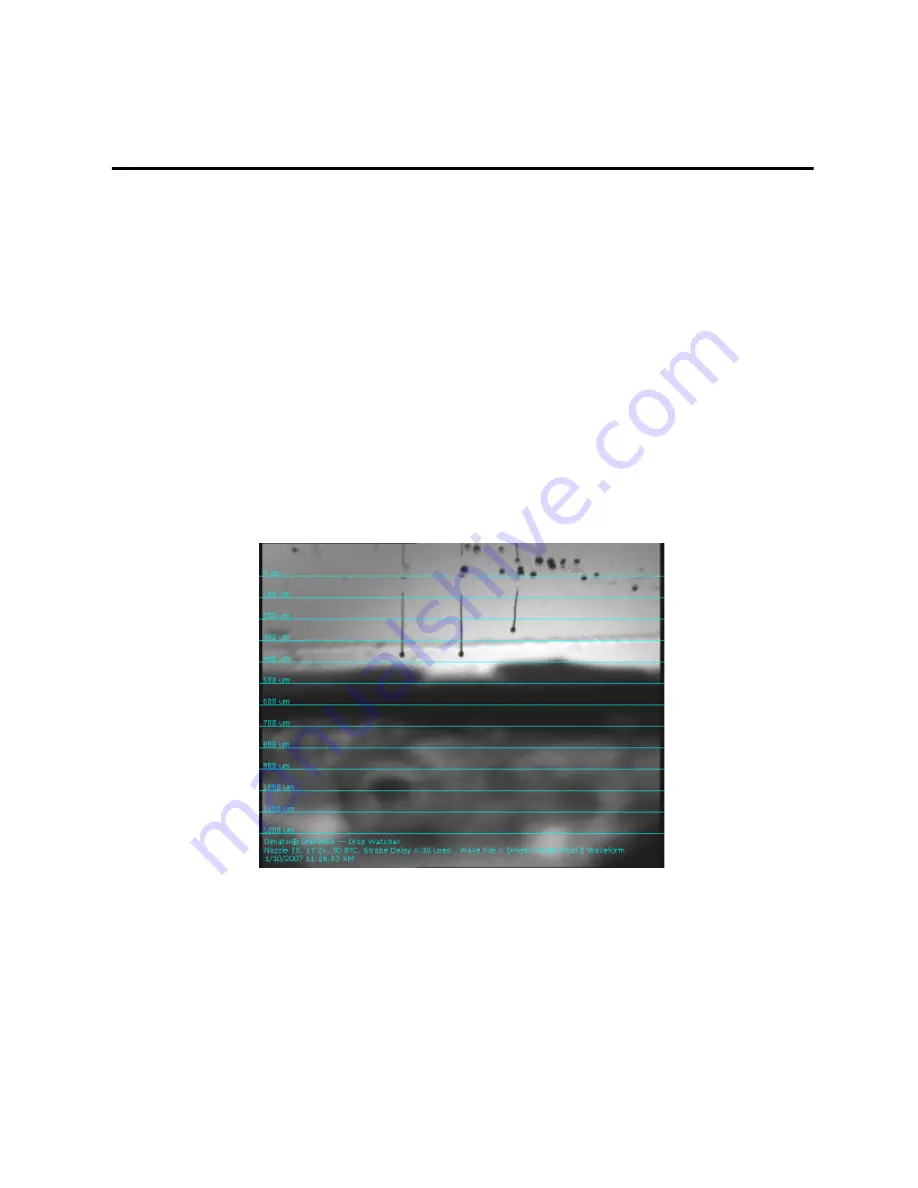
FUJIFILM Dimatix, Inc. Confidential Information
Doc. # PM000040 Rev. 01
March 26, 2008
Chapter
10
Print Quality Troubleshooting
Printhead jetting issues and subsequent print quality issues typically fall into four main
categories. This section shows the most likely causes, the resulting print artifact and
corrective action that can be taken to mitigate the effects.
1.0
Misdirected Nozzles
Misdirected nozzles refers to drops that are traveling off axis from left to right, or more
difficult to resolve is front to back. The following figure illustrates a jet ejection off axis in
the drop watcher.
Figure 10 - 1 Jets firing off axis
The primary causes of misdirected nozzles are contamination at or on the nozzle plate and
or air inside the nozzle descender. Contamination is typically a static condition, meaning
that the drop consistently jets to the side in spite of repeated cleaning cycles. This
indicates that debris is lodged just inside the nozzle and is forcing the drop to eject at an
angle.
















































