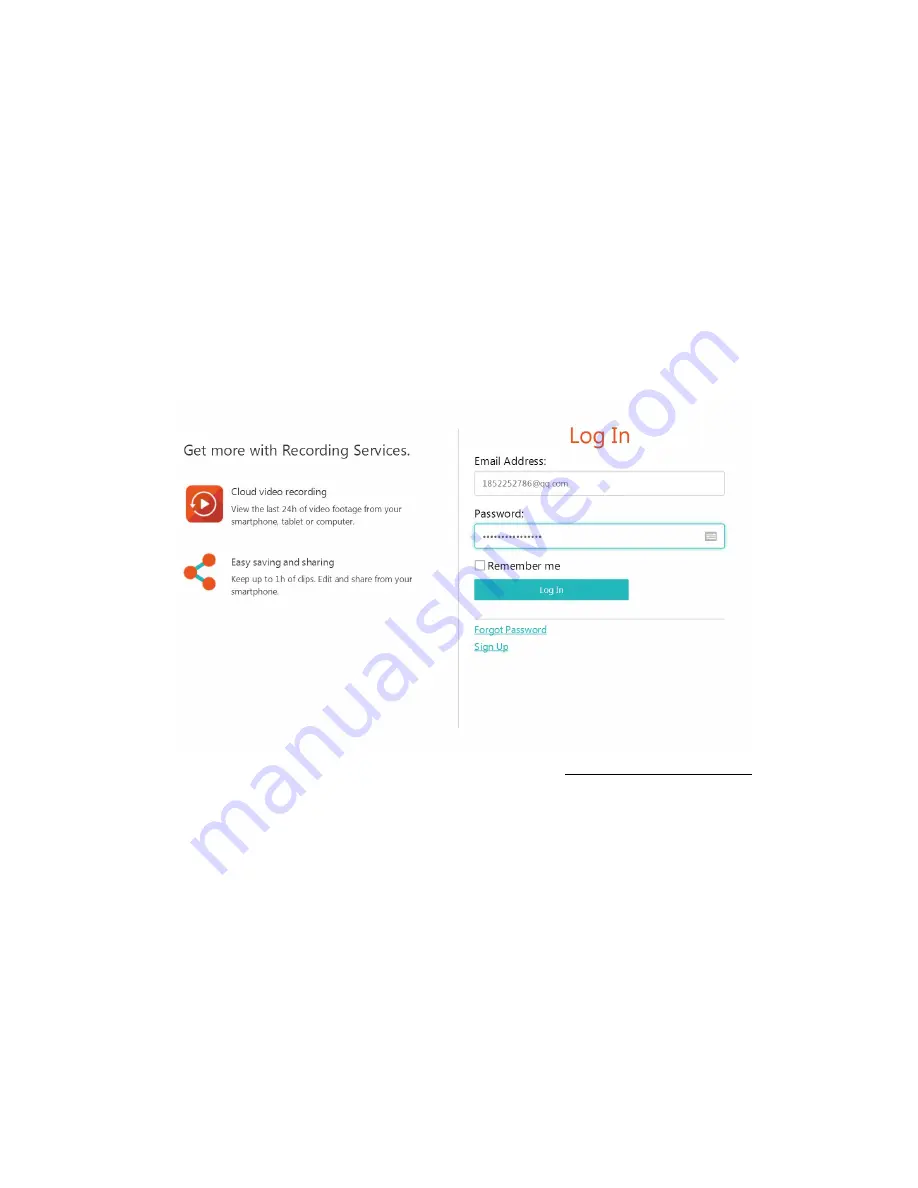
Note:
The Wi-Fi must be searchable, if the location is changed and the Wi-Fi is
different, please reset and connect to the new Wi-Fi again.
Device Details: Check the ID and the number of the software\hardware of the
device.
Remove Device
:
Please remove the camera of your account if you need to use
another account to add the camera.
4
、
How to check the video on Browser
1
、
Log In
Enter your email address and login with your password on https://www.eyeplusiot.com














