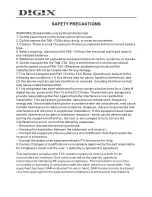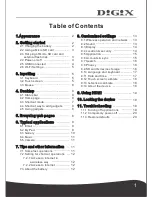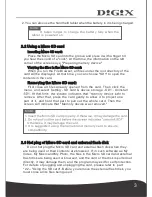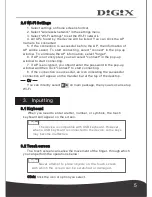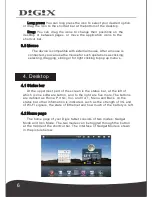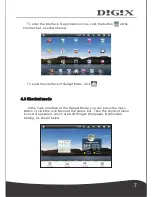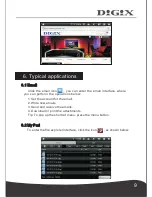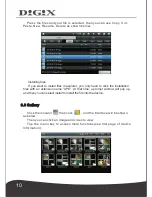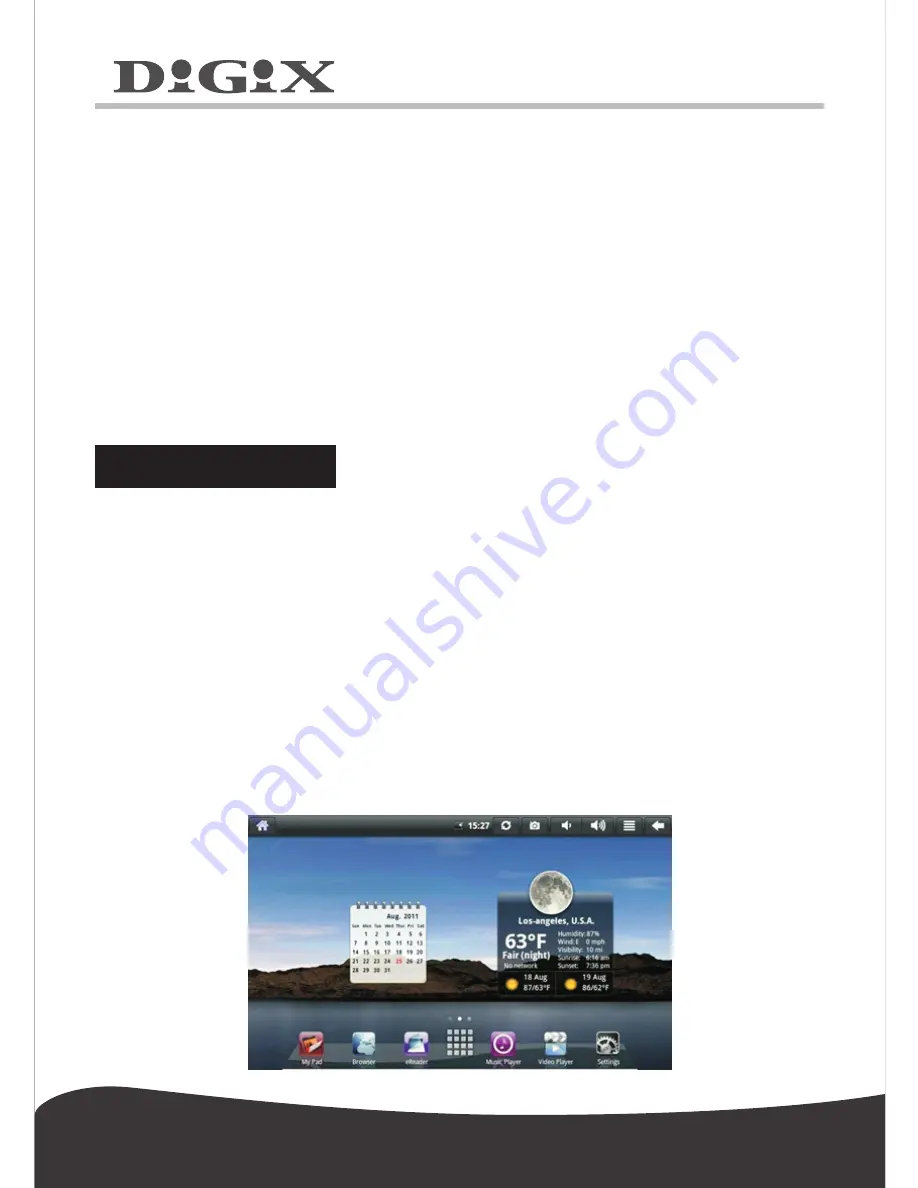
6
Long
press
:
You
can
long
press
the
icon
to
select
your
desired
option
,
or
drag the
icon
to
the
shortcut
bar
at
the
bottom
of
the
desktop
.
Drag
:
You
can
drag
the
icons to
change
their positions
on
the
desktop
or between
pages
,
or
move
the
application
icons
to
the
3.3
Mouse
4.
Desktop
shortcut
bar.
The
device
is
compatible
with
external
mouse
.
After
a
mouse
is
connected
,
you
can
use
the
mouse
for
such
operations
as
clicking
,
selecting
,
dragging
,
sliding
or
for
right
clicking
to
pop
up
menu’s
.
4.1
Status
bar
At the uppermost part of the screen is the status bar, at the left of
which is one software button, and to the right are five more.The
buttons
are
defined
as
Home
,
Prt
Sc
,
Vol
-
and
Vol
+,
Menu
and
Back
.
on the
status bar other information is indicated, such as the strength of 3G and
of WI-FI signals, the state of Ethernet and how much of the battery is left.
4.2
Home
page
The
home
page
of
your
Digix
tablet
consists
of
two
modes
:
Gadget
Mode
and
Icon
Mode
.
The
two
modes
can
be
toggled
through
the
button
at
the
middle
of
the
shortcut
bar
.
The
interface
of
Gadget
Mode
is
shown
in
the
picture
below
:
Summary of Contents for TAB-720
Page 1: ...User manual TAB 720 ...
Page 2: ......