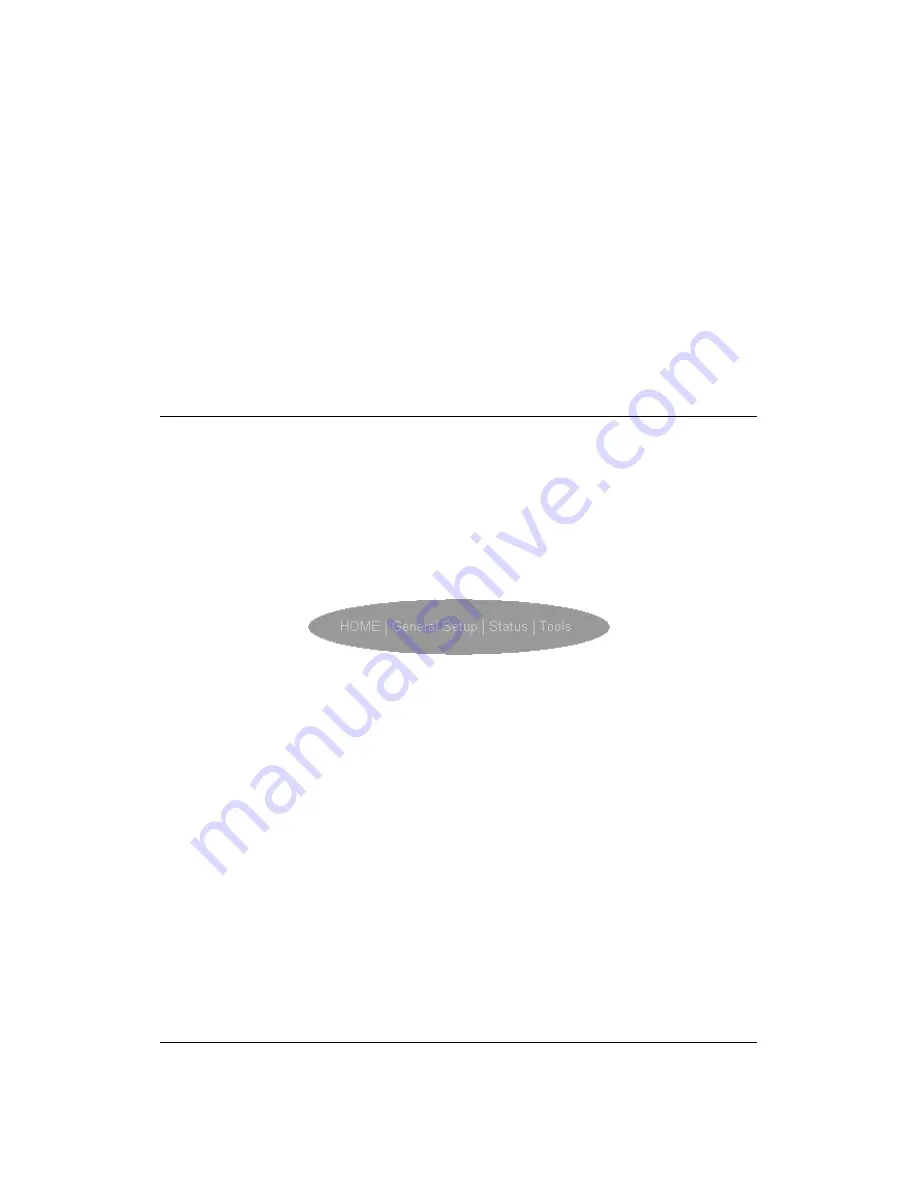
15
Status Information (Chapter 3)
In this section you can see the Broadband
router's system information, Internet Connection,
Device Status, System Log, Security Log and
DHCP client information.
Tools (Chapter 4)
This section contains the broadband router’s
Tools - Tools include Configuration tools,
Firmware upgrade and Reset. Configuration
tools allow you to Backup (save), Restore, or
Restore to Factory Default configuration for your
Broadband router. The Firmware upgrade tool
allows you to upgrade your Broadband router's
firmware. The RESET tool allows you to reset
your Broadband router.
7) Click on
Quick Setup Wizard
(see chapter 1) to start configuring settings required by your
ISP so that you can start accessing the Internet. The other sections (General Setup, Status
Information and Tools) do not need to be configured unless you wish to implement/monitor
more advance features/information.
Select the section (Quick Setup Wizard, General Setup, Status Information and Tools) you wish
to configure and proceed to the corresponding chapter. Use the selections on the web
management’s top right hand page (see below) to navigate around the web-based management
User Interface.
Summary of Contents for Wireless Internet Broadband
Page 1: ...1 USER MANUAL ...






























